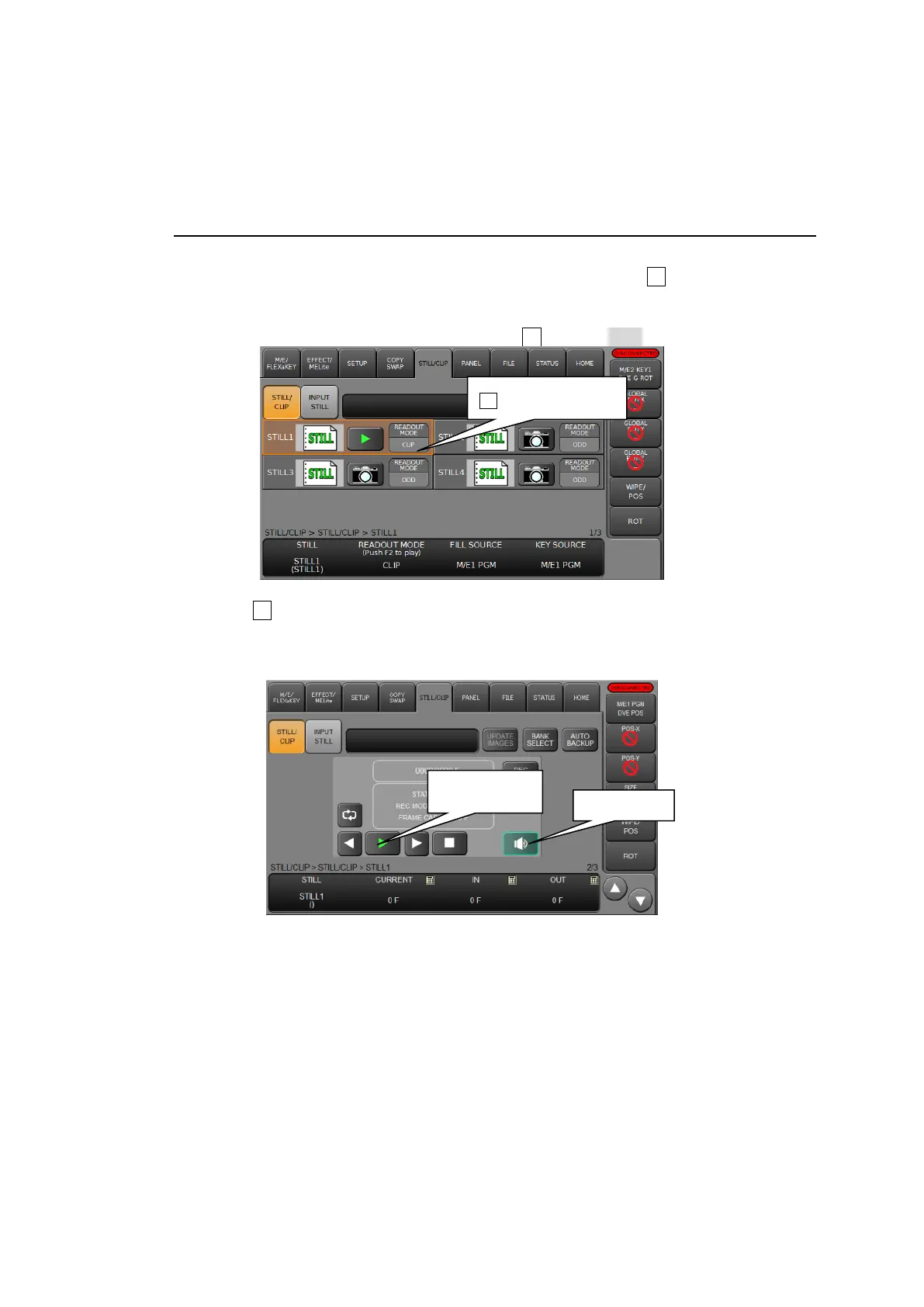126
(2) Tap the CLIP icon in STILL2.
(3) Tap to select a clip in the pop-up dialog. The clip will be immediately loaded to STILL 2 if
DIRECT LOAD is checked.
(4) Otherwise, tap LOAD. The clip will be loaded.
17-2-3. Playing Video Clips
This example shows how to play the M/E1PGM clip recorded above on the M/E2 background
through STILL1. Assume that STILL 1 is assigned to the bus button 10
(1) Open the [STILL/CLIP > STILL/CLIP] menu.
(2) Tap on STILL1 READ OUT MODE, then turn F2 to select CLIP.
(3) Go to PAGE 2.
(4) Press 10 on the M/E2 PGM bus. (The start frame will be displayed on the M/E2 program
screen.)
(5) Tap PLAY (green arrow) to start playback. (The screen returns to a stopped state when
playback is complete.)
Simultaneous Playback of Video and Audio Clips
If a video clip is set up with an audio file, video and audio are simultaneously played back. See
Sec. 22-4-5. "Adding Audio to Sequential Image Files.”
To adding audio to video, tap the AUDIO button (with a speaker symbol) to turn on the button
light and pass through the ancillary data of the output bus. (See Sec. 8-6. “Ancillary Data.”)
(2) Tap here, then turn
F2 to change to CLIP.
(5) Tap here to
play the clip.
