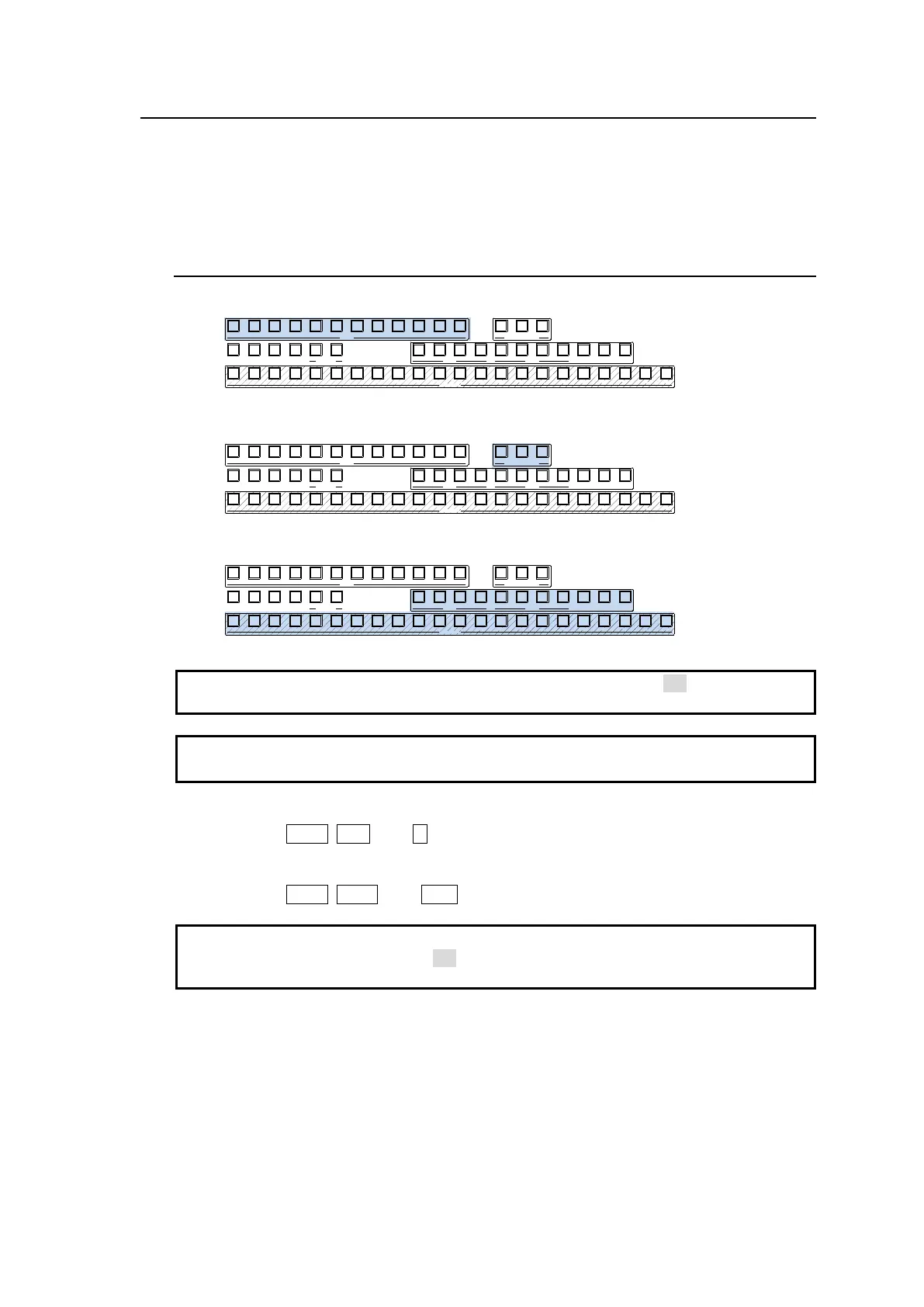57
8-2. Changing AUX Output Images (AUX Transitions)
AUX output images can be selected from all video sources, program, preview, clean and key out
signals. In addition, simple video effects can be applied to AUX video switching.
See Sec. 10-2 "XPT Re-entry" for details on re-entry video layers.
See Sec. 11-11. “AUX Image Transitions.”
8-2-1. Selecting a Video Using Bus Buttons
(1) Press a button to select an AUX bus in the BUS SELECT block.
(2) Press a button to select a transition type in the AUX TRANSITION block.
(3) Press a button to select an output video in the KEY/AUX block.
If AUX transitions do not take effects, turn AUX TRANS ENABLE to ON in the [SETUP >
OUTPUT > AUX OUT] menu.
A hundred WIPE patterns are available: No. 0~99.
The duration of MIX and WIPE transitions can also be set in the menu.
Example 1) To change the AUX1 image to IN01 by Cut:
Press AUX1, CUT, then 1 (IN01).
Example 2) To change the AUX2 image to M/E1 PGM by WIPE:
Press AUX2, WIPE, then PGM for M/E1.
Users can inhibit AUX video switching on the control panel.
To do so, set AUX CTRL INHIBIT to ON for an AUX button in the [PANEL > BUS CONTROL
> AUX INHIBIT] menu.
1 2 3 4 5 6 7 8 9 10 11 12
1 2 3 4 5 6 7 8 9 10 11 12 13 14 15 16 17 18 19 20 21 22
CUT MIX WIPE
AUX TRANSITION
M/E1 M/E2
PGM OUT1 OUT2 OUT3 PGM OUT1 OUT2 OUT3 MV1 MV2 MV3
KEY/AUX
AUX
KEY1 KEY2 KEY3 KEY4 1 2
UTILITY
1 2 3 4 5 6 7 8 9 10 11 12
1 2 3 4 5 6 7 8 9 10 11 12 13 14 15 16 17 18 19 20 21 22
CUT MIX WIPE
AUX TRANSITION
M/E1 M/E2
PGM OUT1 OUT2 OUT3 PGM OUT1 OUT2 OUT3 MV1 MV2 MV3
KEY/AUX
AUX
KEY1 KEY2 KEY3 KEY4 1 2
UTILITY
1 2 3 4 5 6 7 8 9 10 11 12
1 2 3 4 5 6 7 8 9 10 11 12 13 14 15 16 17 18 19 20 21 22
CUT MIX WIPE
AUX TRANSITION
M/E1 M/E2
PGM OUT1 OUT2 OUT3 PGM OUT1 OUT2 OUT3 MV1 MV2 MV3
KEY/AUX
AUX
KEY1 KEY2 KEY3 KEY4 1 2
UTILITY
