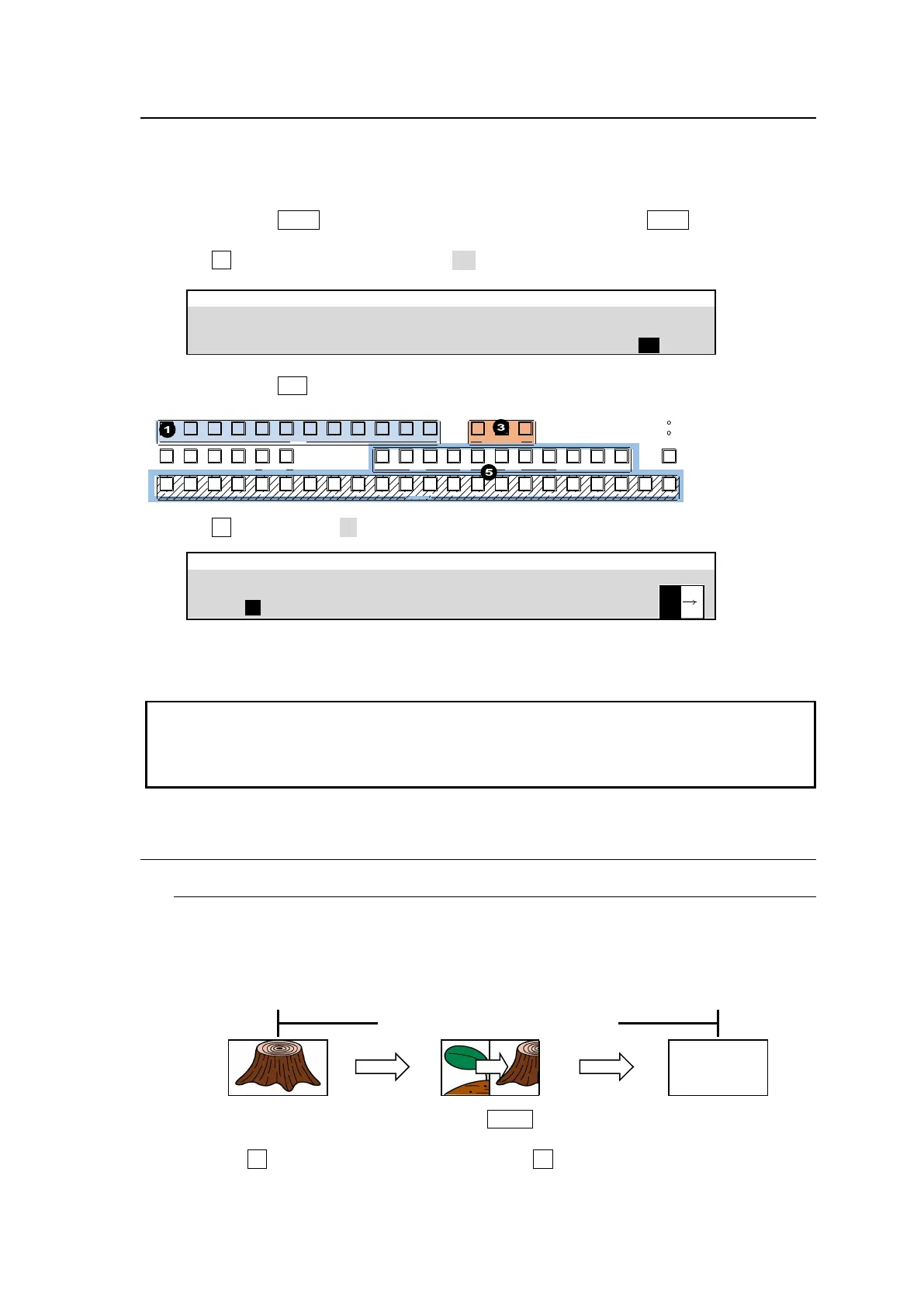89
11-11. AUX Image Transitions
AUX bus images can be switched using simple effects, such as fade and horizontal, vertical and
both directional slides. The switcher provides wipe patterns from No. 0 to 99. The following example
shows how to fade in/out AUX 1 images in 30 frames.
(1) Quickly press AUX1 twice in the AUX block on the control panel. AUX1 turns on and the
[SETUP > OUTPUT > AUX OUT] menu is displayed.
(2) Turn F4 to set AUX TRANS ENABLE to ON to enable AUX1 transitions.
(3) Quickly press MIX twice in the AUX TRANSTION block. The [EFFECT/MELite > AUX1 >
TRANS] menu will appear.
(4) Turn F1 to set RATE to 30.
EFFECT/M/Elite > AUX1 > TRANS
(5) Press a bus button on the KEY/AUX bus (or select [SETUP > OUTPUT > AUX OUT] menu in
PAGE 1). The AUX1 image is switched to the new one with fade-in/fade-out effect.
Note that AUX transitions are disabled if an MELite output is assigned to the AUX bus.
The following transition settings can be set in the [EFFECT/MELite > AUX1 > TRANS] menu.
Transition rate (See Sec. 11-12-1. “Transition Rate.”)
Fader limit (11-12-2. “Using Fader Limit.”)
11-12. Advanced Transition Settings
11-12-1. Transition Rate
The transition rate setting determines how long transitions take in frames to complete and is
effective only for AUTO transitions.
(1) Press a next transition button (such as BKGD), twice, quickly, to display the transition
menu for the bus.
(2) Turn F1 to set the TRANS RATE. Or, press F1 or tap TRANS RATE to display the
keypad, enter the value and press Enter.
Transition rate (ex. 30 frames)
POWER1
POWER2
BUS DISP
1 2 3 4 5 6 7 8 9 10 11 12
1 2 3 4 5 6 7 8 9 10 11 12 13 14 15 16 17 18 19 20 21 22
CUT MIX WIPE
AUX TRANS ITION
M/ E1 M/E2
PGM OUT1 OUT2 OU T3 P GM OUT1 OUT2 OUT3 MV1 MV2 MV3
KEY /AUX
AUX
KEY1 KEY2 KE Y3 KEY4 1 2
UTI LITY
