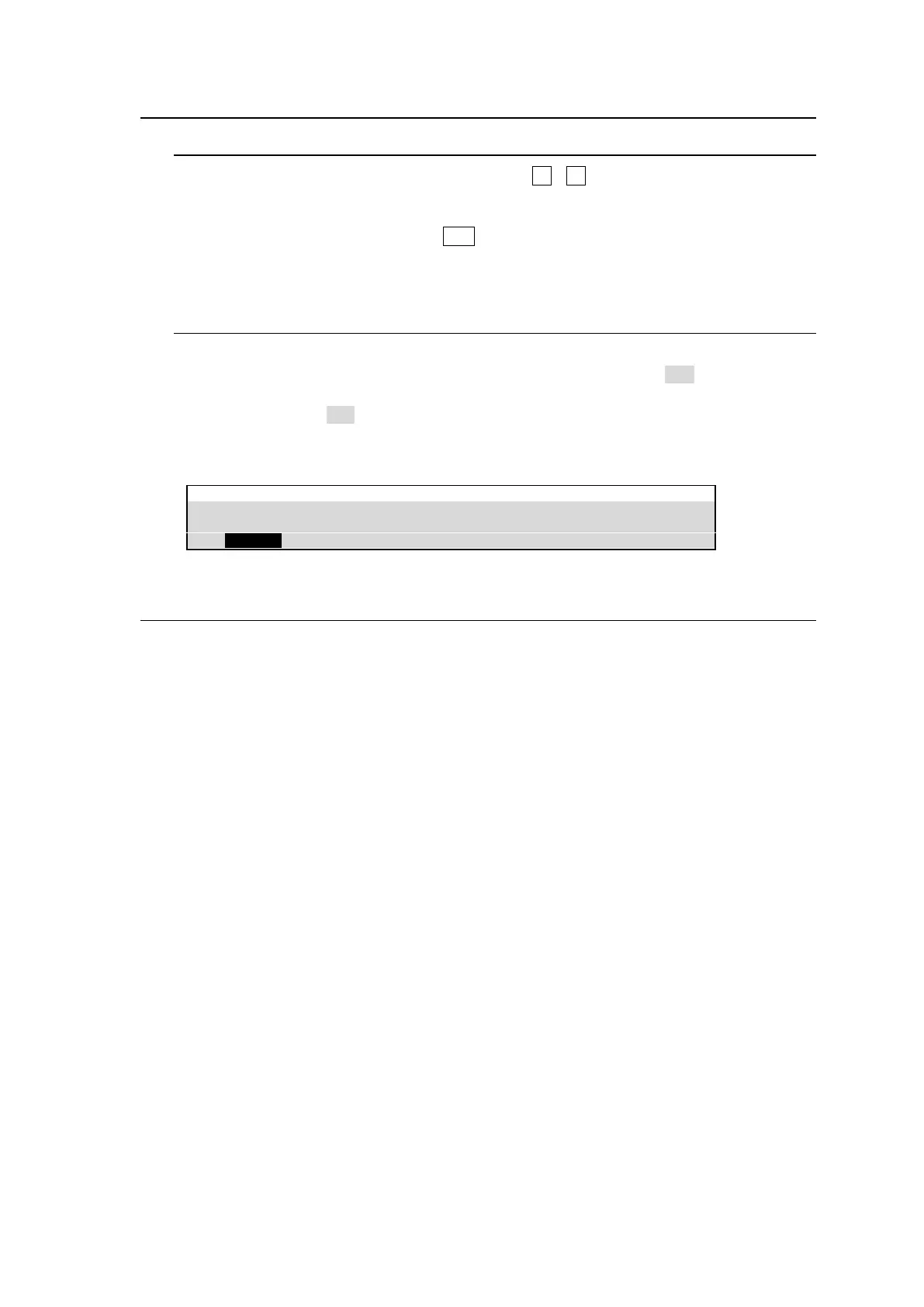37
5-4. Returning Menu Settings to Default
5-4-1. Returning Parameters to Default
Press and hold the menu control push-button (F1 - F4) below each parameter to return
their settings to factory default.
If you need to reset parameters controllable from the JOYSTICK block to factory default,
display parameters and press the DEF button. These parameters are returned to factory
default all together.
5-4-2. Returning Menus to Default
Using INIT parameters
Some menus have an INIT parameter in the menu top page. Selecting INIT and pressing the
control push-button returns all parameters in the menu to their default setting. Turn the related
push-button to select ALL or a category you want to return to default if INIT can be set, and
then press the push-button to reset the parameters.
Example: To return the M/E1 KEY1 TRANS menu to default settings
M/E FLEXaKEY > M/E1 > KEY1 > TRANS > INIT
5-5. How to Back up Settings
MU
One of the following three operations backs up panel settings and loads them automatically at
startup. It is recommended to do any one of these operations after changing menu settings.
Rebooting (Be sure to reboot the switcher instead of turning the power off then on. See Sec.
24-4. “Reboot and Initialization.")
Move from the SETUP or PANEL tab to another menu tab.
Saving / loading an event.
Background and key settings can be automatically loaded to the panel at startup.
See Sec. 19-6. "Loading an Event at Start-up" for details.
OU
Menu settings are automatically backed up after changing any of the following menu items. Do not
power off the switcher during backup (about 5 seconds). A buzzer sound will be heard when the
backup is completed
Items in the [PANEL > NETWORK > NETWORK] menu.
AUTO/CUT BTN LAYOUT in [PANEL > TRANS CONTROL > AUTO/ CUT] menu PAGE 1
Items in [PANEL > TRANS CONTROL > FADER] menu PAGE 7
BUZZER, BRIGHTNESS or LOCK MODE in the [PANEL > UTILITY > UTILITY] menu
Control panel lock ON/OFF
