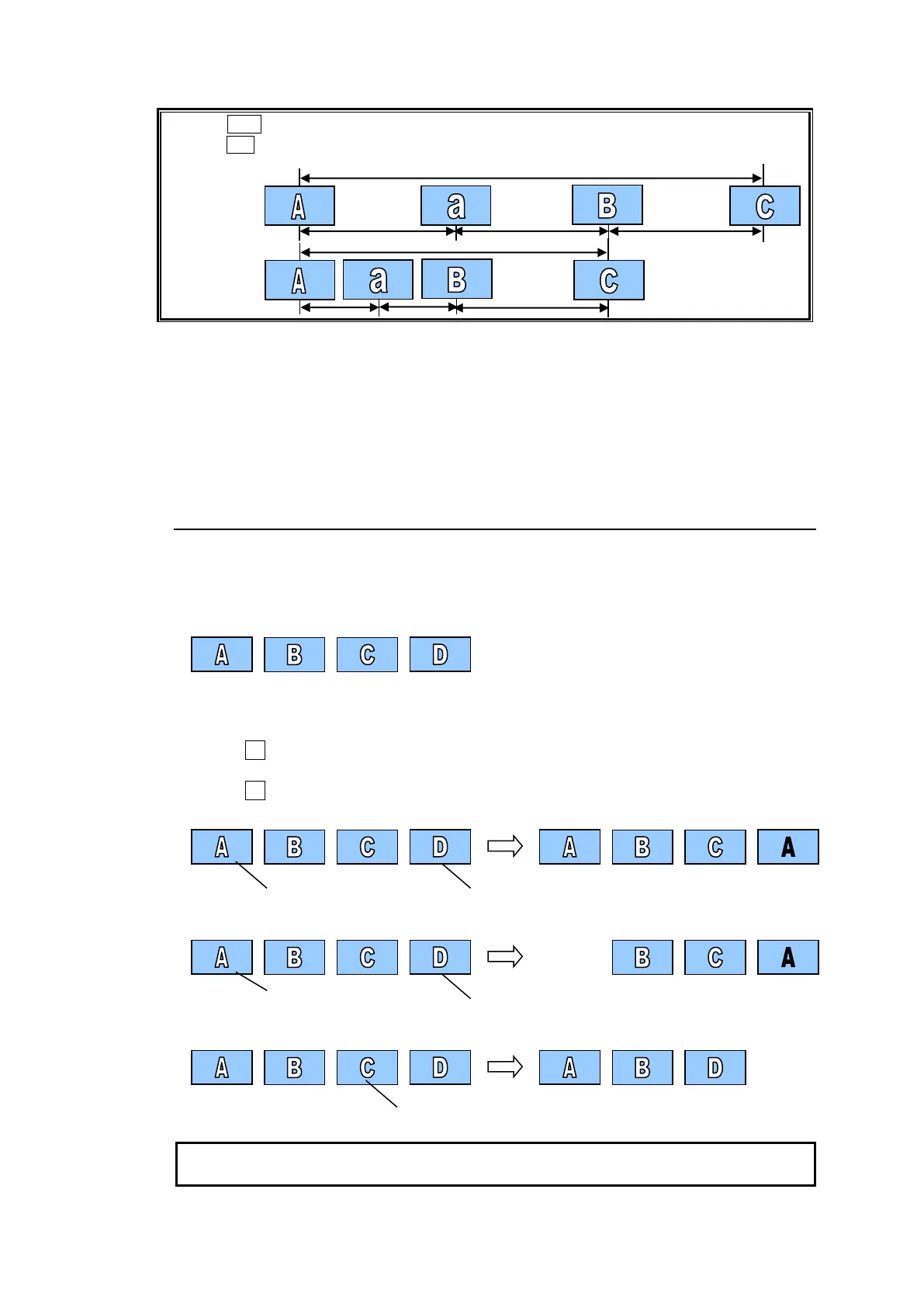148
Tapping ADD adds a step behind the current step and the total duration is increased.
Tapping INS add a step behind the current step but the total duration is the same as before.
Add
Insert
Playing the Sequence
(7) Tap PLAY/PAUSE to play the edited sequence.
Storing the Edited Sequence
(8) Refer to Sec. 20-1-2. “Storing Sequences” to store the edited sequence to Sequence
Memory 1.
20-1-6. Editing Sequences (Step Copy and Step Delete)
The following procedure example creates a sequence having 4 steps, then shows how to copy
& paste, cut & paste and delete steps.
To create a New Sequence:
Refer to Sec 20-1-1. “Creating New Sequences” to create a sequence with 4 steps.
To copy STEP01 then paste it to STEP04 (Overwrite):
(1) Open [SEQUENCE > EDIT] menu PAGE 4.
(2) Turn F1 to go to STEP01.
(3) Tap COPY to copy the STEP01 data.
(4) Turn F1 to go to STEP04.
(5) Tap PASTE to replace STEP04 with the STEP01 data.
To cut STEP01 then paste it to STEP04 (Overwrite):
To delete STEP02:
Deleting a step using DELETE automatically closes the intervals in front and back of the
step. Deleting a step using CUT keeps the intervals in front and back of the step.
