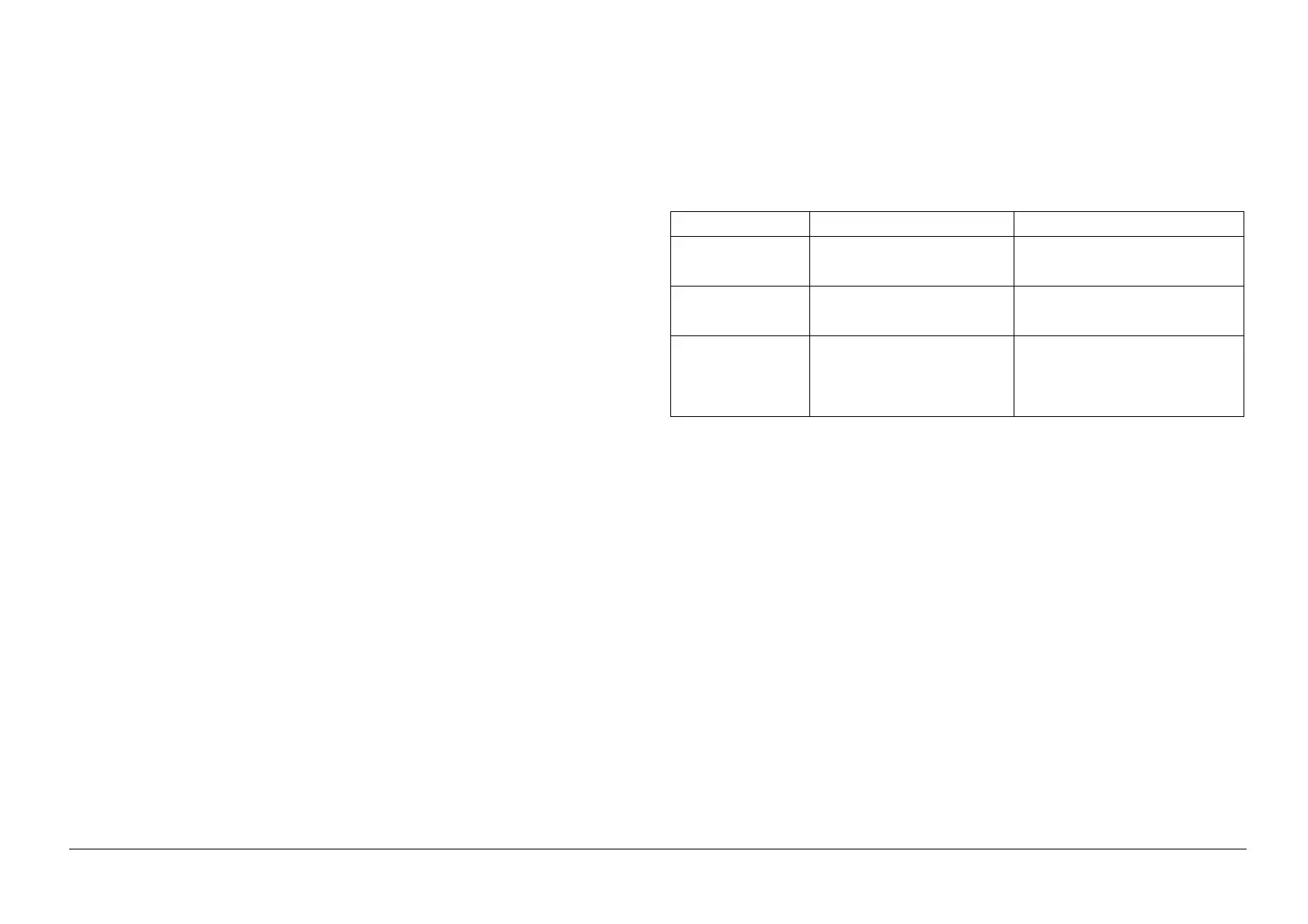05/2014
2-135
DC SC2020
Troubleshooting
2.3 NET System Fault Check
Version 1.1
2.3.4 Printing can be performed but abnormally
1. Check whether the Controller Firmware and Printer Driver are the latest version.
If it is not the latest, always upgrade the software. (See 2.4.1 Software Download.)
2. Ask a customer about the status of unavailable printing and collect information based on it.
• System Settings List
• Service Settings Report
• Job History Report
• Maintenance Report (CE)
• Check the Printer Driver name and version.
• Check the Printer Driver settings in details.
• Print sample that has been printed improperly.
• Print sample that has been printed properly (including the samples from other machines).
• Create Print files on the PC and collect them on CD-R.
2.3.5 Network-Related Details Check Flow
2.3.5.1 Check Flow at TCP/IP (LPD) Failure
The following describes the possible causes and actions to take when a failure, such as being unable to
obtain the desired printout or not being able to print at all, occurs when using TCP/IP (LPD).
For WindowsXP, Windows Server 2003, WindowsVista, Windows Server 2008, Windows7, and Windows
Server 2008R2
Precautions and Limitations
The following describes the precautions and limitations for TCP/IP (LPD).
1. Machine Settings
• IP addresses are managed in a whole system. Consult with the Network Administrator thor-
oughly before perform setting.
• Depending on the network environment, perform the subnet mask and gateway settings if
necessary. Consult with the Network Administrator to set necessary settings.
2. Computer Settings
• IP addresses are managed in a whole system. Consult with the Network Administrator thor-
oughly before perform setting.
• To perform network settings (such as IP address), etc. on the host used under NIS (Network
Information Service) management, consult with the NIS Administrator.
Table 1
Cause Check Method Corrective Action
Incorrect IP address is
set.
Ask the Network Administrator to
check if the IP address set in this
machine is correct.
Set a correct IP address in the machine.
A failure that cannot be
repaired has occurred
during printing.
Check if an error is displayed on the
Operation Panel display.
Turn the power OFF then ON.
Wait for the display to light off and turn
ON the power again.
The printer driver
attached to the machine
is not used (a printer
driver from other manu-
facturers is used).
Check if the printer driver that was
provided with this machine has
been selected.
Select the printer driver that was pro-
vided with this machine.
If it is not found in the selection items,
install and select the printer driver that
was provided with this machine.
