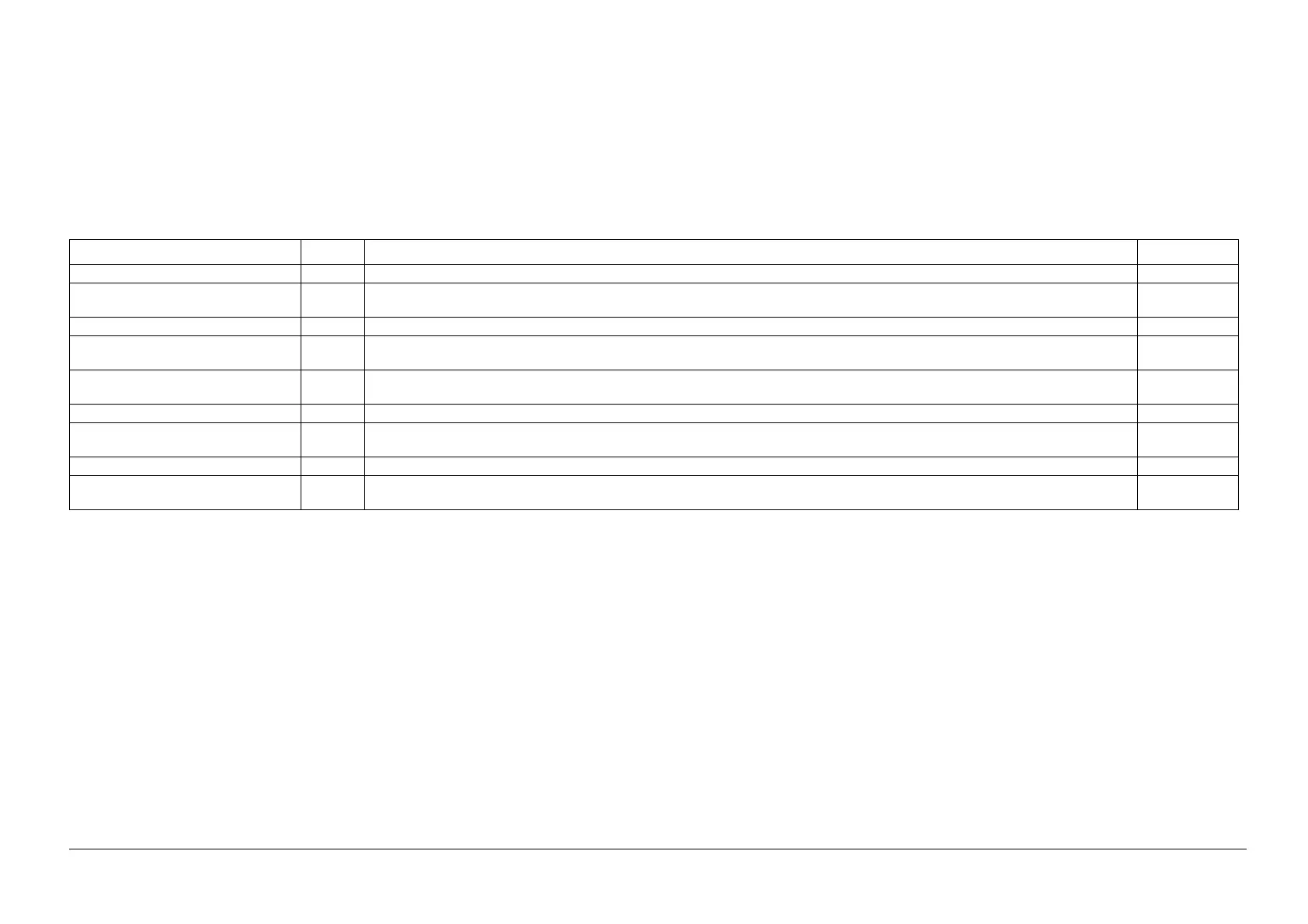05/2014
3-21
DC SC2020
Image Quality Troubleshooting
3.2.2 How to use the image quality troubleshooting (IPS)
Version 1.1
How to use the image quality troubleshooting (IPS)
Perform the following procedure to check the fault sample that is obtained during visit or the one that is
provided by the customer and proceed with the appropriate FIP.
1. If the defected sample is determined as the same problem with the one covered in this chapter
("Defect Image Sample") through visual observation, check the part which is causing the poor
image quality.
2. When the problem cannot be determined or there was no corresponding NG sample in 1 above,
proceed to the corresponding FIP below to repair the problem.
Table 1
Image Quality Problem SUB Symptoms Refer to FIP
Background Suppression Adjustment IPS The default background suppression function is unable to fully remove the background. CQ-01
Density Adjustment: Darkening the High-
light
IPS The highlight (light colors) is intended to be reproduced in darker shade. CQ-02
Density Adjustment: Lightening IPS The density is intended to be reproduced in lighter shade. CQ-03
Gradation Jump in 100-lines Photo Doc-
ument
IPS In the BW and Text & Photo Copy Mode, gradation jump occurs on 100-line photo documents. CQ-04
Scan: Smeared Text, Mosquito Noise
Around Text
IPS Color texts are blurred and mosquito noise is generated around the texts due to JPEG compression. CQ-05
Bleed on 2 Sided Document IPS Bleed occurs in the BW Copy and Text Mode. CQ-06
Platen Background IPS When A4 stark white paper such as J Paper/Premier 80 is scanned into A3 when in BW Copy Text Mode and AE is ON, the Platen back den-
sity is reproduced outside of the copy range.
CQ-07
Color Balance Adjustment IPS The color of the copy image quality is different from that of the original. CQ-08
Rough Thin Lines IPS When a document containing extremely thin lines is copied in the Text & Photo Mode, the density of the lines on the copy may become
uneven and rough.
CQ-09
