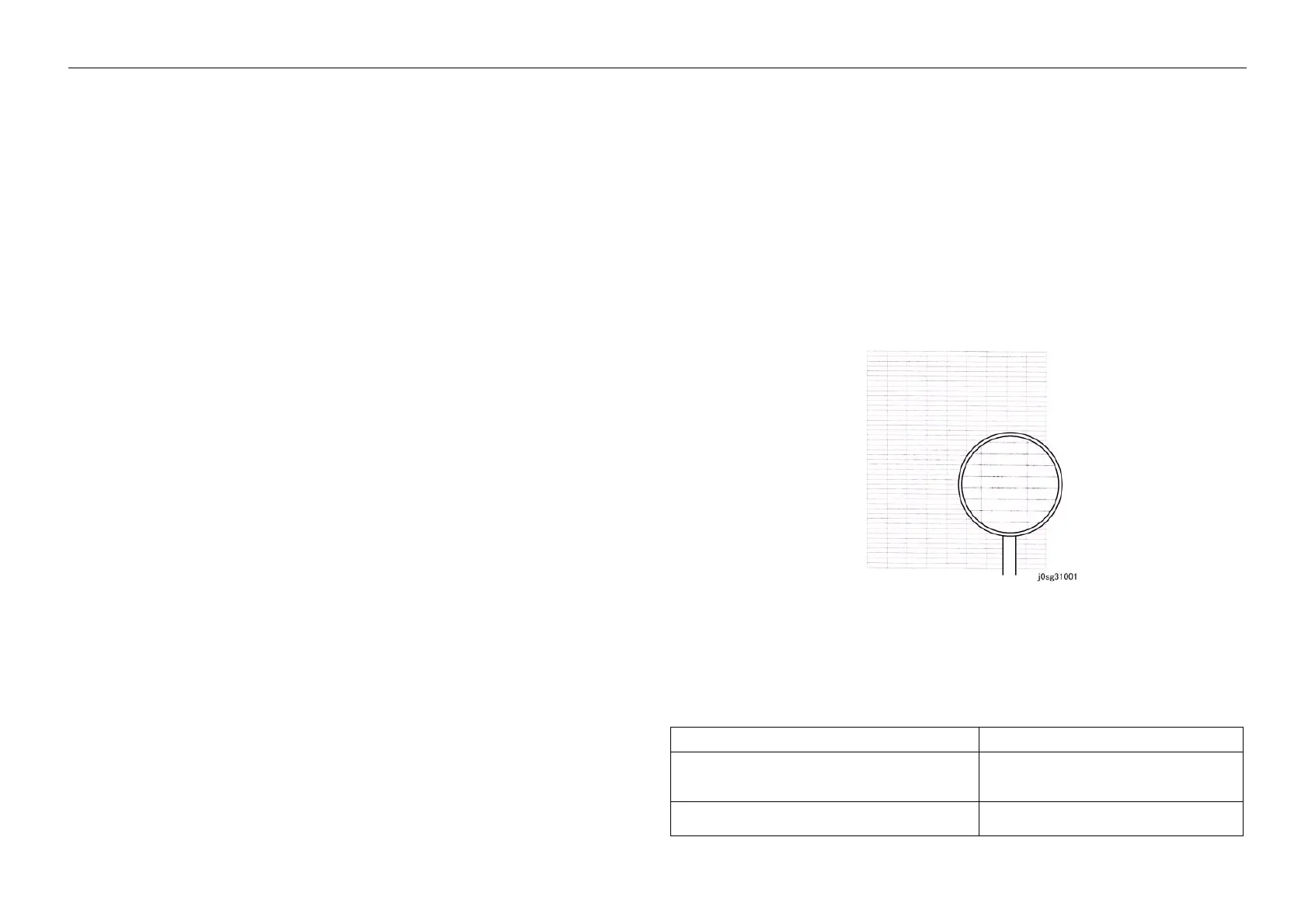05/2014
3-26
DC SC2020
3.2.2 How to use the image quality troubleshooting (IPS)
Version 1.1
Image Quality Troubleshooting
CQ-08 Color balance adjustment (Only K color for black&white
IOT machine)
[Symptoms]
The color of the copy image quality is different from that of the original.
[Cause]
No special actions required.
[Procedure]
1. No special actions required.
[Corrective action]
• Finely adjust the YMCK color density with [Color Balance Adjustment]. (Full color only)
Adjustment by user
– Machine Status button -> Tools tab -> Default Settings ->
Copy or Scan -> Color Balance
CQ-09 Thin line roughness
[Symptoms]
When a document containing extremely thin lines is copied in the Text & Photo Mode, the density of the
lines on the copy may become uneven and rough.
[Cause]
Extremely thin lines are lines that are barely wide enough to be detected as edges.
Therefore, as only some of their segments can be detected edges, the machine will switch between the
following processes frequently, making the lines look rough.
• Edge Processing: Darkens to emphasize the line.
• Non-Edge Processing: Does not emphasize the line and reproduce with light density that is close to
the document.
Figure 1 j0sg31001
[Procedure]
1. No special actions required.
[Corrective action]
Table 1
Countermeasures Secondary Defect
• Text Mode • Because lines are more emphasized
compared to the original, the overall
image becomes darker.
Set the [Sharpness Adjustment] to strong (Sharpen). • The sharpness will be emphasized overall
and the image will have a rough look.
