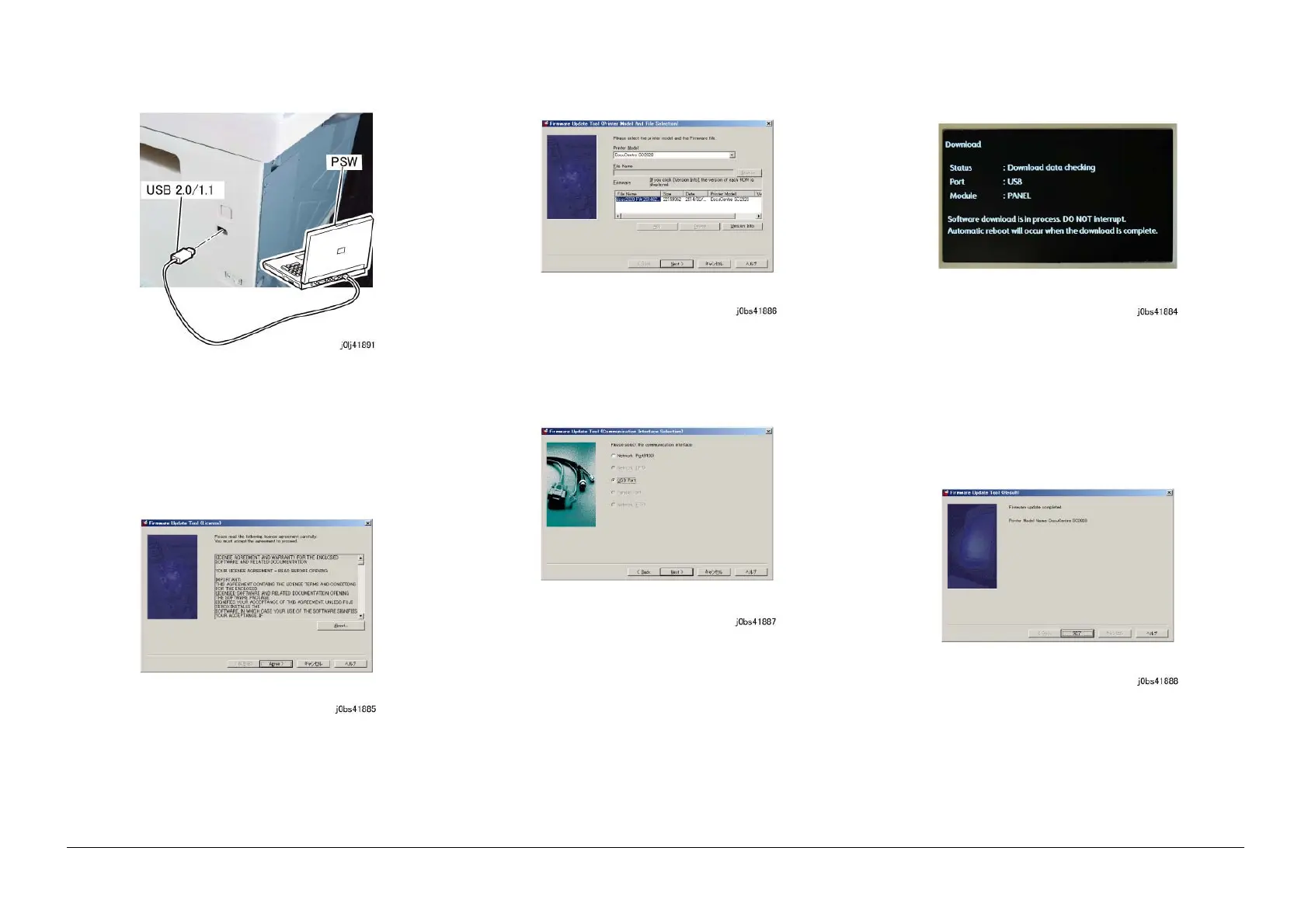05/2014
4-105
DC SC2020
Disassembly/Assembly and Adjustment
18. Electrical
Version 1.1
3. After the PC has started up, use a USB Cable to connect the
PC to the machine. (Figure 1)
Figure 1 j0lj41891
4. Start the firmware version upgrade.
(1) Double-click [FWDLmgr.exe] in the folder where the firm-
ware is located.
(2) Press the [Agree] button.
Figure 2 j0bs41885
(3) Select Firmware [dcsc2020] and press the [Next] button.
Figure 3 j0bs41886
(4) Select [USB Port] and press the [Next] button.
Figure 4 j0bs41887
(5) Data transfer from PC to machine will start and the
machine status will become [Writing...].
NOTE: Do turn the power OFF during the update.
• Below is the UI Screen during [Download].
This will take about 5 minutes to complete.
Figure 5 j0bs41884
NOTE: When the upgrade has completed, the machine
will reboot automatically.
(6) Writing will be complete when the machine is Ready.
(7) Press the PC (PSW) [Finisher] button to exit the tool.
Figure 6 j0bs41888
