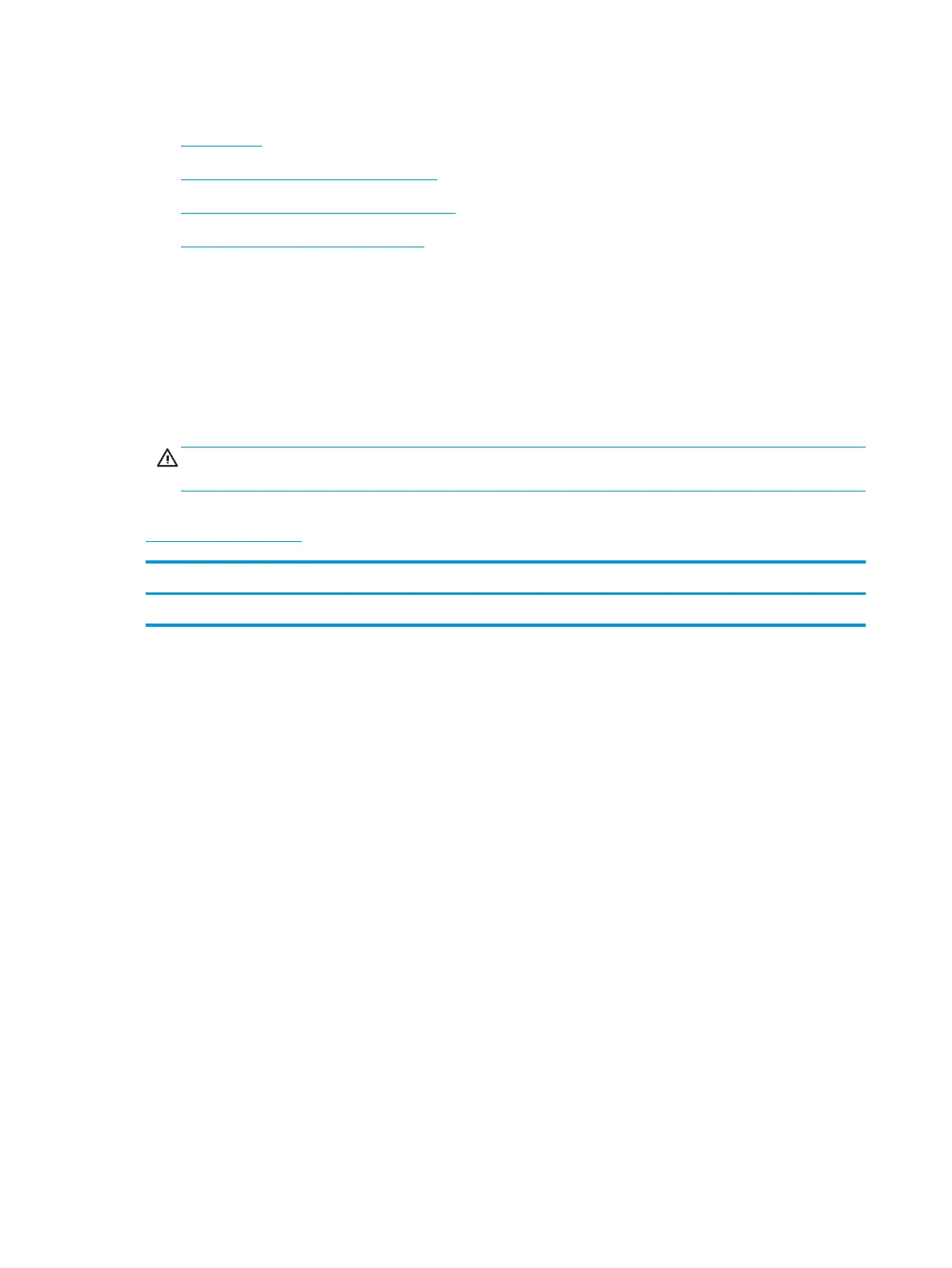Removal and replacement: Control panel (586)
●
Introduction
●
Step 1: Remove the control panel (586)
●
Step 2: Unpack the replacement assembly
●
Step 3: Install the control panel (556)
Introduction
This document provides the procedures to remove and replace the control panel assembly (586).
Before performing service
Turn the printer power o
◦
Disconnect the power cable.
WARNING! To avoid damage to the printer, turn the printer o, wait 30 seconds, and then remove the
power cable before attempting to service the printer.
Use the table below to identify the correct part number for your printer. To order the part, go to
www.hp.com/buy/parts.
Control panel kit part number
G1W41-67905 Control panel (586) with instruction guide
Required tools
●
Optional: Small at-blade screwdriver.
After performing service
Turn the printer power on
◦
Connect the power cable.
◦
Use the power switch to turn the power on.
Post service test
Verify that the control panel is correctly functioning. See the control panel check section in the printer
troubleshooting manual.
586z only: If the keyboard is unresponsive after turning the printer on, check the at cable. Reinstall the
cable if necessary.
Step 1: Remove the control panel (586)
The HP PageWide Enterprise Color MFP 586z printer is shown in this guide, however the control-panel
replacement procedure is valid for all of the 586 printers. The 586dn and 586f printers do not have a
keyboard.
1. Tilt the control panel to the fully raised position and open the document feeder.
34 Chapter 1 Removal and replacement ENWW
