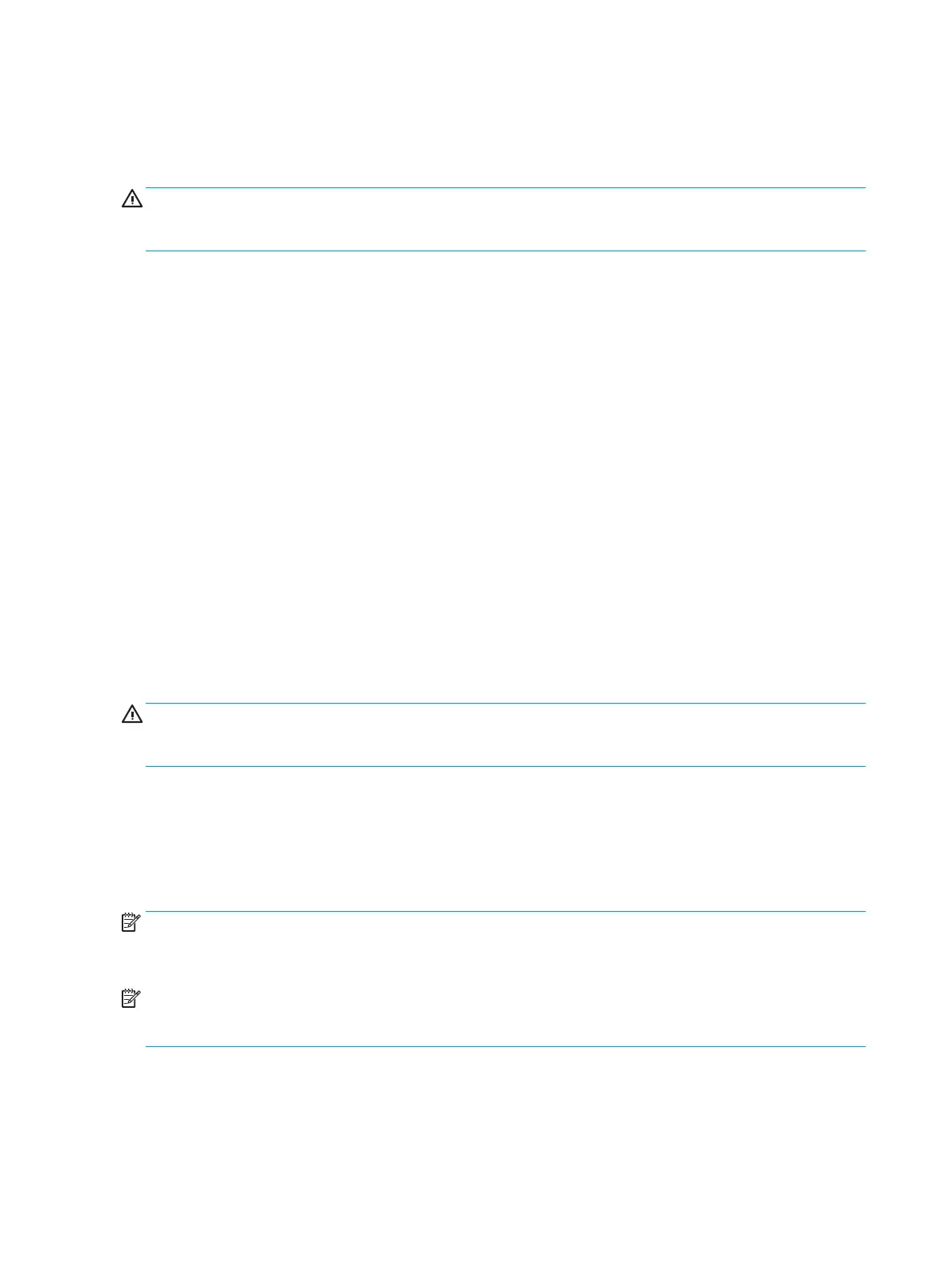disappears. Exposure to extended cold (below 0° C (32° F)) can cause the ink inside the kit to freeze. The kit
and ink cartridges were designed to be exposed to freezing temperatures without being damaged. However, if
the ink is frozen and cannot ow properly during installation or during printing, errors might be reported on
the control panel or print quality might be poor, or possible damage will occur.
CAUTION: When unsure if the kit and ink cartridges need to be acclimated, always proceed as if they do
need to be acclimated. Acclimation will not damage these kits, but the failure to acclimate them can cause
errors or print quality issues, or possible damage can occur.
Acclimation process
1. Unpack the kit.
2. Open the doors or remove the covers, and pull out the input tray.
3. Leave the kit in the repair area until there is no visible condensation before proceeding with installation.
The print mechanism kit might need 2 to 4 hours to thaw depending on how frozen the shipping uid is. The
shipping uid is contained in the printbar, which is inside the print mechanism kit assembly.
The product might display error codes if there is an attempt to install a kit that is not acclimated completely.
Ink cartridge acclimation
Unpack the ink cartridges. It is important to remove the ink cartridges from their packaging and to separate
them to speed the acclimation process. The packaging will act as an insulation barrier and prevent frozen ink
from thawing quickly.
The ink cartridges might need 2 to 4 hours to thaw, depending on how frozen the ink is.
Move the ink cartridges into a warmer area and keep them separated to accelerate the thawing process.
Do not install ink cartridges that show visible condensation on the outside walls.
CAUTION: Check each ink cartridge’s electrical connection (gold colored contacts) for condensation before
installing them. Remove condensation by carefully blotting the electrical connections with a lint-free cloth. To
prevent damage, do not wipe or drag the cloth across the connections.
Installation notes
Keep the packaging
Do not destroy the box in which the new mechanism kit was shipped. You will use the box to return the
defective mechanism.
NOTE: If the customer has activated the anti-theft feature on the ink cartridges, those cartridges must be
installed into the new print mechanism (PM) after the initial purge and calibration – which uses the startup
cartridges– but before 15 pages are printed on the new mechanism.
NOTE: Do not power on the new print mechanism with any formatter other than the formatter from the
defective unit (DU). Using another formatter will cause data loss and require another replacement print
mechanism kit.
Necessary tools and the PM process
To make the replacement print mechanism (PM) operational, remove the following assemblies from the
defective unit (DU) and then install them on the PM.
516 Chapter 1 Removal and replacement ENWW
