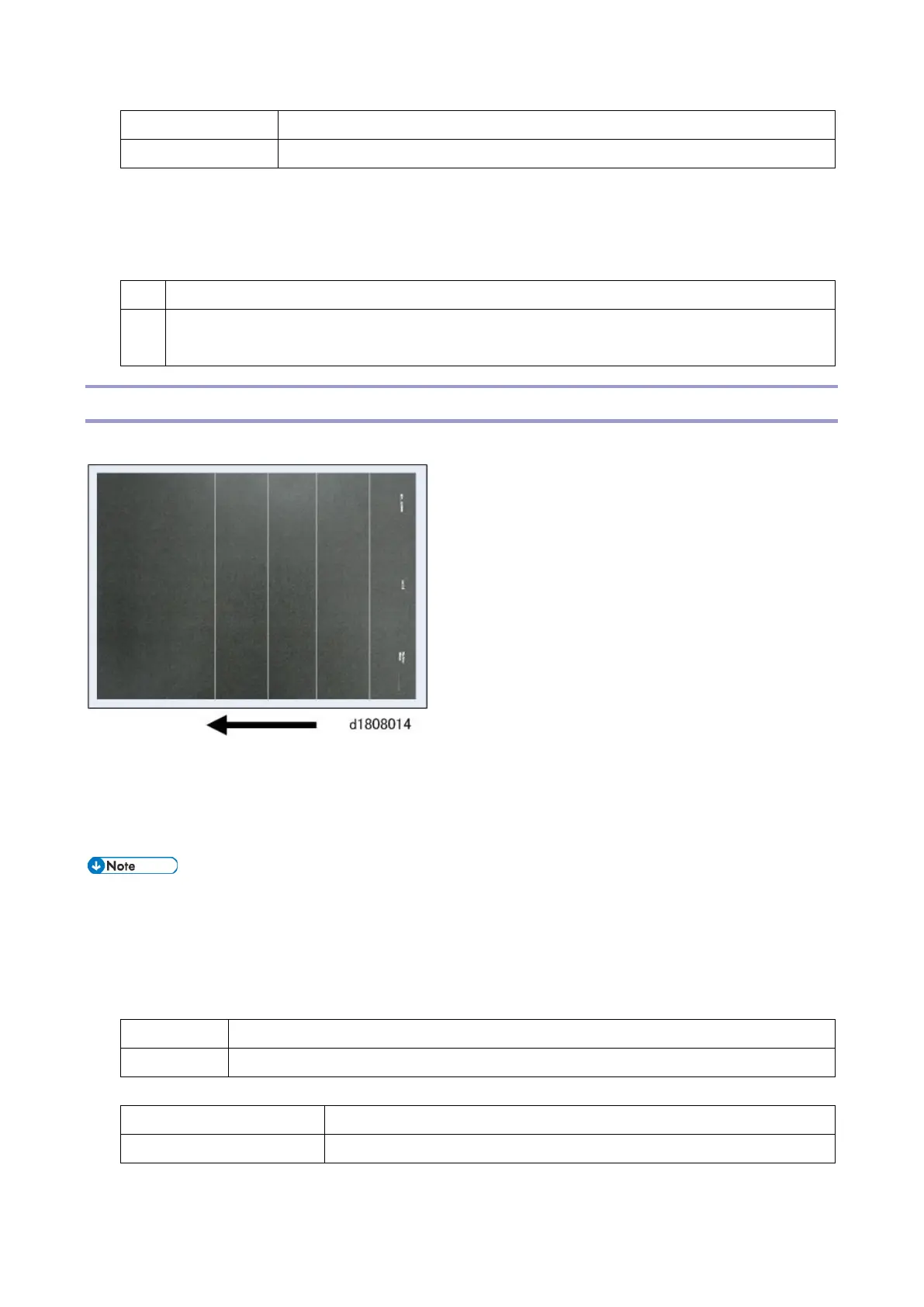2.Image Quality Problems
681
5. In Advanced Settings for the custom paper in use, do the following adjustments:
Side 1: Decrease the absolute value by 10 points in Paper Transfer Current Setting: Side 1.
Side 2: Decrease the absolute value by 10 points in Paper Transfer Current Setting: Side 2.
6. Print the image. Is the problem resolved?
Repeat Steps 4 and 5. If the problem persists even though you have decreased the value
to its lowest setting, consult the product specialist.
White Streaks
White streaks perpendicular to the paper feed direction appear.
Cause:
During paper transfer, a separating discharge occurs between the ITB and the paper edge, and a streak
of electric charge remains on the belt. This residual electric charge causes the white streaks. This may
occur at low temperature and humidity.
To adjust the following settings, register beforehand the type of paper that you are using as a
custom paper.
Solution:
1. In Advanced Settings for the custom paper in use, select Paper Transfer Current; Trail Edge Dist.
2. Check the present switch value. Is it at the upper limit?
Raise the switch setting 5 points.
3. Print the image. Is the problem resolved?
4. Check the present coefficient value. Is it at its lowest setting?
