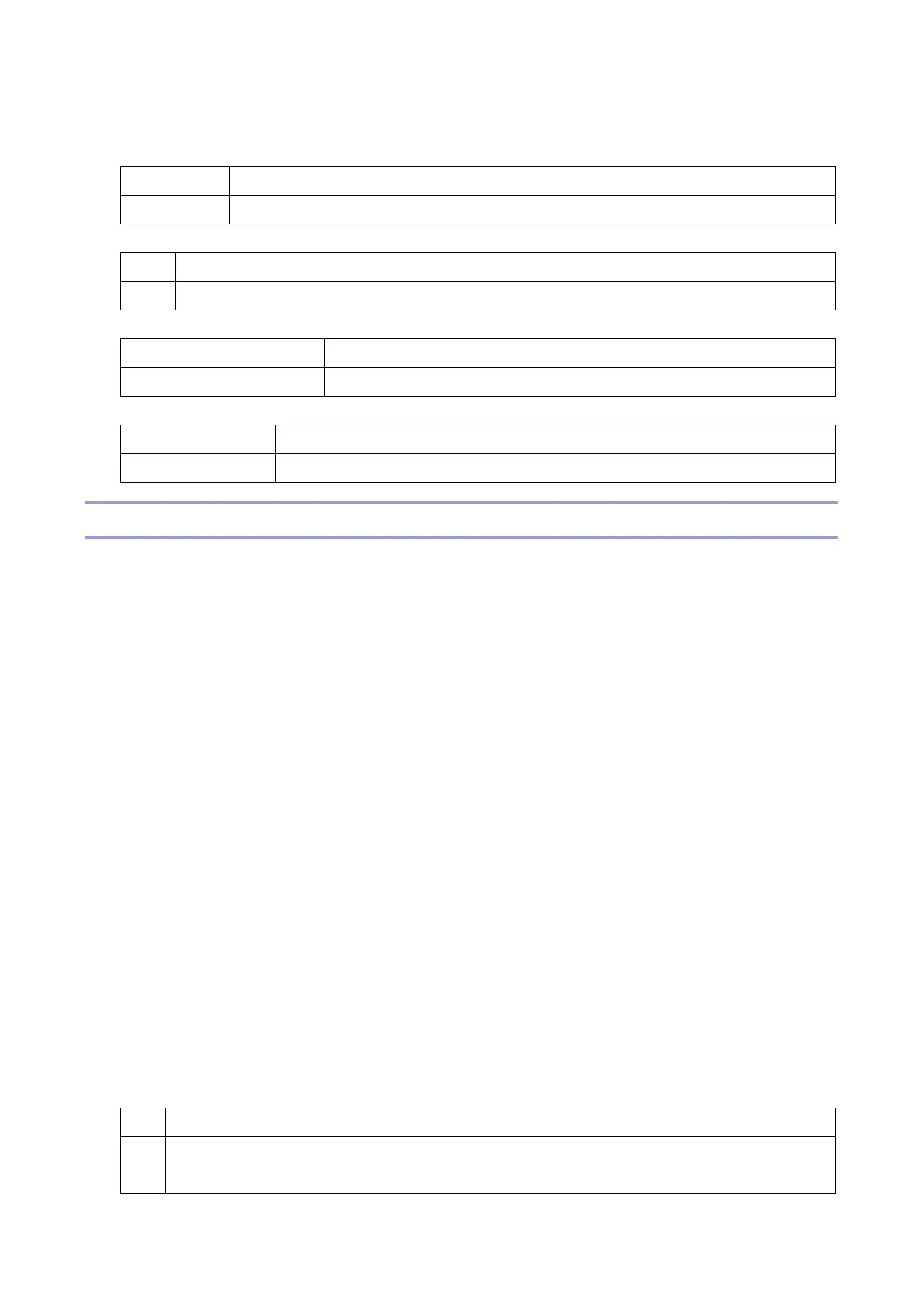3.Paper Delivery Problems
698
Leading edge correction:1204-03
3. Is the paper transfer leading edge setting less than 60?
Restore the setting to its default.
4. Is the paper transfer leading edge correction switch at its upper limit?
Use a different paper. If this is not possible, consult the product specialist.
Add 5 points to the setting.
5. Is the problem resolved?
6. Does reducing the paper transfer setting by 5 points solve the problem?
J049 (Skew)
Cause:
Paper is skewed.
Solution:
Take the appropriate action according to the cause of the problem.
The side fences in the paper tray are too far apart.
If the side fences are too far apart, the paper may be skewed. Adjust the side fences to match the
paper width.
When you close the paper tray, the side fences may become misaligned due to the weight of the
paper. close the paper tray slowly.
The paper size, orientation, and type are not specified correctly.
In Tray Paper Settings, specify the size, orientation, and type of the paper in use.
Colored paper is loaded in the paper tray.
It could be that the paper edge was not detected correctly. Carry out color paper edge detection
adjustment.
1. In Advanced Settings for the custom paper in use, select Color Paper Edge Detection Adjustment
and make a note of the present value. (1341-02)
2. Increase the value in Color Paper Edge Detection Adjustment.
3. Print the image. Is the problem resolved?
Keep increasing the value until the problem is resolved.
If the problem persists even though the setting has reached its maximum value, restore
