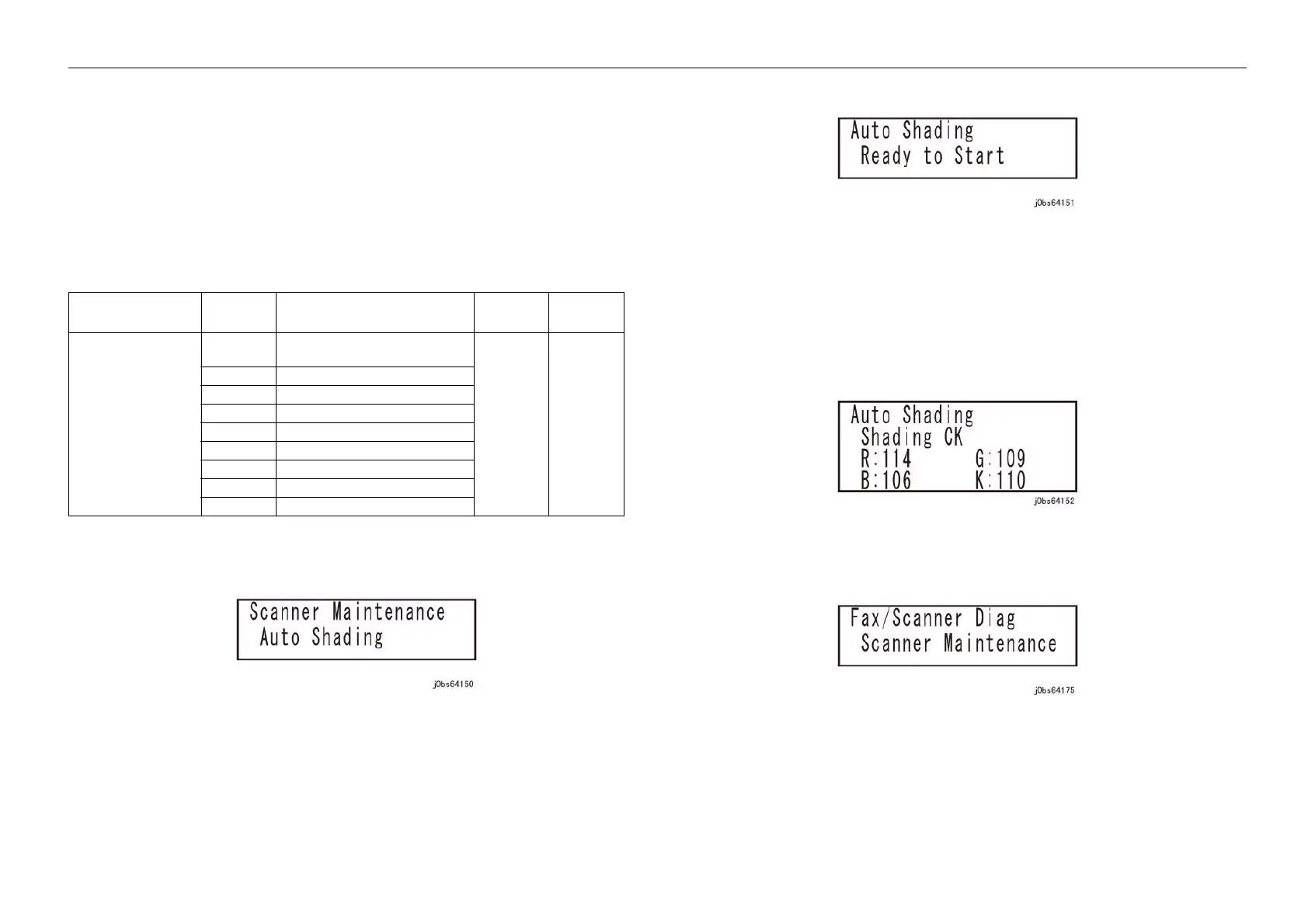05/2014
6-258
DC SC2020
6.4.16.2 Auto Shading
Version 1.1
General
6.4.16.2 Auto Shading
Purpose
Performs auto correction for the White Reference Board’s uneven density and degradation due to the
passage of time.
NOTE: Auto Shading is to be performed during CE Image Quality adjustment after replacing the Top
Cover or CIS Unit.
Procedure
1. Enter the CE Diag Mode (FAX/Scanner Diag -> Parameter) and input 715-106 in the Chain-Link to
set the Paper Type used during Auto Shading.
2. Use the [Down arrow] button to select [Auto Shading], and press the [OK] button.
Figure 1 j0bs64150
3. Press the [OK] button.
Figure 2 j0bs64151
4. Load a stack of 10 A3 size blank sheets on the Platen and press <OK> to start the Auto Shading.
• Performs shading to stabilize the IIT state.
• Obtains the shading data.
• Performs sampling of white paper data to calculate and set the White Reference Correction
Coefficient. (Written into NVMs [715-092 to 715-095].)
• Performs shading to reflect the result after the White Reference Adjustment.
5. When the Auto Shading has completed, the following measured values will be displayed .
Figure 3 j0bs64152
6. Press the [<--] (Back) button to return to the [Fax/ Scanner Diag] screen.
Figure 4 j0bs64175
7. Exit the CE mode. (See "6.4.4 How to Exit the CE Mode")
Table 1
Chain-Link No. Value Paper Type
Default
Value
Setting
Range
715-106
IIT Paper Code
0 Use NVM Individual Paper Coeffi-
cient
00~8
1 J paper
2 P paper
3 C2 paper
4 Green100 paper
5 Digital Color Xpression
6 Color Tech+
7 Xerox4200 paper
8 Xerox Business
