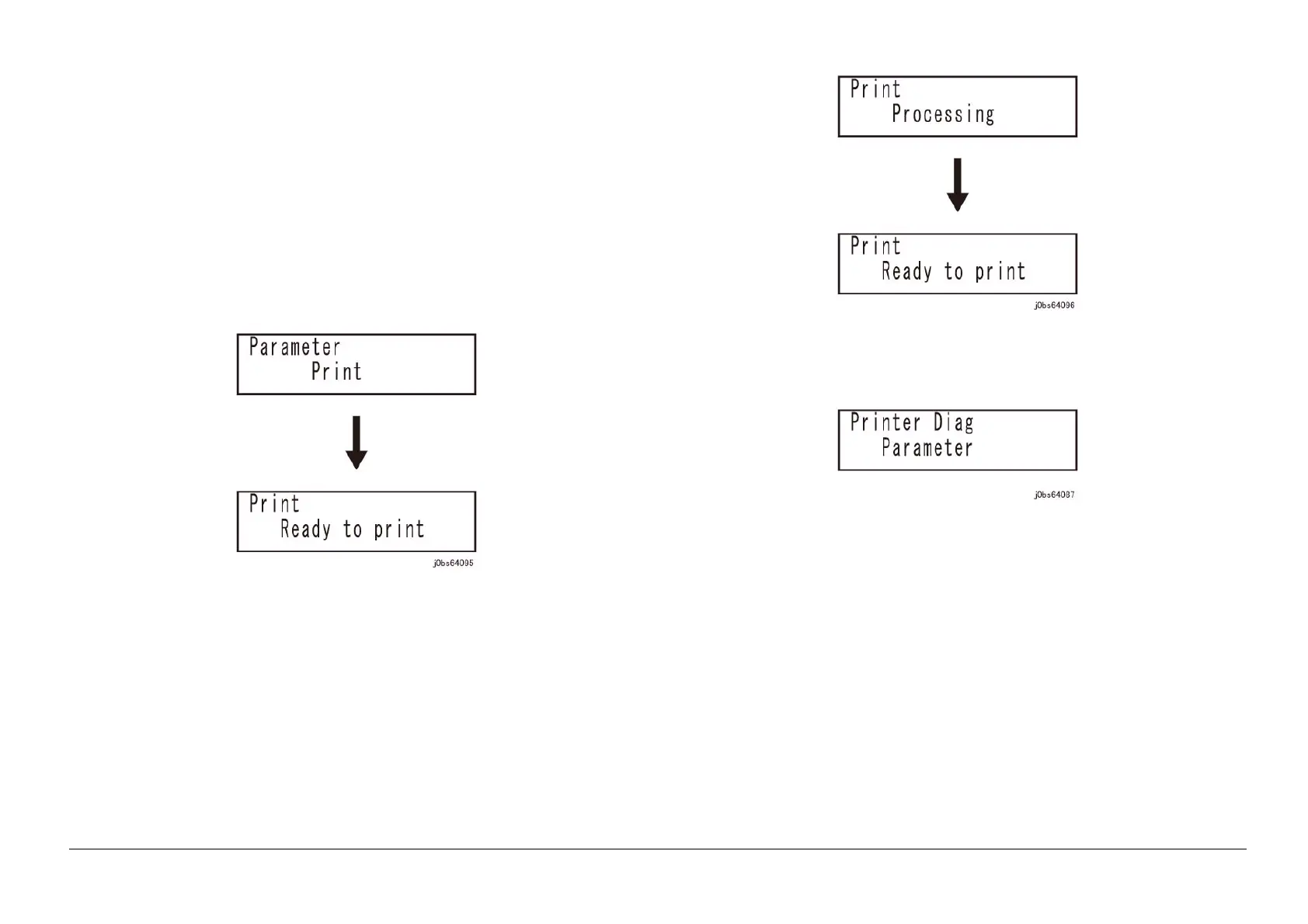05/2014
6-245
DC SC2020
General
6.4.12.2 Life Print
Version 1.1
6.4.12.2 Life Print
Output of life count value maintained by IIOT.
NOTE:
Perform this with A4 paper loaded in Tray 1. (Reports are fit into A4 size)Although they still will be printed
even if any other paper size is loaded, parts of the images may be lost.If a paper size other than A4 is set
as a default settings for Paper Tray Settings, the reports will not be printed, while the Control Panel will
continue to display "Processing...".When that happens, turn the power OFF then ON, set the paper size
to A4 in Paper Tray Settings, and then instruct to print again in the CE Mode.
Operation Procedure
1. Enter the CE Mode. (Refer to "6.4.2 How to Enter the CE Mode")
2. Make sure [Printer Diag] is selected, and then press [OK] button.
3. "Parameter" in the [Down arrow] button to select, and then press [OK] button.
4. "Life Print" in the [Down arrow] button to select, and then press [OK] button.
Figure 1 j0bs64095
5. Press the [OK] button, and then outputs "life count value".
Figure 2 j0bs64096
6. Press the [<--] (Back) button to return to the [Printer Diag] screen.
Figure 3 j0bs64087
7. Exit the CE mode. (See "6.4.4 How to Exit the CE Mode".)
