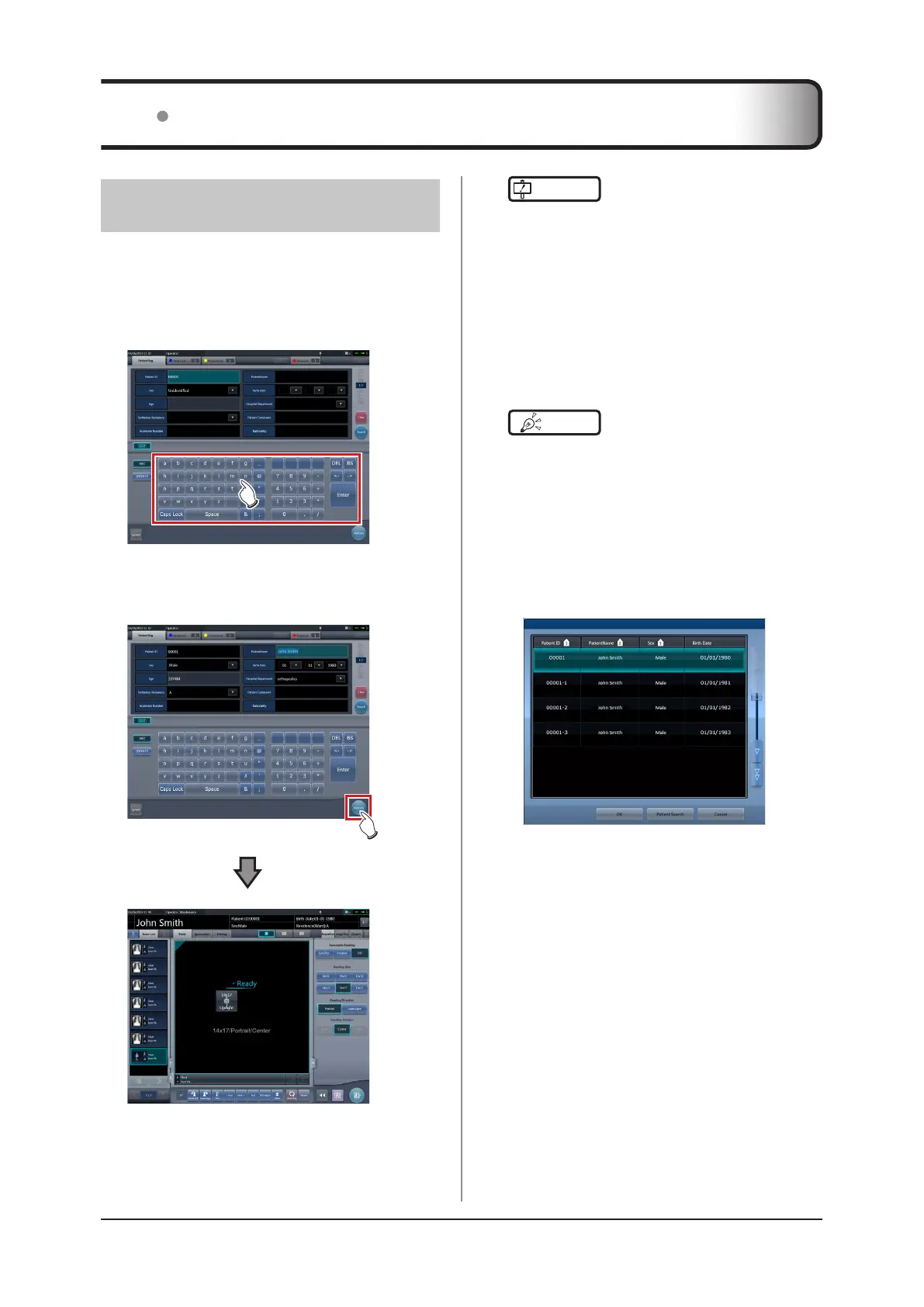122
6.1 Functions of the patient registration screen
6.1.1 Search registration
You can search for patient information in the patient
database of this device or a higher system and then
register it.
1
Input patient name, ID, etc.
• Search results are displayed.
2
Press [Perform].
• Registration is performed in the patient data-
base of this device, and the exposure screen or
the body part selection screen is displayed.
IMPORTANT
•••••••••••••••••••••••••••••••••••••
• Items that can be searched are "Patient ID" and "Pa-
tient Name".
• When searched with "Patient ID", only completely
matching patient IDs can be searched, and when
searched with "Patient Name", partially matching
names can also be searched.
• Search will be performed when the cursor moves from
items that can be searched, or [Search] is pressed.
•
A search is performed once for each patient data input.
When running the search again, do so after clearing
the patient data being input by pressing [Clear].
•••••••••••••••••••••••••••••••••••••••••••••••••••••
HINT
•••••••••••••••••••••••••••••••••••••
• Reading patient information by barcode reader after
focusing on the patient ID enables you to display the
information for that patient. You can also transition to
the exposure screen at the same time the barcode is
read, depending on the setting.
• When there are multiple search results, a list of exami-
nation results is displayed. Select the target search
from the list and press [OK] to register the examina-
tion. Press [Patient Search] to display the search
result of the selected examination. Pressing [Cancel]
returns to the previous screen.
• When searching a higher system, examination results
can also be acquired, depending on the settings se-
lected.
• When examination data is acquired, the correspond-
ing examination is displayed.
•••••••••••••••••••••••••••••••••••••••••••••••••••••
