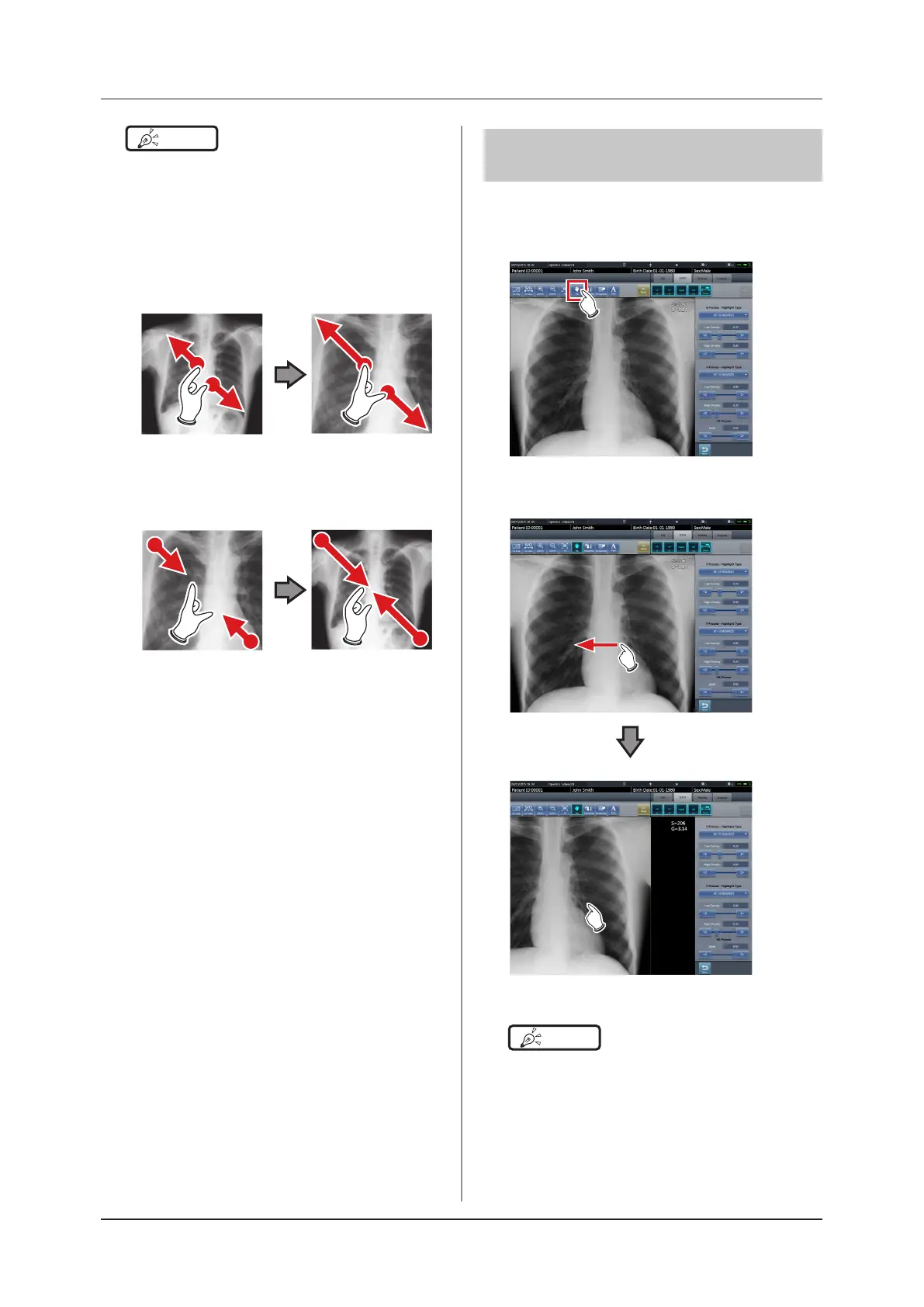182
6.7 Functions of the viewer screen
HINT
•••••••••••••••••••••••••••••••••••••
• When a multi-touch monitor is used, zoom in/out can
be performed with the following operations. In this
case [ZOOM+] or [ZOOM-] do not need to be pressed.
Zoom in
Simultaneously press 2 points with the thumb and in-
dex nger and spread the 2 points (spread the nger-
tips) to zoom in on the image.
Zoom out
Simultaneously press 2 points with the thumb and
index nger and move to close the 2 points (close the
ngertips) to zoom out on the image.
• You can also zoom in or out from/to an image by rotat-
ing the mouse wheel up and down on the image.
• Use the user tool to set the amount of change associ-
ated with rotating the mouse wheel.
•••••••••••••••••••••••••••••••••••••••••••••••••••••
6.7.7 Moving images
Move an image according to the following procedure.
1
Press [Pan].
2
Drag the image.
• The image moves following the drag operation.
HINT
•••••••••••••••••••••••••••••••••••••
• You can also select the setting that can move an im-
age by simply dragging the image or dragging it while
simultaneously operating both buttons without press-
ing [Pan].
•••••••••••••••••••••••••••••••••••••••••••••••••••••
