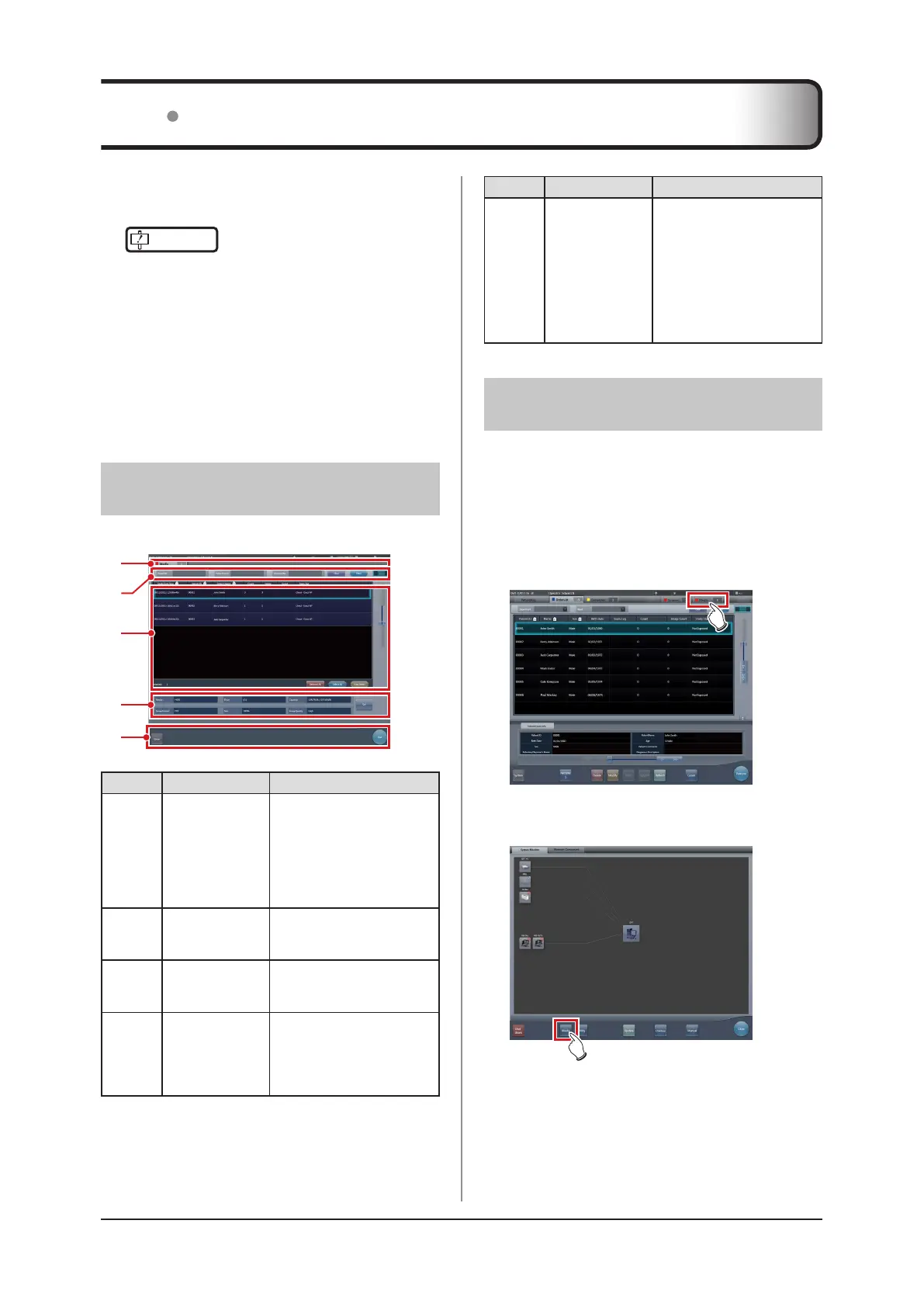288
7.11 Media output
Number
Name Functions
(5) Tool bar area
[Run] and [Close] are dis-
played. [Close] is only
displayed when the display
transitioned from the system
monitor screen to the media
output screen. Press [Run] to
start writing. Press [Close] to
return to the system monitor
screen.
7.11.2 Output to media
Perform outputting to media using the following proce-
dure. First, show the media output screen from the list
screen or the system monitor screen.
1
Display the media output screen.
• Press the [Media] tab to display it from the list
screen.
• Press [Media] to display it from the system moni-
tor screen.
• The media output screen is displayed.
When outputting examination results to media, use the
media output function.
IMPORTANT
•••••••••••••••••••••••••••••••••••••
• When outputting to CD-R and DVD-R media, this de-
vice must be equipped with a writable media drive.
• Since writing to CD-R and DVD-R media uses the
disc-at-once method, additional data cannot be added
on the media once data is written.
• The patient ID is used in the image file name when
outputting to JPEG. When the patient ID le name has
restricted characters (.\/:*?"<>|), they are replaced with
"_". Be careful not to misidentify patients.
•••••••••••••••••••••••••••••••••••••••••••••••••••••
7.11.1 Screen structure
Structure of the media output screen is as follows.
(2)
(1)
(4)
(5)
(3)
Number
Name Functions
(1) Sorting tab
Transition with the list
screen.
When you switch from the
system monitor screen to the
media output screen, tabs
other than the [Media] tab
are not displayed.
(2) Filter items
Keyword input column for
rened display for the patient
displayed in the [Media] tab.
(3) List display area
Examinations registered on
the [Media] tab are dis-
played.
(4)
Conditions setting
area
The setting when output-
ting to media is displayed. If
you press [Set], the setting
screen for media output is
displayed.
