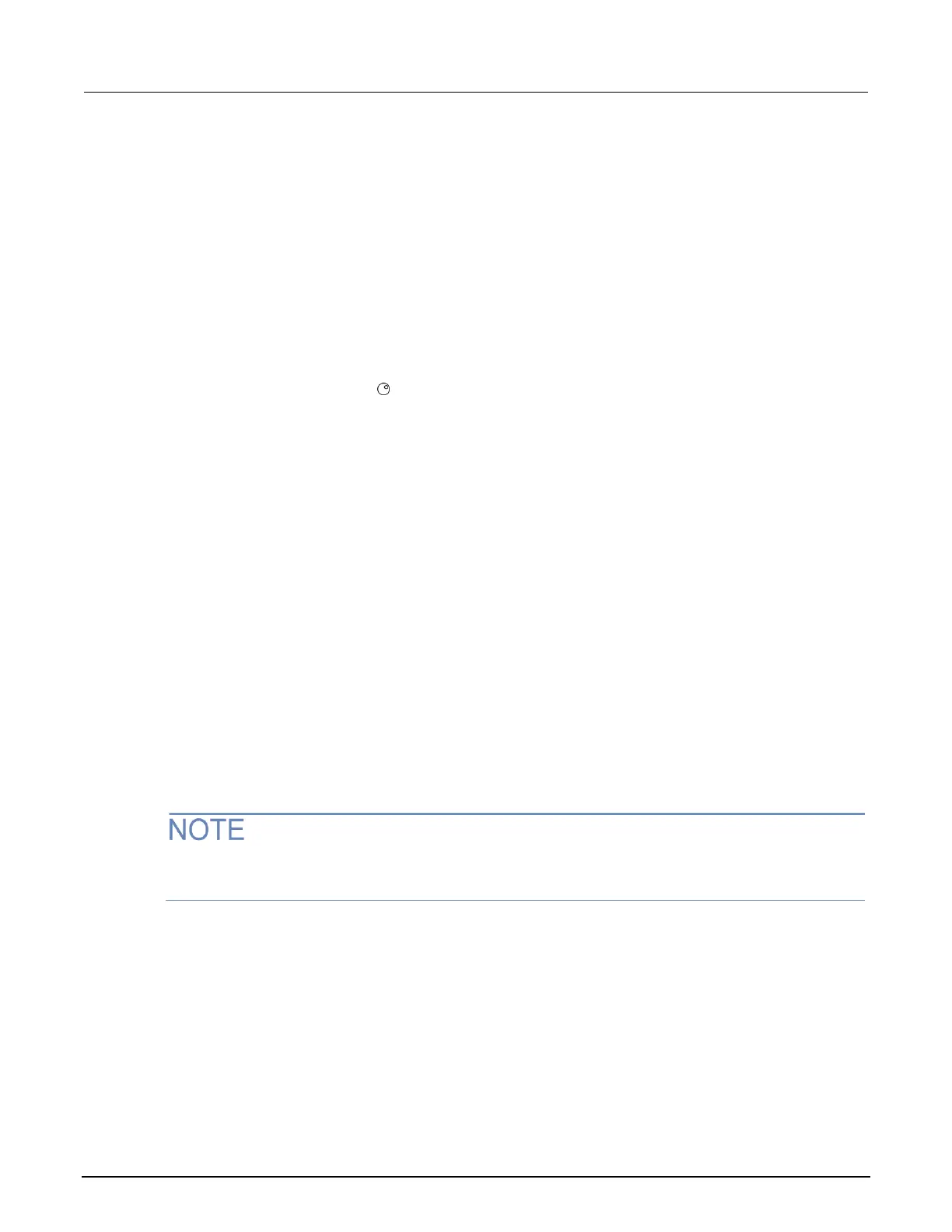Model 2601B-PULSE System SourceMeter Instrument Reference Manual Section 2: Installation
2601B-PULSE-901-01A April 2020 2-19
Set up LAN communications on the instrument
The following topics describe how to check the existing LAN communications settings and set up
manual or automatic LAN communications.
Check communications settings
Before configuring the LAN, you can check the communications settings on the instrument without
making any changes.
To view the active network settings:
1. From the front panel, press the MENU key, and then select LAN > STATUS.
2. Use the navigation wheel to select one of the following network settings:
▪ IP-ADDRESS
▪ GATEWAY
▪ SUBNET-MASK
▪ METHOD
▪ DNS
▪ MAC-ADDRESS
3. Press the ENTER key to view the active setting.
4. Press the EXIT (LOCAL) key once to return to the STATUS menu.
Set up automatic LAN configuration
If you are connecting to a LAN that has a DHCP server or if you have a direct connection between the
instrument and a host computer, you can use automatic IP address selection.
If you select Auto, the instrument attempts to get an IP address from a DHCP server. If this fails, it
reverts to an IP address in the range of 169.254.1.0 through 169.254.254.255.
Both the host computer and the instrument should be set to use automatic LAN configuration.
Though it is possible to have one set to manual configuration, it is more complicated to set up.
To set up automatic IP address selection using the front panel:
1. From the front panel, press the MENU key, and then select LAN > CONFIG > METHOD.
2. Select AUTO.
3. Press the ENTER key.
4. Press the EXIT (LOCAL) key until you return to the LAN CONFIG menu.
5. Select APPLY_SETTINGS > YES, and then press the ENTER key.
