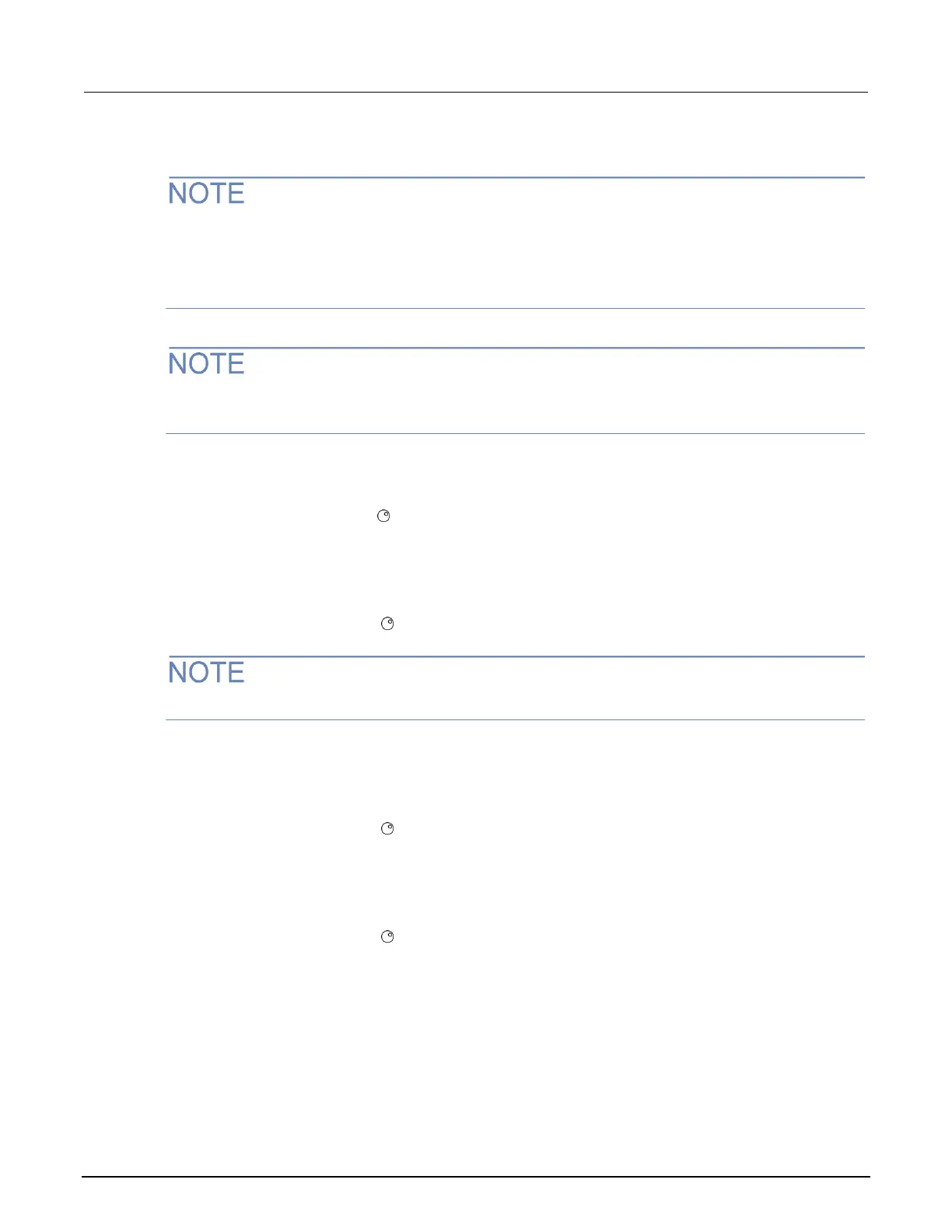Section 2: Installation Model 2601B-PULSE System SourceMeter Instrument Reference Manual
2-20 2601B-PULSE-901-01A April 2020
Set up manual LAN configuration
These steps assume that you are making all the settings in the order shown here. If you only change
one or a few settings, be aware that you need to apply the settings before they will be in effect. To
apply the settings, from the LAN CONFIG menu, select APPLY_SETTINGS > YES, and then press
the ENTER key.
Contact your corporate information technology (IT) department to secure a valid IP address for the
instrument when placing the instrument on a corporate network.
To set up the LAN configuration manually using the front panel:
1. Press the MENU key to display the MAIN MENU.
2. Use the navigation wheel to select LAN. The LAN CONFIG menu is displayed.
3. Select CONFIG > METHOD > MANUAL and then press the ENTER key.
4. Press the EXIT (LOCAL) key once to return to the LAN CONFIG menu.
5. Select CONFIG > IP-ADDRESS.
6. Turn the navigation wheel to select and enter a valid IP address for the instrument.
The IP address of the instrument can have leading zeros, but the IP address of the computer cannot.
7. Press the ENTER key to confirm the changes.
8. Press the EXIT (LOCAL) key twice to return to the LAN CONFIG menu.
9. Select CONFIG > GATEWAY.
10. Turn the navigation wheel to select and enter a valid gateway address for the instrument.
11. Press the ENTER key to confirm the changes.
12. Press the EXIT (LOCAL) key twice to return to the LAN CONFIG menu.
13. Select CONFIG > SUBNETMASK.
14. Turn the navigation wheel to select and enter a valid subnet mask for the instrument.
15. Press the ENTER key to confirm the changes.
16. Press the EXIT (LOCAL) key twice to return to the LAN CONFIG menu.
17. Select APPLY_SETTINGS > YES, and then press the ENTER key.
