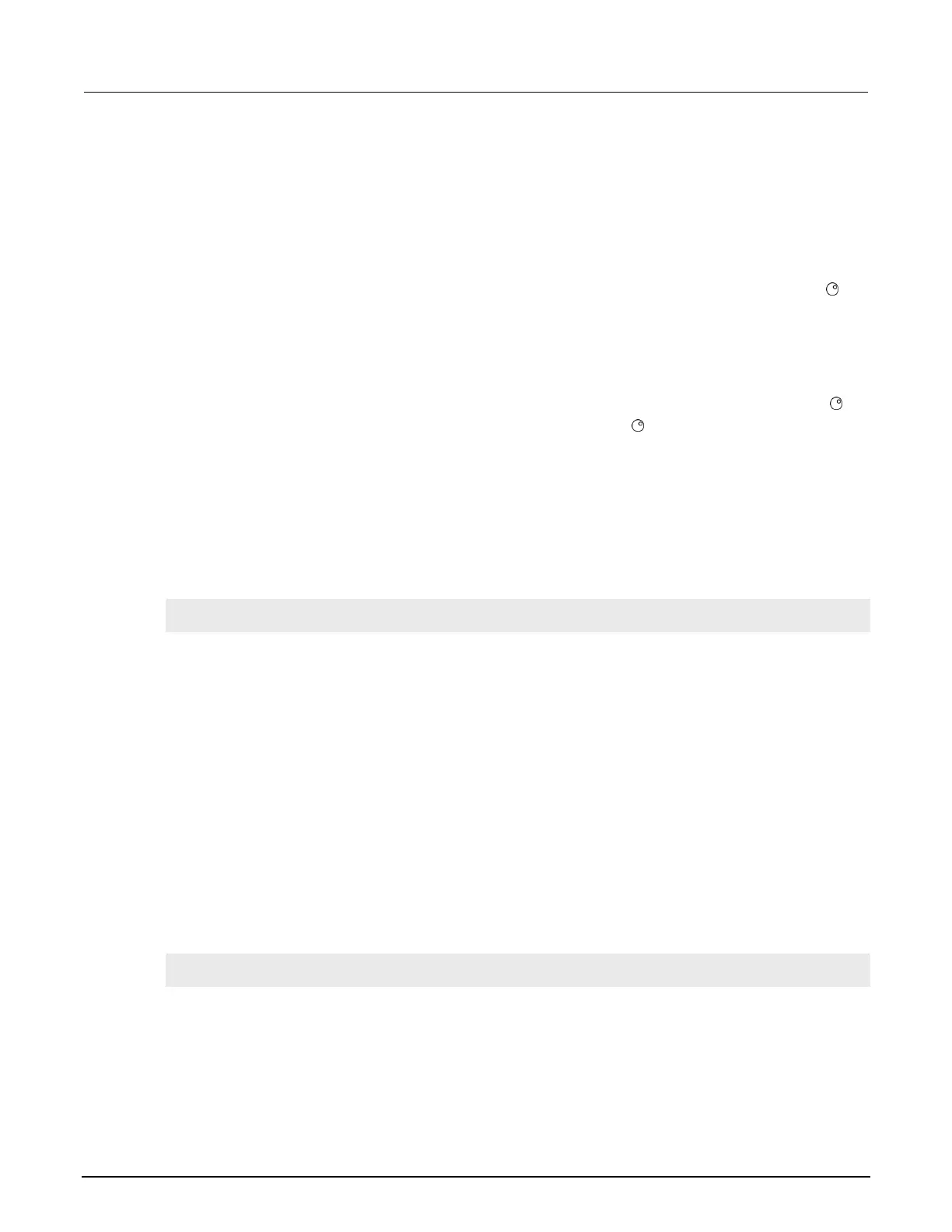Section 3: Instrument description Model 2601B-PULSE System SourceMeter Instrument Reference Manual
3-26 2601B-PULSE-901-01A April 2020
Running a test from the front panel
To run a user, factory, or script test from the front panel:
1. Press the LOAD key to display the LOAD TEST menu.
2. Select the USER, FACTORY, or SCRIPTS menu item.
3. Position the blinking cursor on the test to be run and press ENTER or the navigation wheel .
4. Press the RUN key to run the test.
Key-press codes
Key codes are provided to remotely simulate pressing a front-panel key or the navigation wheel .
There are also key codes to simulate rotating the navigation wheel to the left or right (one click
at a time).
Sending key codes
Use the display.sendkey() function to remotely simulate pressing a front-panel key or the
navigation wheel. The following programming examples illustrate how to simulate pressing the MENU
key in two different ways:
display.sendkey(display.KEY_MENU)
display.sendkey(68)
Capturing key-press codes
A history of the key code for the last pressed front-panel key is maintained by the 2601B-PULSE.
When the instrument is turned on (or when transitioning from local to remote operation), the key code
is set to 0 (display.KEY_NONE).
When a front-panel key is pressed, the key code value for that key can be captured and returned.
There are two functions associated with the capture of key-press codes: display.getlastkey()
and display.waitkey().
display.getlastkey()
The display.getlastkey() function immediately returns the key code for the last pressed key.
The following programming example illustrates how to display the last key pressed:
key = display.getlastkey()
print(key)
The above code returns the key code value (see the following table). A value of
0 (display.KEY_NONE) indicates that the key code history had been cleared.
