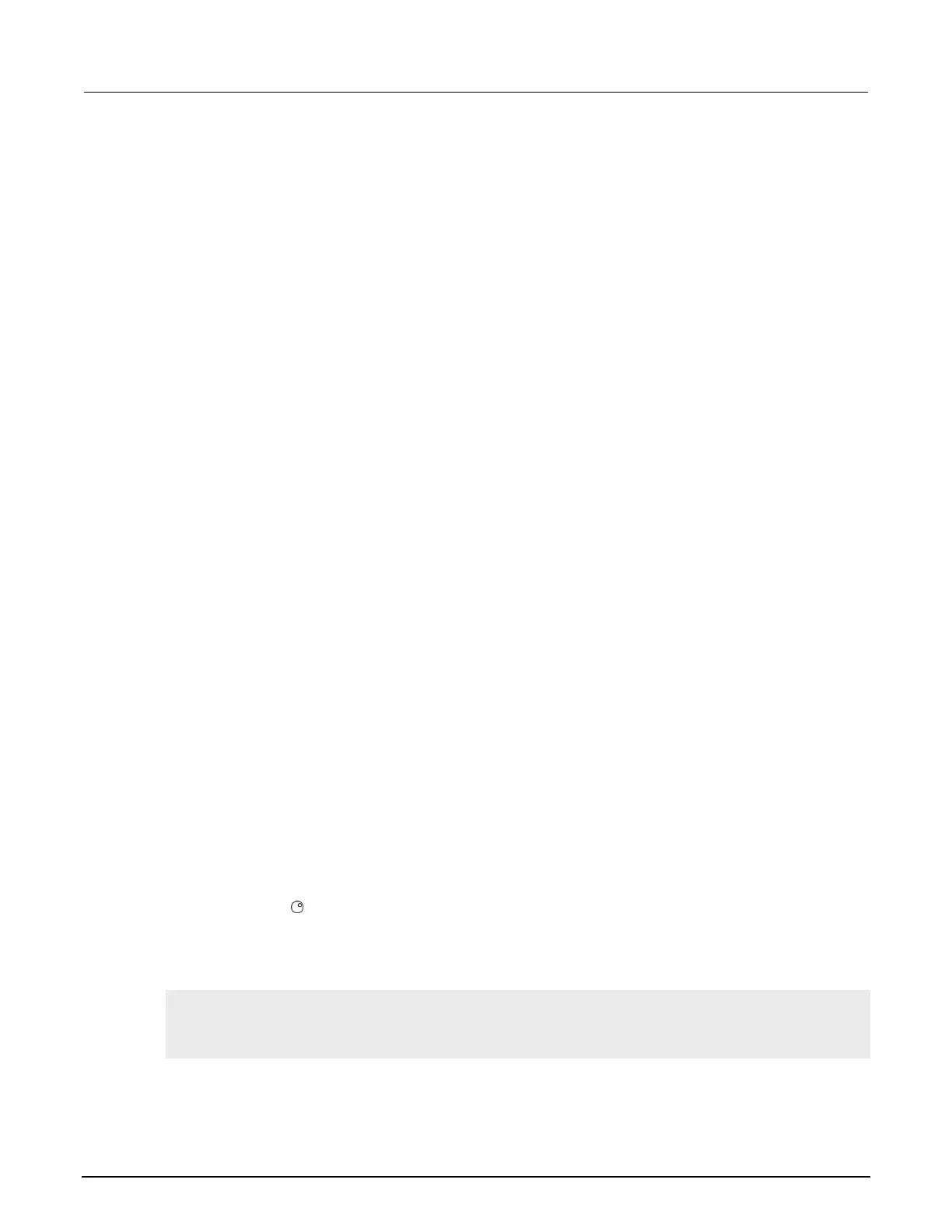Section 3: Instrument description Model 2601B-PULSE System SourceMeter Instrument Reference Manual
3-22 2601B-PULSE-901-01A April 2020
Each of these functions can be used in the following ways:
display.inputvalue(format)
display.inputvalue(format, default)
display.inputvalue(format, default, min)
display.inputvalue(format, default, min, max)
display.prompt(format, units, help)
display.prompt(format, units, help, default)
display.prompt(format, units, help, default, min)
display.prompt(format, units, help, default, min, max)
Where:
String that creates an editable input field on the user screen at the present cursor position
(examples: +0.00 00, +00, 0.00000E+0)
Value field:
+ = Include for positive/negative value entry; omitting the + prevents negative value entry
0 = Defines the digit positions for the value (up to six zeros (0))
Exponent field (optional):
E = include for exponent entry
+ = Include for positive/negative exponent entry; omitting the + prevents negative value entry
0 = Defines the digit positions for the exponent
Option to set a default value for the parameter, which will be displayed when the command
is sent
Option to specify minimum limits for the input field
▪ When NOT using the “+” sign for the value field, the minimum limit cannot
be set to less than zero
▪ When using the “+” sign, the minimum limit can be set to less than zero
(for example, -2)
Option to specify maximum limits for the input field
Text string to identify the units for the value (8 characters maximum), for example:
Units text is “V” for volts and “A” for amperes
Informational text string to display on the bottom line (32 characters maximum)
Both the display.inputvalue() and display.prompt() functions display the editable input
field, but the display.inputvalue() function does not include the text strings for units
and help.
After one of the above functions is executed, command execution pauses and waits for the operator
to input the source level. The program continues after the operator enters the value by pressing the
navigation wheel or the ENTER key.
The following programming example illustrates how to prompt the operator to enter a source voltage
value for SMU A:
display.clear()
value = display.prompt("0.00", "V", "Enter source voltage")
display.screen = display.SMUA
smua.source.levelv = value
The script pauses after displaying the prompt message and waits for the operator to enter the voltage
level. The display then toggles to the source-measure display and sets the source level to value.
