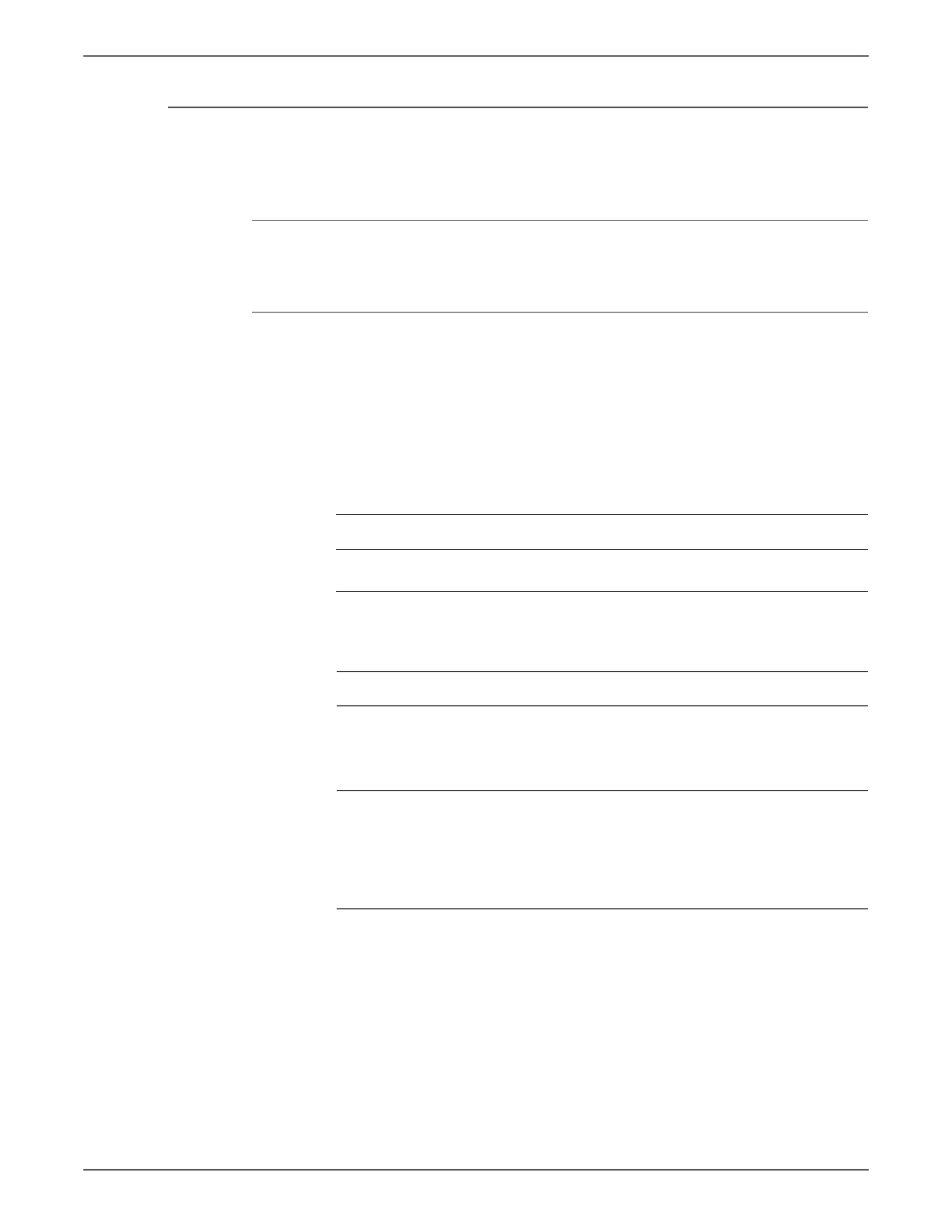Phaser 6128MFP Service Manual 3-71
Error Messages and Codes
Check Imaging Unit Error
The Imaging Unit sealing tapes are present or the Imaging Unit is improperly
seated.
Applicable Error
• Check Imaging Unit
Initial Actions
• Check that the correct Imaging Unit is installed for this model.
• Remove, inspect, and reseat the Imaging Unit.
• Cycle system power.
• If the problem persists, follow the procedure below.
Troubleshooting Reference Table
Applicable Parts Wiring and Plug/Jack Map References
■ Imaging Unit PL4.1.21
■ MCU Board, PL10.7.7
■ “Map 1 - MCU Board” on page 10-6
■ “Xerographics” on page 10-18
Troubleshooting Procedure Table
Step Actions and Questions Yes No
1 Remove the Imaging Unit and
inspect for damage, debris, or
sealing tapes.
Does the error persist?
Go to step 2. Complete.
2 Replace the Imaging Unit
(page 8-8).
NOTE
Remove the 8 sealing tapes from
the new Imaging Unit before
installation.
Does the error persist?
Replace the
MCU Board
(page 8-57)..
Complete.