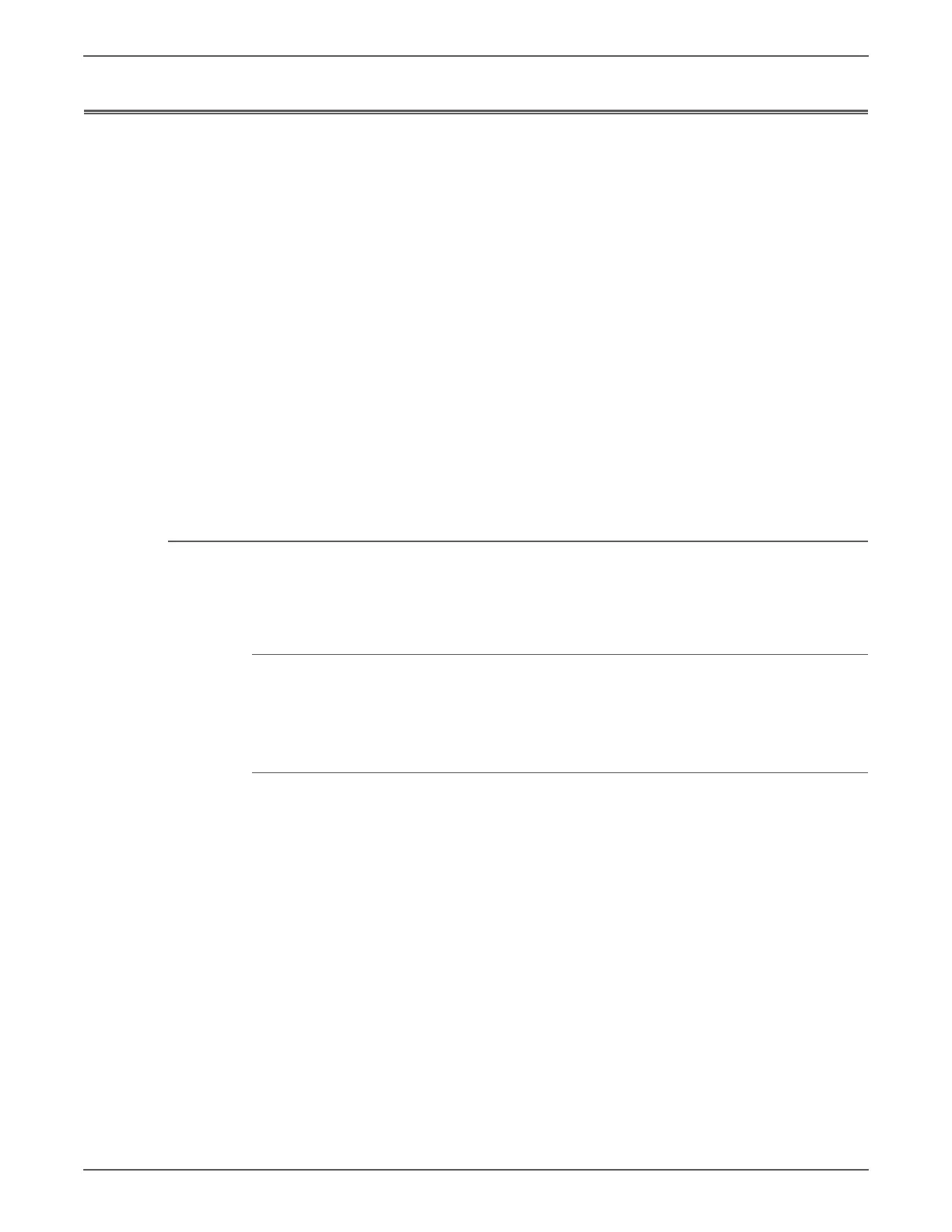Phaser 6128MFP Service Manual 3-37
Error Messages and Codes
Jam Errors
Some intial steps to take when evaluating repeated jams:
1. Ask the customer about the paper types being used. If not on the
recommended list, determine if this is contributing to the problem. Recycled,
multi-purpose or copier paper tends to contaminate the paper path. Constant
use of special papers such labels or business cards can also contribute to
jamming.
2. Ensure the correct tray loading and setup procedures are followed (securing
the guides, selecting the correct paper type, fanning the paper, etc.)
3. Make sure the printer is plugged directly into an electrical outlet. Using
extension cords or a power strip is not recommended.
4. Make every attempt to establish a jam rate prior to starting any work. If
possible print an Error History Report and note the page count between jams.
5. Determine if jamming is occurring in one tray but not another. This helps to
identify any dirty or defective parts.
6. Clear the paper path of any jams and paper debris. Start at the Turn Chute
and work up to the Registration Chute Assembly.
7. Clean the paper Feed and Retard Rollers in the paper tray and tray slot using a
slightly damp (water only) lint free cloth.
Jam at Tray or Jam at Exit
The Registration Sensor is not turned On within the specified time. The following
troubleshooting procedure applies to these errors.
Applicable Errors
• Jam at Tray Check Tray
• Jam at Exit Open Front Cover
Initial Actions
• Check the media path for obstructions or debris.
• Check the condition of the Feed and Seperator Rollers.
• Cycle printer power.
• If the problem persists, follow the procedure below.