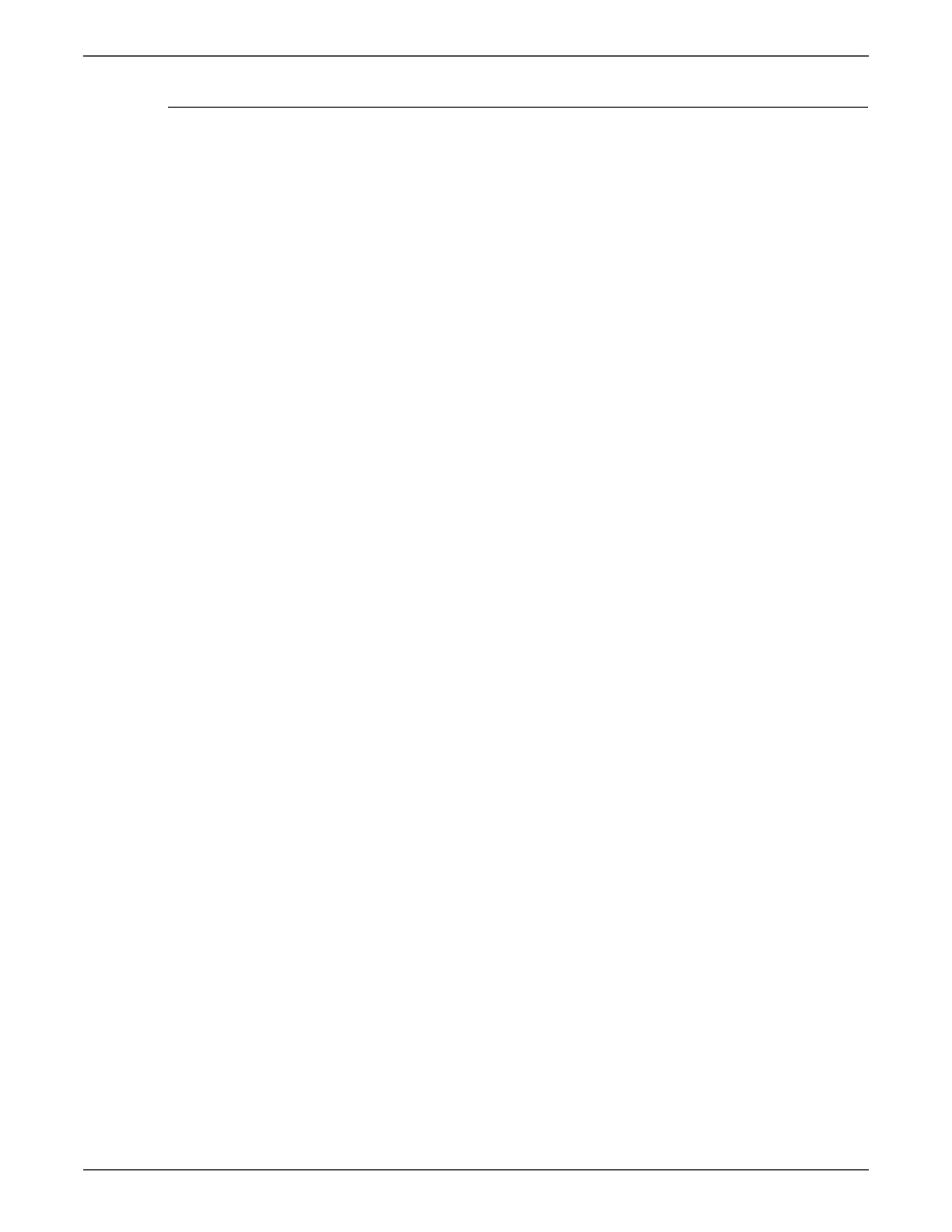Phaser 6128MFP Service Manual A-11
Reference
Firmware Controller Update
1. Down load the applicable files from the Xerox support web site.
2. Ensure your appropriate downloading cable option (Ethernet or USB) is
connected.
3. Reboot the printer.
4. On your computer, locate the downloaded file. Open the Main directory.
Double-click the Xeroxfwup.exe file.
5. The xeroxfwup window with connection options is displayed. Select the
appropriate downloading option (Network or USB). Click the Next button.
6. The xeroxfwup window is displayed.
a. For Network connection:
•If your printer IP address is available, select the appropriate box. Click
the Next button.
•If your printer IP address in not listed, click the Add button. Enter your
printer IP address. Click the OK button. Select the box with your
printer IP address. Click the Next button.
•On the printer Control Panel, messages are displayed from Receiving
data Port 9100 --> Writing... Port 9100 as the printer starts updating
the firmware.
b. For USB connection:
•The xeroxfwup window with the module number is displayed. Click the
Next button.
•On the printer Control Panel, messages are displayed from Receiving
data USB --> Writing... USB as the printer starts updating the
firmware.
•A Completed message is displayed on the Control Panel.
Do Not reboot or turn off the printer. The printer will automatically reboot.
7. When the process is completed, the following messages are displayed on the
printer Control Panel.
• Diagnosing... Xerox (TM) Print Cartridge
• Processing... Please wait... Calibrating... Ready
8. On your computer, verify that the firmware update has been sent. Click the
Next button. Click the OK button.
9. Print the printer Configuration page and verify the firmware version.