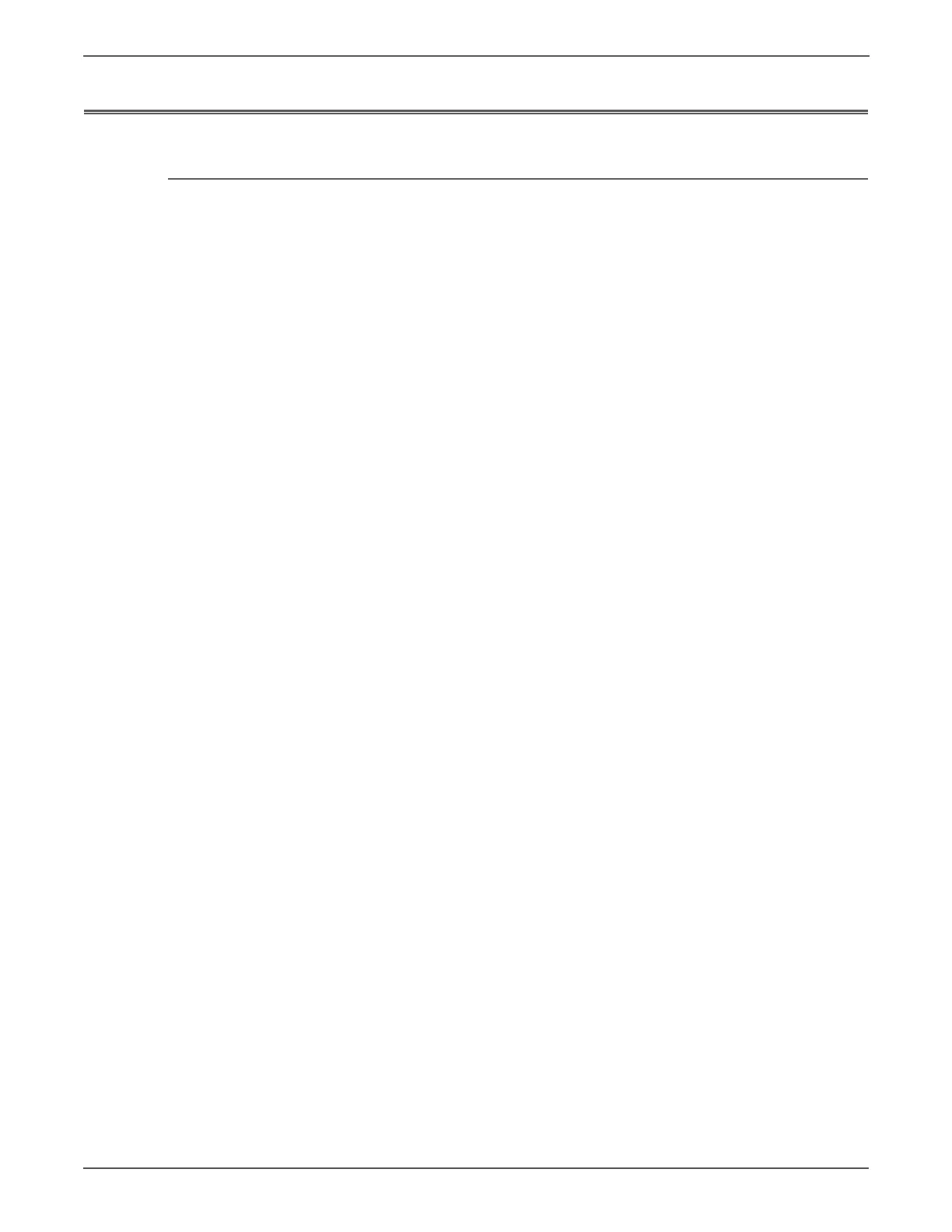A-10 Phaser 6128MFP Service Manual
Reference
Firmware Update
Boot Controller Update
Boot Code can be updated via USB port only.
1. Down load applicable files from the Xerox support web site.
2. Turn off the printer.
3. Ensure your USB cable is connected.
4. Press the Up Arrow, Down Arrow, and System buttons simultaneously and
turn on the printer.
5. The FW Update Password is displayed.
6. Press the Down Arrow button 2 times.
7. Press the OK button.
8. The F/W Download is displayed.
9. Select DL Mode USB. Press the OK button.
10. The serial number of the printer is displayed. Then the DownLoad Mode Send
F/W Data is displayed.
11. On your computer, locate the downloaded file. Open the Boot directory.
Double-click the Xeroxfwup.exe file.
12. Select USB. Click the Next button.
13. The xeroxfwup window with the module number is displayed. Click the Next
button.
14. On the printer Control Panel, the Erasing Flash... --> Diagnosing message is
displayed. The the printer starts updating the firmware.
Do Not reboot or turn off the printer. The printer will automatically reboot.
1. When the process is completed, the following messages are displayed on the
printer Control Panel.
•Xerox (TM) Print Cartridge
• Processing... Ready
2. Print the printer Configuration page and verify the Boot Version information.