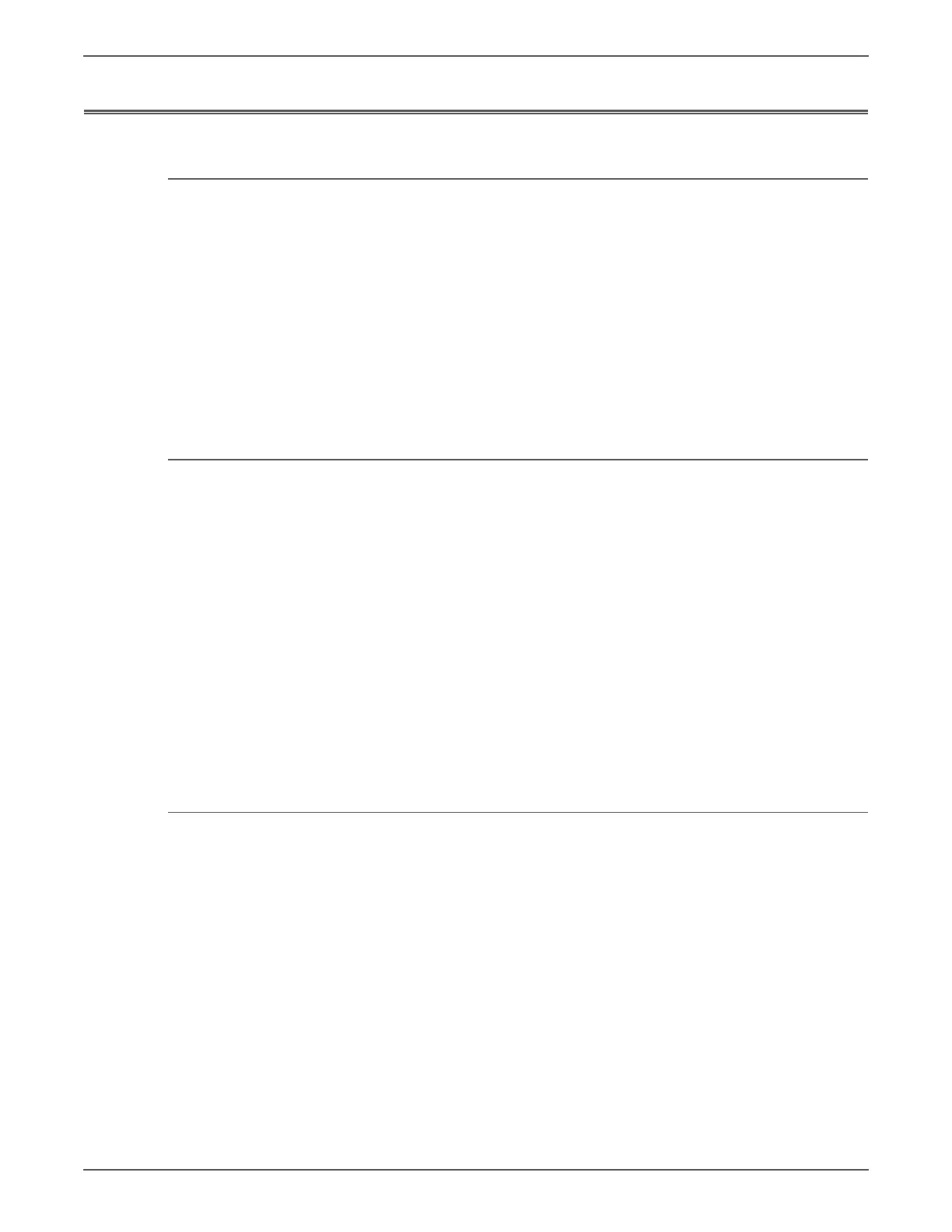Phaser 6128MFP Service Manual 4-75
General Troubleshooting
Operating System and Application Problems
Windows 2000, Windows XP, Windows Server Troubleshooting
For Window XP, select Classic Look or the Windows XP procedures will not
match the following procedures. To select Classic Look, click Start, Settings,
Ta sk ba r, and Start Menu. Select the Start Menu tab, and then Classic Start
Menu. Click OK.
This troubleshooting section assumes you have completed the following tasks.
• Loaded a Phaser printer PCL or PostScript printer driver.
• Printed and kept a current copy of the Configuration page.
Verify Settings
1. Verify the settings on the Configuration page.
• IP Address Source is set to: DHCP, Control Panel, BOOTP, or Auto IP
(depending on your network configuration).
• Current IP Address is set correctly. (Note this address if it is assigned by
Auto IP, DHCP, or BOOTP.)
• Subnet Mask is set correctly (if used).
• Default Gateway is set correctly (if used).
• LPR is enabled. Verify that the LPR and AppSocket settings are set as
desired.
• Interpreters: Auto, PCL, or PostScript (depending on your driver).
2. Verify that the client is logged into the network and printing to the correct
print queue. The user should also have access to the Phaser printer queue.
Verify Driver Installation
1. From the desktop, right-click My Network Places, and select Properties.
2. Right-click Local Area Connection and select Properties.
3. Click the General tab. View the list of installed network protocols to verify that
TCP/IP is installed. (For more information, contact your network
administrator.)
4. Click Install to install any components not listed, and then restart your
computer.
5. From the Start menu, select Start > Settings > Printers and Faxes.
6. Right-click the printer icon, and select Properties.
7. Click the Advanced tab. Verify that the correct printer driver is installed.
8. Click the Ports tab. Verify that the IP Address in the Print to the Following
Ports list is identical to the one on the Configuration page. You may need to
click the Configure Port button to see the IP address. If necessary, re-select
the TCP/IP number used for the printer.
