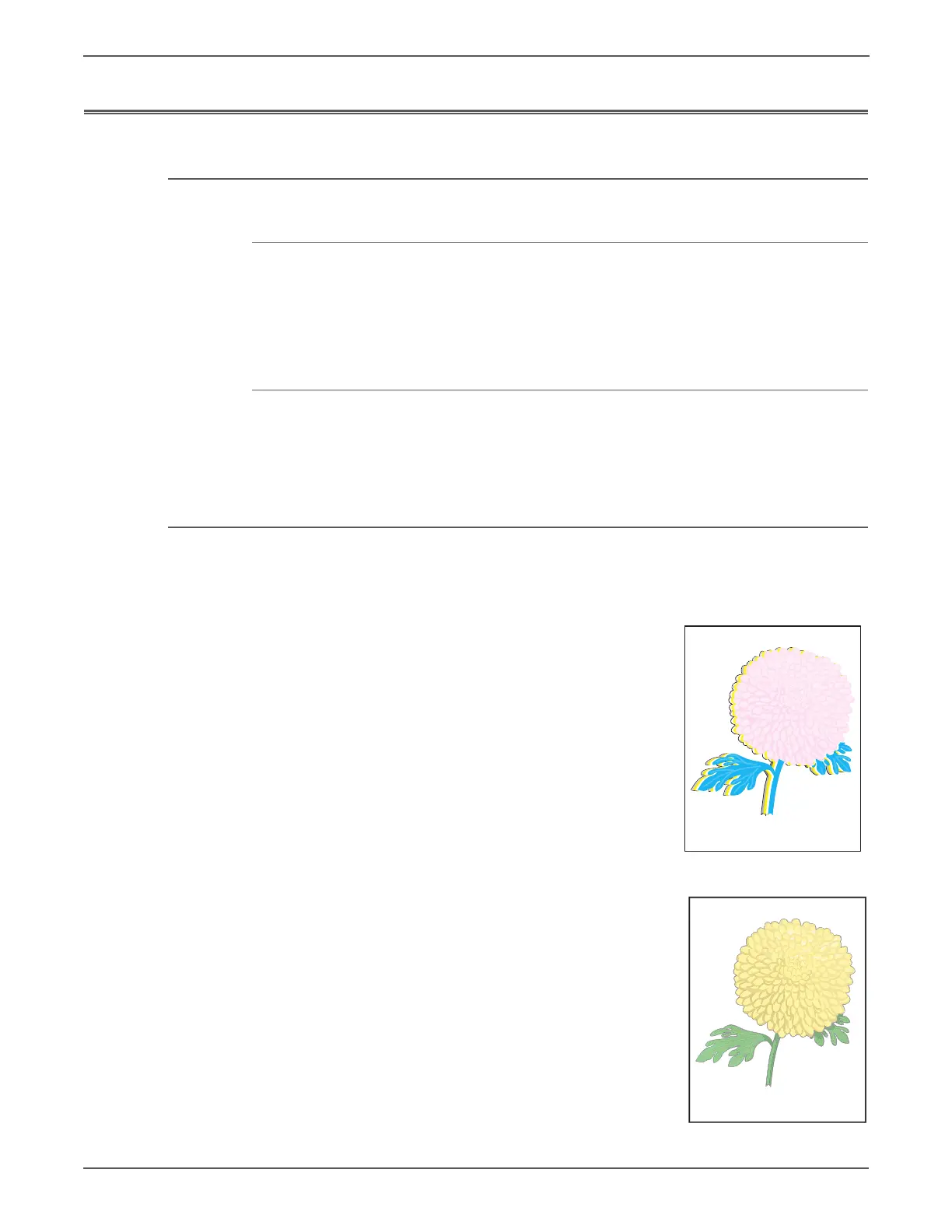5-4 Phaser 6128MFP Service Manual
Print-Quality Troubleshooting
Checklist Before Troubleshooting Print-Quality
Check Printer Condition
Toner
Low toner can cause print-quality problems, such as fading, streaking, White lines,
or dropouts. Print a small document from different software applications to
replicate the problem and check the amount of toner available. If the toner is low,
replace the affected cartridges.
Cleaning
Paper, toner, and dust particles can accumulate inside the printer and cause print-
quality problems such as smearing or specks. Clean the inside of the printer to
reduce these problems. Refer to “Cleaning” on page 7-2.
Symptom Checklist
Based on the observed defect, check the following items prior to performing
troubleshooting. These actions may help resolve the problem without
troubleshooting the printer.
1. Color is out of alignment.
This problem can occur after installing a new
black Toner Cartridge if the Imaging Unit has
not been cleaned.
a. Clean inside the printer.
b. Clean the Laser Unit lenses using a Q-tip or
a dry, lint-free cloth to wipe the lenses.
c. Check the Transfer Belt for damage.
d. Perform Color Registration Adjustment
(page 6-3).
2. Print is too light.
a. The toner may be too low. Check the
amount of toner and change the Toner
Cartridges if necessary.
b. In the printer Printing Preferences menu,
Advanced > Details > Draft Mode, verify
Off is selected.
c. If you are printing on an uneven print
surface, change the paper type settings in
the Tray Settings menu.
d. Check that the correct media is being used.
e. The Imaging Unit needs to be replaced.
