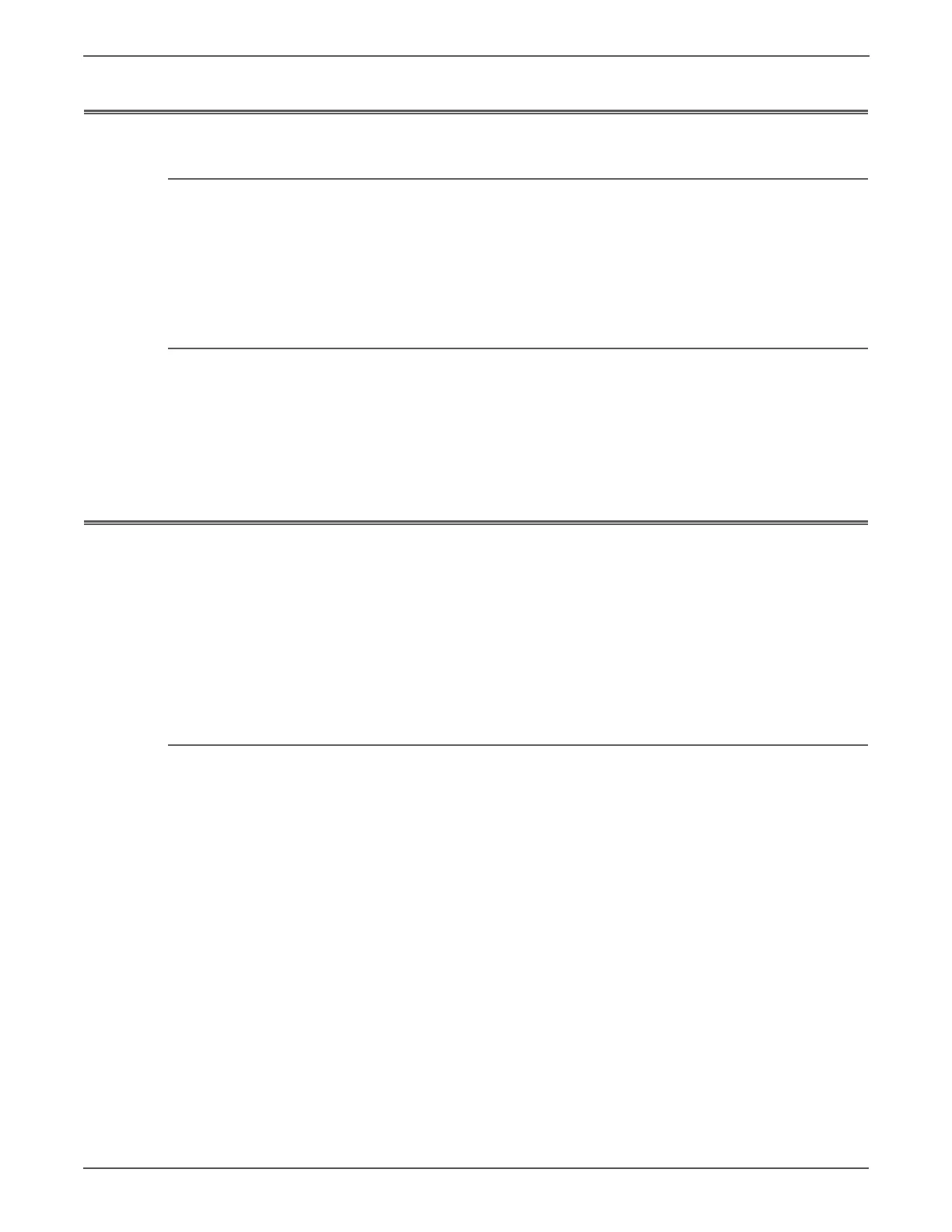4-52 Phaser 6128MFP Service Manual
General Troubleshooting
Control Panel Troubleshooting
Printer Does Not Come to a “Ready” State
1. Reseat connectors on the Image Processor Board.
2. Refer to “DC Power Supply Troubleshooting” on page 4-64.
3. Replace the Control Panel (page 8-43).
4. Repair the Control Panel wiring harness.
Control Panel LED is On, Control Panel Display is Blank
1. Remove and reseat the Image Processor Board (page 8-41).
2. Replace the Control Panel (page 8-43).
3. Repair the Control Panel wiring harness.
4. Replace the Image Processor Board (page 8-41).
Fax Troubleshooting
If the Fax isn’t operating correctly, try using the copy function. If the copy
function’s printing results are correct, the probability of a fault in the Fax itself is
low. The fault is likely in the telephone line or receiving Fax. If the fault is in the
telephone line, first retry sending the data. If there is no improvement, contact the
telephone company. If the copy function’s printing results are incorrect, it can be
determined if the fault is in the scanner or printer by operating each unit
separately via a computer.
Transmission Fault
1. Problem with printing quality at receiving Fax, such as corrupt image, lines in
image, or top/bottom cut off.
a. If a copy is normal.
Cause: Degraded telephone line connection is caused by noise, etc., or a fault
in receiving Fax’s printer.
Corrective Action: Determine whether the fault is in the telephone or
receiving Fax by trying a copy function at the receiving Fax.
If the telephone line is degraded, white horizontal lines, missing rows,
and/or cut-off top/bottom may occur. Branch connections or incoming
call (call waiting) may also caused image corruption.
b. If copy function is faulty.
Cause: Dirt or fault in scanner.
Corrective Action: Clean the document glass or repair the scanner. If the
original is being sent from the ADF, try making a copy with the original placed
on the platen. If this resolves the problem, the fault is in the ADF.
