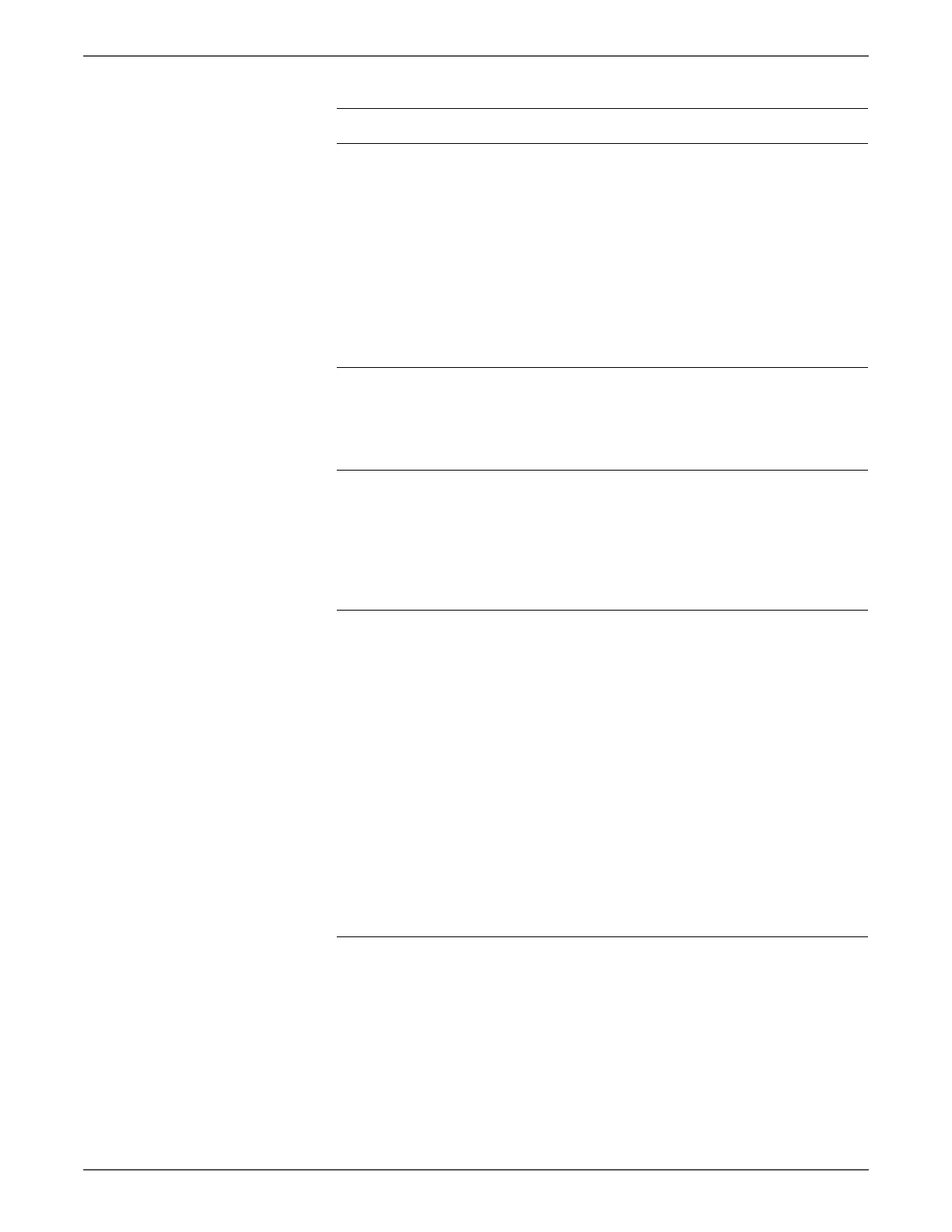Phaser 6128MFP Service Manual 3-127
Error Messages and Codes
2 Check the scanner driver on the PC.
1. Enable Windows Image
Acquisition on the PC: Start >
Settings > Control Panel >
Administrative Tools > Services >
Window Image Acquisition
(WIA).
2. Check for the Scanner Icon on the
PC: Start > Settings > Control
Panel > Scanners and Cameras.
Is the Scanner icon available?
Go to step 3. Install the
scanner driver.
3 Check the scanner software on the
PC: Start > Programs > Xerox >
Phaser 6128MFP.
Is the Scan Manager software
installed?
Go to step 4. Install the
scanner utility
software.
4 Check the Scan Manager settings:
Start > Programs > Xerox > Phaser
6128MFP > Express Scan Manager.
Are the Scan Manager settings
correct?
NOTE
Check that the output destination
directory esists on the PC.
Go to step 5. Correct the
settings:
■ Image Type
■ Resolution
■ Paper Type
■ Output
Destination
5 Check the scanner utility software:
Start > Settings > Control Panel >
Scanners and Cameras > Xerox
Phaser 6128MFP Scanner.
1. Highlight and right-click on Phaser
6180MFP Scanner to open the
Properties window.
2. Click the Events tab.
3. Check that the Select an event
option is correctly selected.
4. Check the software being used
with the scanner. Is Phaser
6128MFP Express Scan Manager
selected? (Actions > Start this
program > Phaser 6128MFP
Express Scan Manager)
Retry the
scanning job.
If the message
“Select the
program to
launch for this
action” appears
on the PC,
select the
Express Scan
Manager
within 30
seconds. If the
error persists,
replace the I/P
Board
(page 8-41)
Under the
Events tab,
Actions box,
Start the
Express Scan
Manager.
Troubleshooting Procedure Table (continued)
Step Actions and Questions Yes No