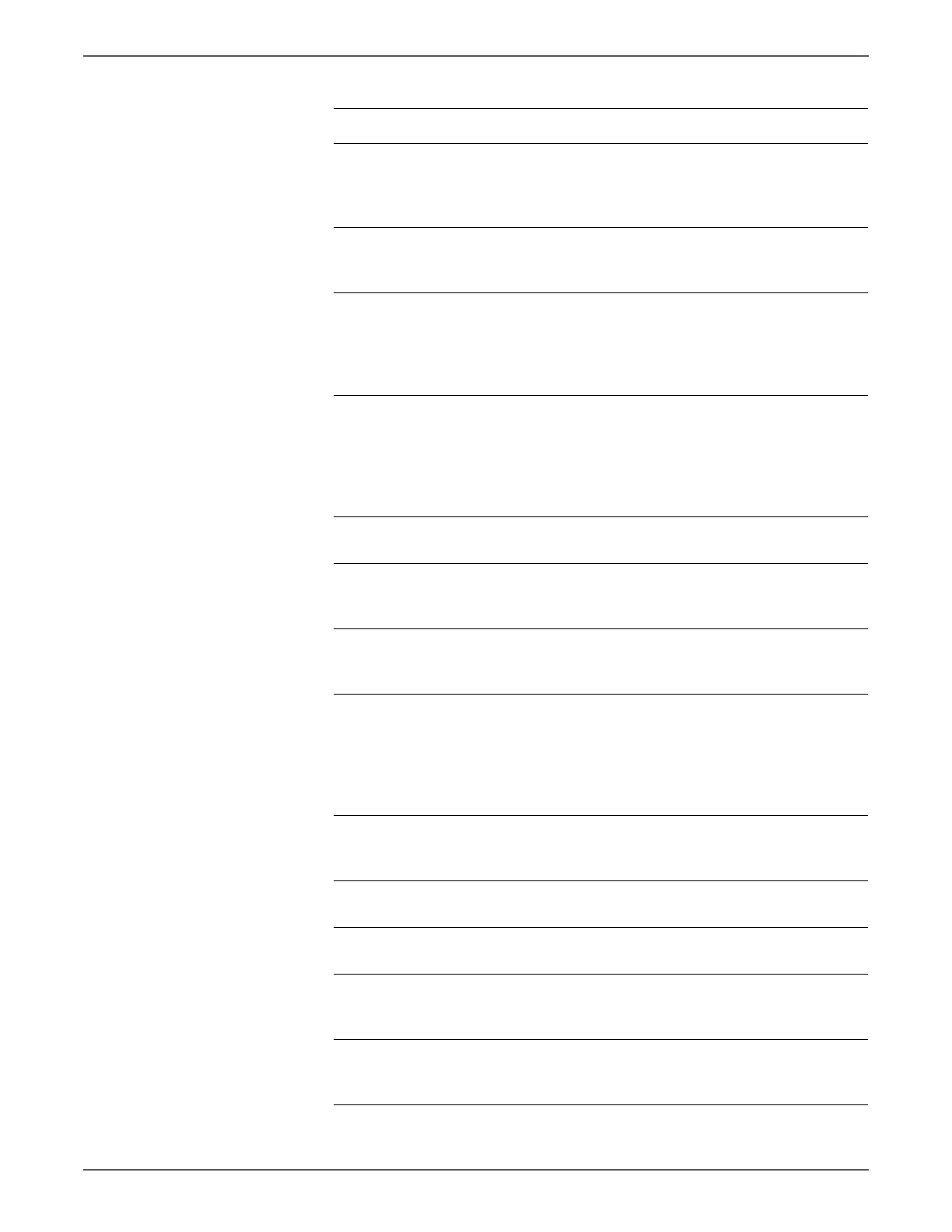Phaser 6128MFP Service Manual 5-9
Print-Quality Troubleshooting
6 Perform the Toner Pallet Check:
Serv ice Mode > Test Pri nt> To ner
Pallet Check
Is one or more of the colors faint?
Go to step 7. Check the
original
printing data.
7 Reseat and lock the Toner
Cartridges.
Is the image printed correctly?
Complete Go to step 8.
8 Check the Transfer Belt high-voltage
connections..
Are the contacts on the Transfer Belt
and springs damaged or dirty?
Clean or
replace the
Transfer Belt or
spring(s), then
go to step 9.
Go to step 9.
9 Check the Imaging Unit high-
voltage connections.
Are the contacts on the Imaging
Unit, and springs damaged or dirty?
Clean or
replace the
Imaging Unit
or spring(s),
then go to step
10.
Go to step 10.
10 Reseat the Imaging Unit.
Is the image printed correctly?
Complete Go to step 11.
11 Check the laser windows of the Laser
Unit.
Are the laser windows clean?
Go to step 12. Clean with soft
cloth or cotton
swab.
12 Check the laser beam path.
Are there any obstructions between
the Laser Unit and Imaging Unit?
Remove any
obstructions.
Go to step 13.
13 Perform the Toner Motor test for
each color: Service Mode > Engine
Diag > Motor Test > Yellow/
Magenta/Cyan/Black Toner Motor
Does the Toner Dispenser Motor
function normally?
Go to step 15. Replace the
Dispense Assy
(page 8-91),
then go to step
14.
14 Is the image printed correctly? Complete Replace the
MCU Board
(page 8-57).
15 Reseat all MCU Board connectors.
Is the image printed correctly?
Complete Go to step 16.
16 Reseat all IP Board connectors.
Is the image printed correctly?
Complete Go to step 17.
17 Open and close the Front Cover to
reseat the Transfer Belt.
Is the image printed correctly?
Complete Go to step 18.
18 Replace the Transfer Belt
(page 8-103)
Is the image printed correctly?
Complete Go to step 19.
Troubleshooting Procedure Table (continued)
Step Actions and Questions Yes No