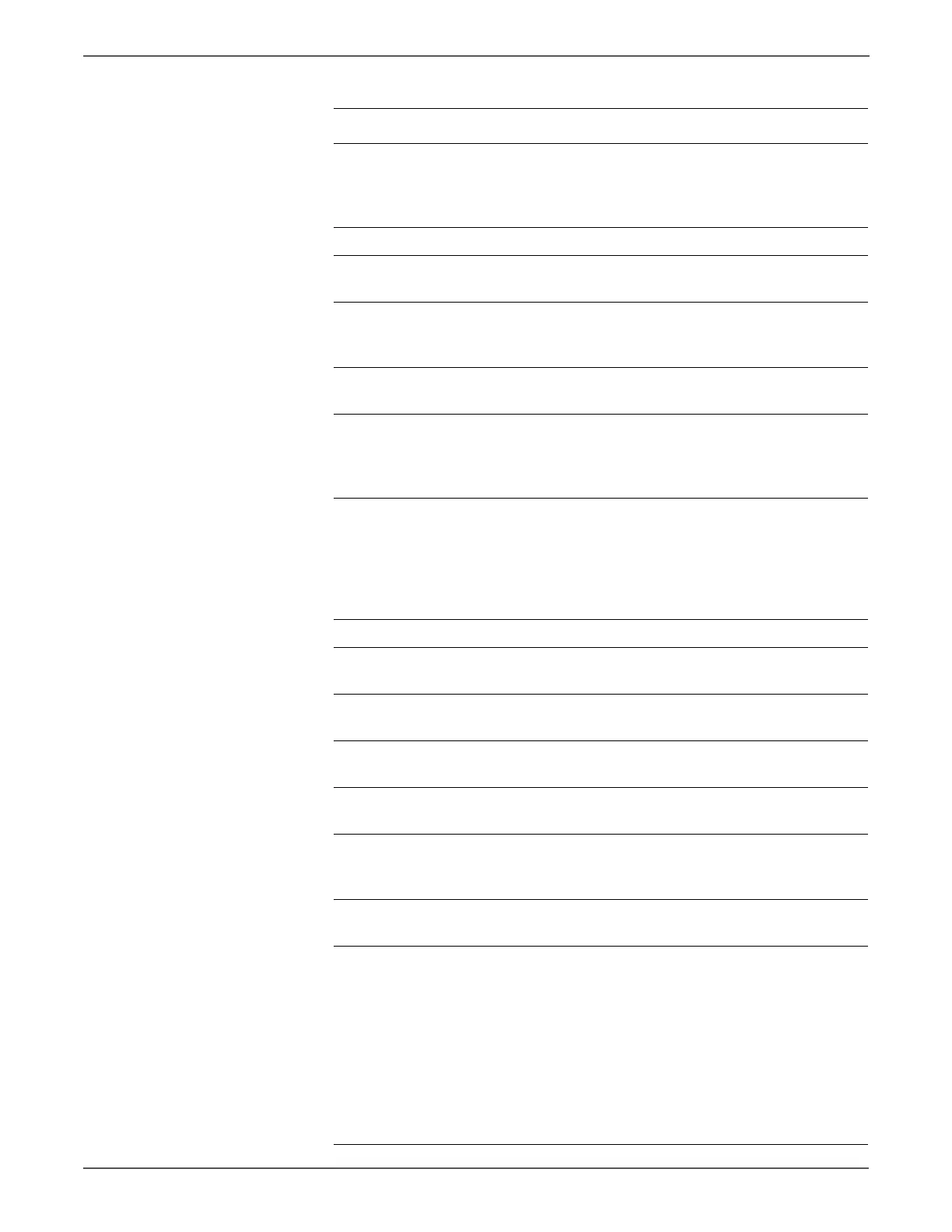5-34 Phaser 6128MFP Service Manual
Print-Quality Troubleshooting
5 Open and close the Front Cover.
Does the Front Cover latch closed
properly?
Complete Replace the
defective parts,
then go to step
6.
6 Is the image printed correctly? Complete Go to step 7.
7 Reseat the Imaging Unit.
Is the image printed correctly?
Complete Go to step 8.
8 Open and close the Front Cover to
reseat the Transfer Belt.
Is the image printed correctly?
Complete Go to step 9.
9 Is the skewed paper being fed from
the manual feed slot?
Go to step 10. Go to step 14.
10 Check the setting of the manual
feed slot side guides and reset the
side guides if needed.
Is the image printed correctly?
Complete Go to step 11.
11 Inspect the paper path.
Is there toner contamination on the
paper path?
Clean the
paper path
(refer to
“Cleaning” on
page 7-2), then
go to step 12.
Go to step 13.
12 Is the image printed correctly? Complete Go to step 13.
13 Reseat the Paper Tray.
Is the image printed correctly?
Complete Go to step 14.
14 Reseat the paper in the Paper Tray.
Is the image printed correctly?
Complete Go to step 15.
15 Reset the Paper Tray side guides.
Is the image printed correctly?
Complete Go to step 16.
16 Reseat the Separator Roller.
Is the image printed correctly?
Complete Go to step 17.
17 Replace the Separator Roller
(page 8-7).
Is the image printed correctly?
Complete Go to step 18.
18 Replace the Feed Roller (page 8-10).
Is the image printed correctly?
Complete Go to step 19.
19 NOTE
During this check, defeat the Front
Cover interlock switch.
1. Start the Main Motor FULL2 test:
Service Mode > Engine Diag >
Motor Test > Main Motor FULL2.
2. While it is running, start the Regi
Clutch test: Service Mode >
Engine Diag > Motor Test > Regi
Clutch.
Do the registration rollers rotate?
Complete Replace the
Feeder
Assembly
page 8-75.
Troubleshooting Procedure Table (continued)
Step Actions and Questions Yes No