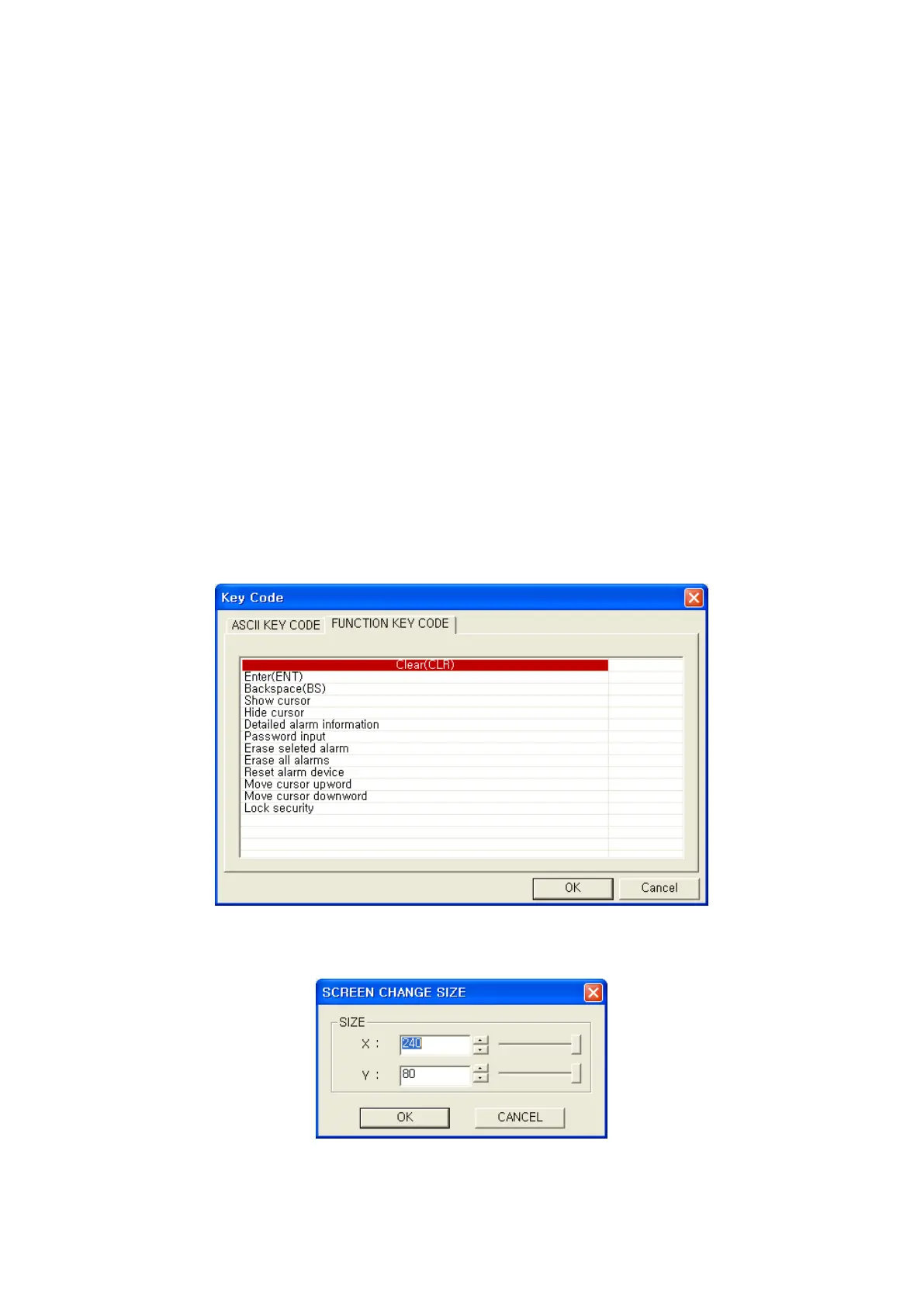101
8.2.2 Adjustment after design
• To change screen number, use [Screen]-[Save as] or copy function of [Screen]-[Screen Copy/Delete].
• To edit screen title, detail description, use [Common]-[Title] menu.
• To designate movement of cursor, screen color and security level, use [Common]—[Auxiliary
configuration]-[Screen] menu.
• To change window size, use [Screen]-[Change size] menu.
8.2.3 Precaution of designing key window
In order to key window register input data into input object when touching numeric input or ASCII input
object, key code input function of touch key should be used.
Check key code after selecting operation tap in touch key property window, spin box is activated.
In order to input number or ASCII character, input the appropriate ASCII code, it is able to input directly
or in window displayed by pressing a view button.
Select proper item in key code tap to insert ENT, CLR buttons.
• Adjustment of window size : Select [Screen] - [Change size] menu, window for changing size is
popped up. It is able to change window size adjusting spin box or slide bar.
