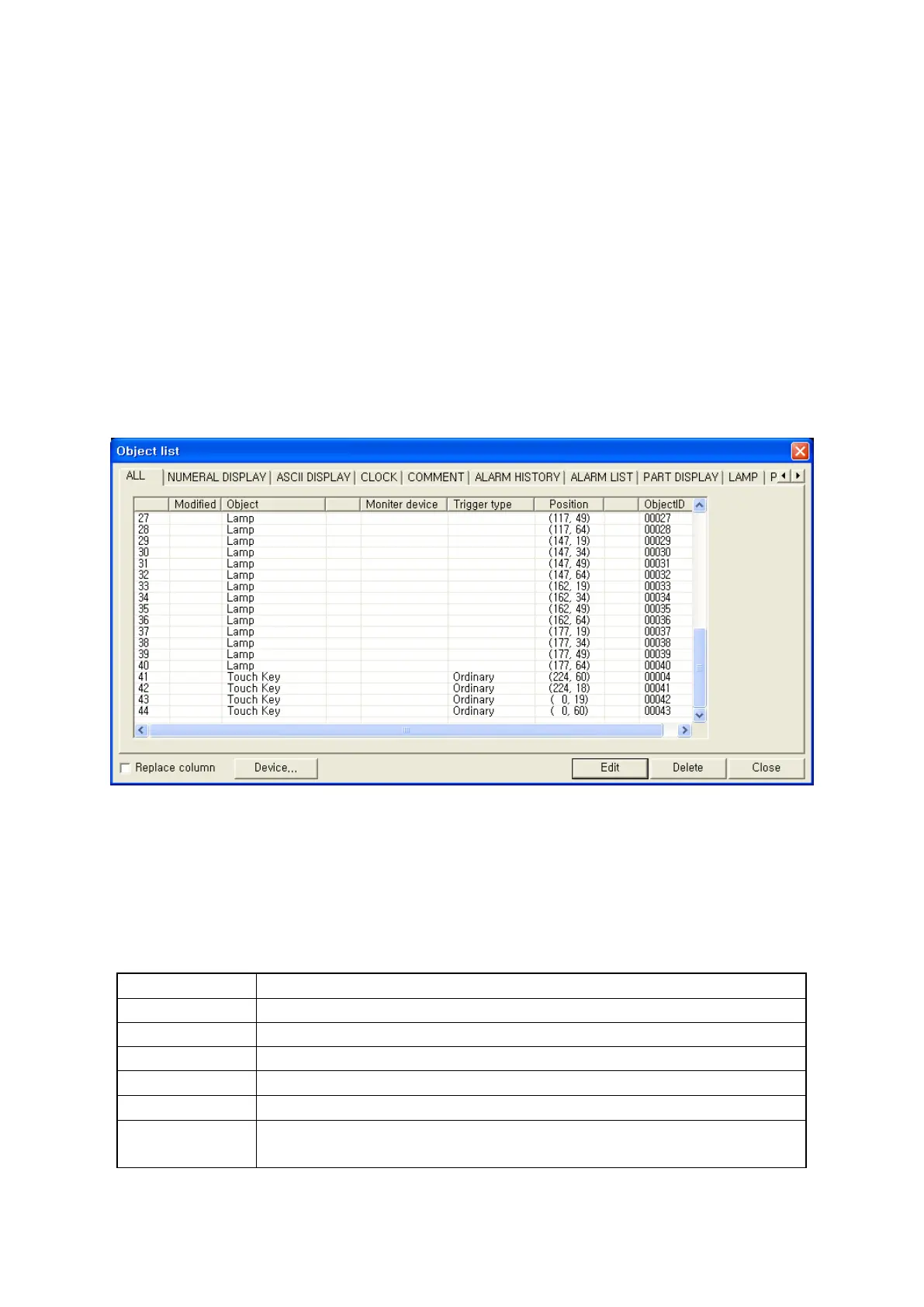149
12. VIEW
It describes tool bar option and view of tag/device list for edit.
12.1 TAG LIST
It shows all tag list using in current editing screen and edits each main property.
It is able to check all type of tag arrange on a screen or each tag.
Select [View]-[Tag list] in main menu, tag list window is popped up.
It shows tag list using in screen, setting device, position in all taps. It displays tag list in
numeric display, ASCII display and edits main property.
12.1.1 All taps
▪It displays all tags arranged in current editing screen with main attribution as a table.
▪If there is monitor device used for tag, device button is activated when selecting the tag and it is
able to change device address pressing device button.
▪Clicking device column by mouse and input directly. In this time,“*” is marked at front part of the row
for adjusted device.
▪It is able to edit, delete selecting the tag using edit and delete button.
Modify
• “*” is marked when the item is modified.
Tag • Display tag name.
Monitor device • Display configured monitor device on tag.
Trigger type • Display designated trigger when using trigger.
Position
• Display position (Upper left coordination) on screen of tag.
Tag ID
• Display tag ID.
Replace column
• Check replace column check box, change device pressing device button
and it changes all devices of monitor device column as new devices.
