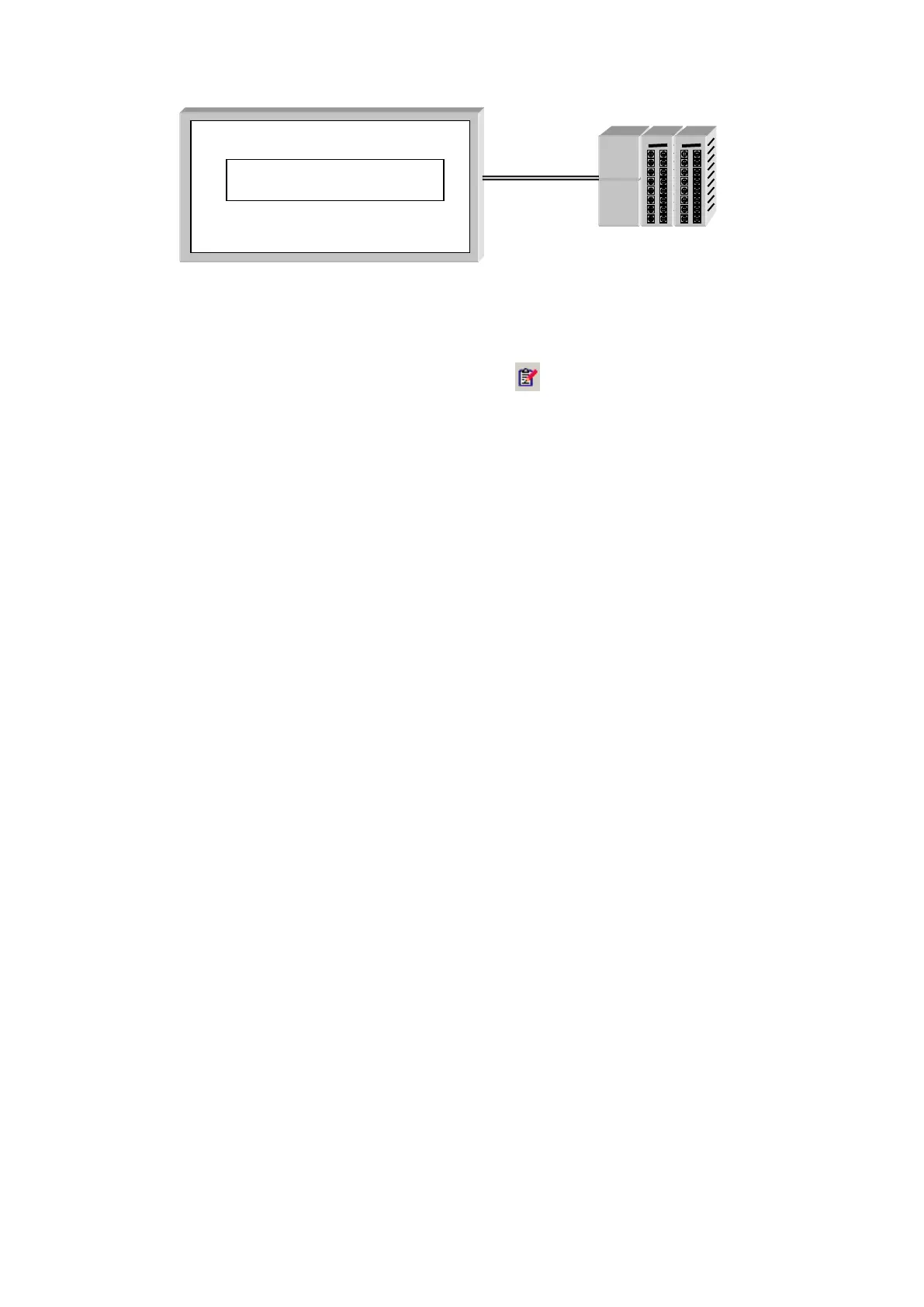204
20.2 BASIC CONFIGURATION
(1) Select [Draw]-[Comment display] in main menu or in tool bar, comment display property
window is popped up.
(2) Select monitor and bit/word operation in basic tap.
(3) Designate character size of designated comment.
(4) Designate comment number to be displayed in accordance with ON/OFF in bit tap or write
comment directly. In case of word operation, designate appropriate comment number
corresponding to device value.
(5) Pressing OK button, comment display tag is created.
(6) Arrange it in an appropriate position.
※Size adjustment
• Comparing default character size and length of comment character, decide tag size based on
specified comment.
• All characters including 6x8 font, 0.5x1 are reduced/enlarged as a size of configured ASCII
character.
The value of D100 is 100.
Comment display
D100=100
