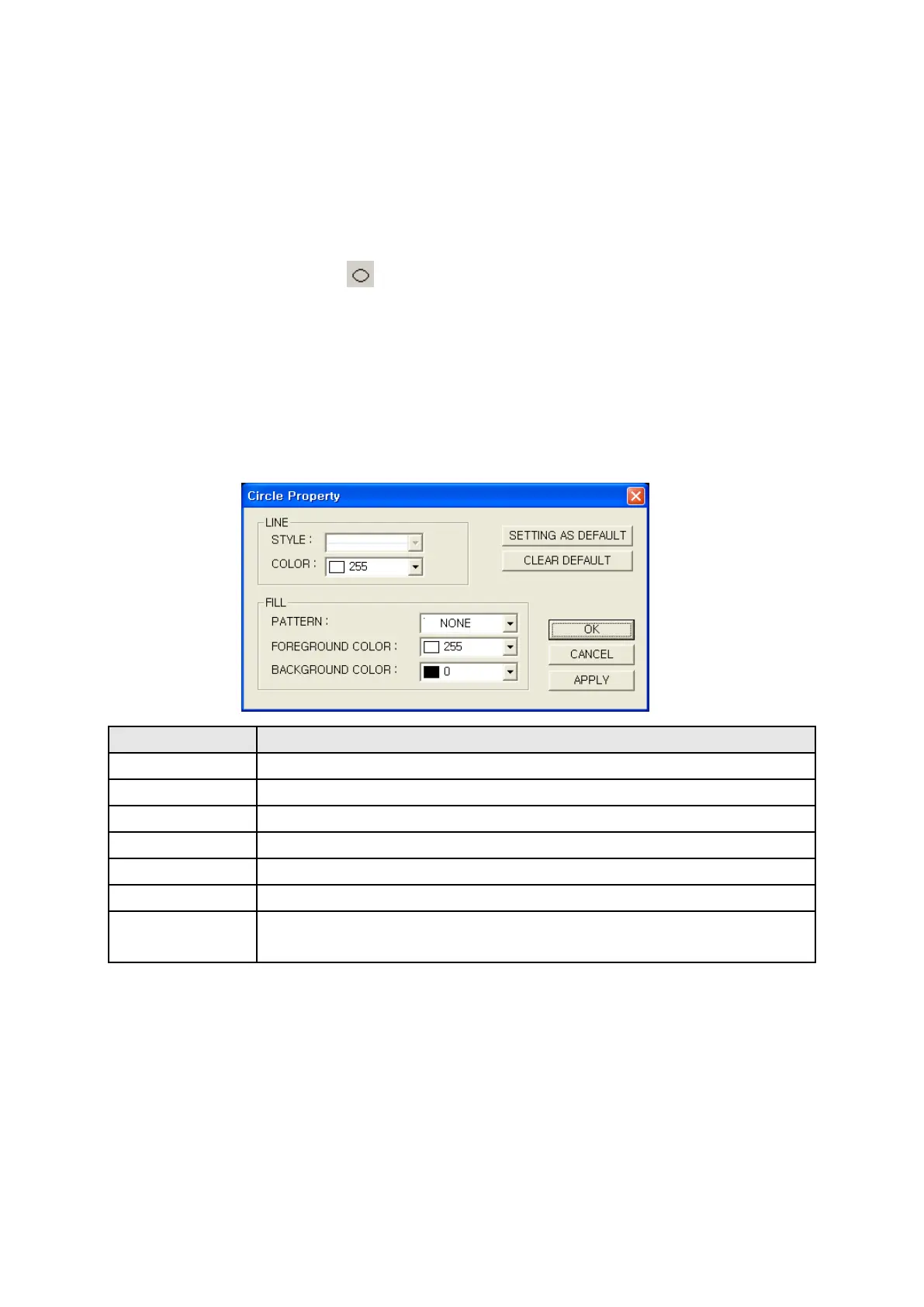172
14.3 CIRCLE
Draw a circle with thick outline as a dot on a screen.
It is able to designate color, style of outline and fill the inside with any pattern.
14.3.1 Edit procedure in editor
(1) Select Draw-Circle in menu or in toolbar, drawing cursor is appeared.
(2) A circle or an oval is created can be held by a rectangle having start and end point of drag as
opposite angle point when dragging with a mouse.
(3) Click double a rectangle and it is able to change color, style of outline and designate pattern fill the
inside in window of rectangle property.
14.3.2 Detail configuration
1
•
2
•
Designate outline color of circle(White/Black).
3
•
Designate pattern fill the inside of a circle.(Same with rectangle)
4
•
Designate foreground color of pattern as white or black.
5
•
Designate background color of pattern as white or black.
6
•
Draw next circle with current configuration.
○
7
• Draw next circle with following configuration.
Clear default
Pattern : None, Foreground : White, Background : Black
①
②
③
④
⑦
⑥
