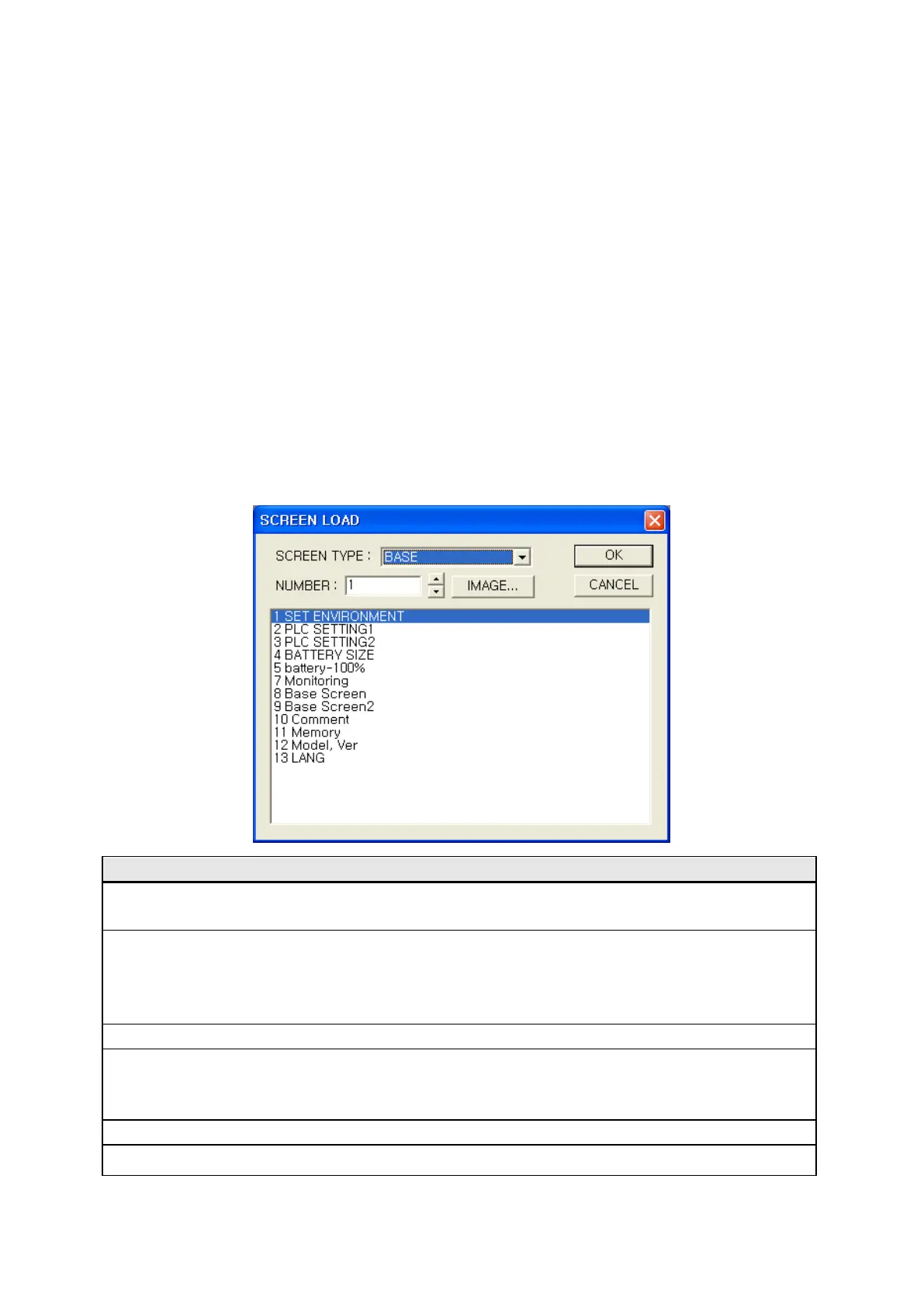104
8.3 LOAD SCREEN
It opens stored screen to edit.
8.3.1 Operation procedure
(1) Select [Screen]-[Load] and load screen window is popped up.
(2) Designate screen type in screen type combo box. Select base to load base screen and window for
window screen, then, screen number and titles of project are displayed in order of numbers in list
box.
(3a) Designate screen number to load in number spin box. Pressing image button, it is able to review
all screen images and select screen number to load.
(3b) Click and select the item about screen to load in list box. It is able to select several items at a time
using Ctrl key.
(4) Pressing OK button, designated(selected in list box) screen is popped up.
8.3.2 Detail description of load screen window
Load screen Load screen
Screen type
• Designate screen type to be loaded.
• Select base screen or window screen.
Number
• Designate screen number to import.
• It is able to designate number inputting by user directly or using spin box. If
screen is saved in a project but closed one, it loads again and it creates new
screen for input number, in case, it is not saved in a project but closed one.
Image
• Call screen image window and review images of base screen in a project.
List box
• The numbers and titles written in a project are displayed in order of number.
• Click and select items for screen to load. It is also able to select several items at a
time dragging or using Ctrl key together.
OK
• Load selected screen.
Cancel
• Do not load selected screen, close the window.
