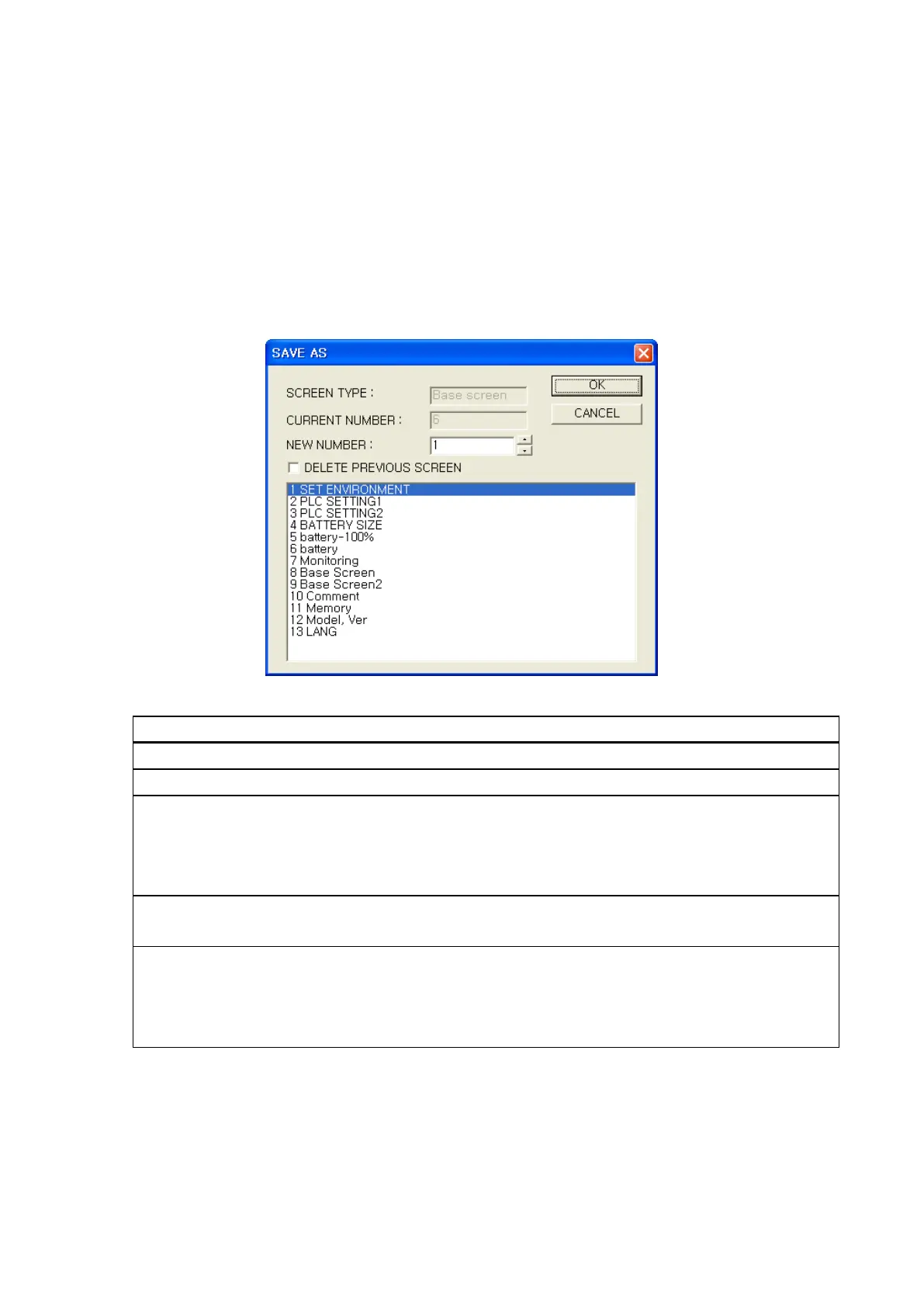106
8.6 STORE AS
Store currently editing screen as new number of screen.
□Operation procedure
(1) Select [Screen] - [Store as], then, store as window is popped up
(2) Designate new number of screen in new number spin box.
(3) In order to delete existing screen, check delete old screen.
(4) Press OK, title window is popped up.
(5) In order to add title and description of screen, press OK button after editing it. Then, it is saved
as a new screen.
□ Description of store as window
Configuration of store screen
•
It displays the object to be stored is base screen or window screen.
Current number
•
It displays editing screen number and it is stored as other number of screen.
New number
• New screen number for storing designated number screen in current
number.
• It is able to designate number inputting in combo box directly, using spin box
and selecting in list box.
Delete old screen
• If it is checked, it stores selected screen as a new number of screen and
delete previous number of screen.
List box
• It displays number and titles of screen written in a project in order of
number.
• The screen number of selected item is inputted in a new number clicking a
