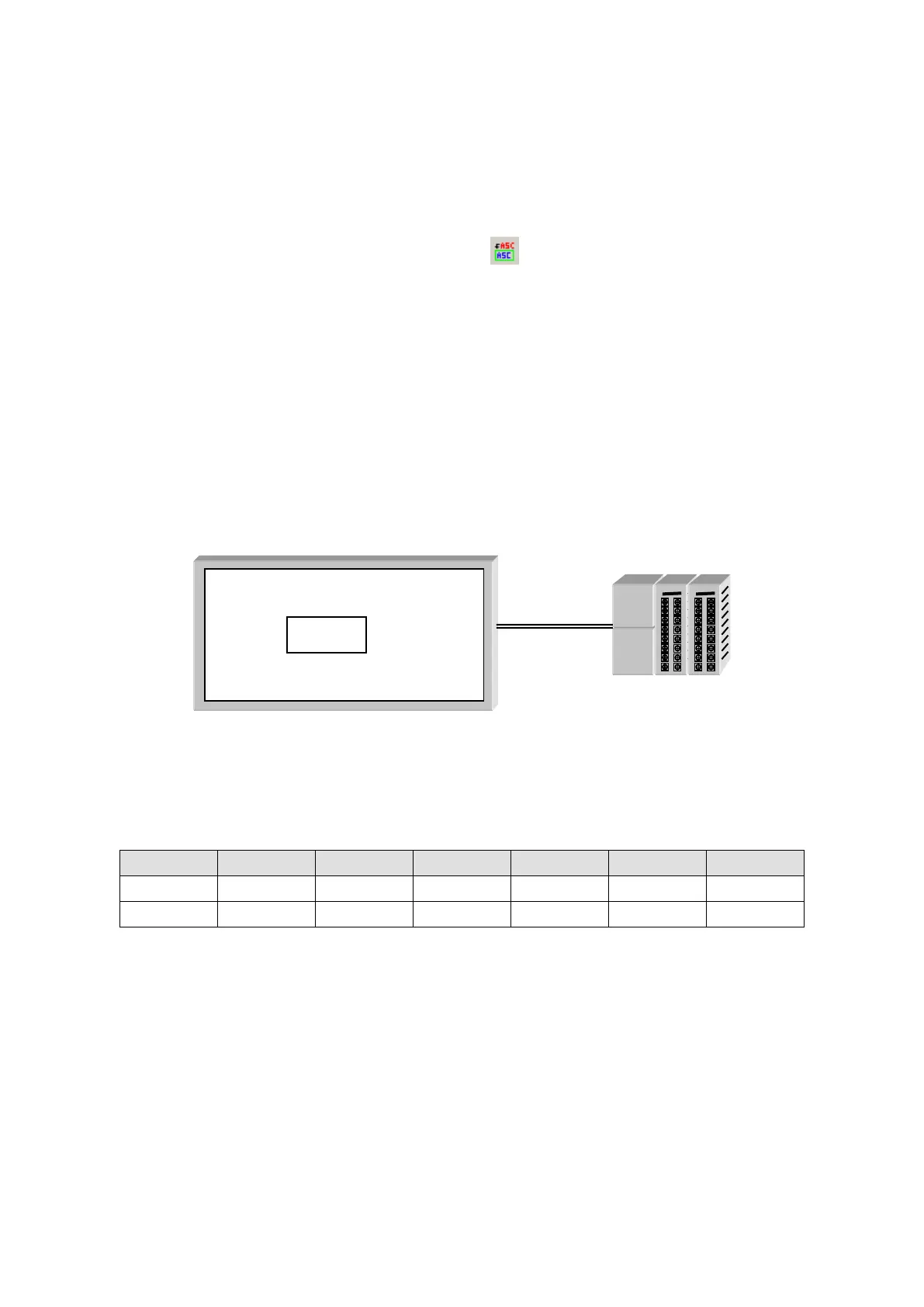194
18. ASCII INPUT
It inputs character string in PLC device using key window on screen.
18.1 BASIC CONFIGURATION
(1) Select [Draw]-[ASCII input] in main menu or click in tool bar, ASCII input property window is
popped up.
(2) Configure device.
(3) Designate the number of character to be displayed in form tap.
(4) Pressing OK button, ASCII input tag is created.
18.2 BASIC OPERATION
If there is no user-input, it is operated same with ASCII display. It displays appropriate character for
the value of user-defined PLC device.
The device of ASCII input tag is configured as D100 and ASCII input tag is ‘ABCDEF’, PLC device
value is as below table.
GP
ABCDEF
PLC
