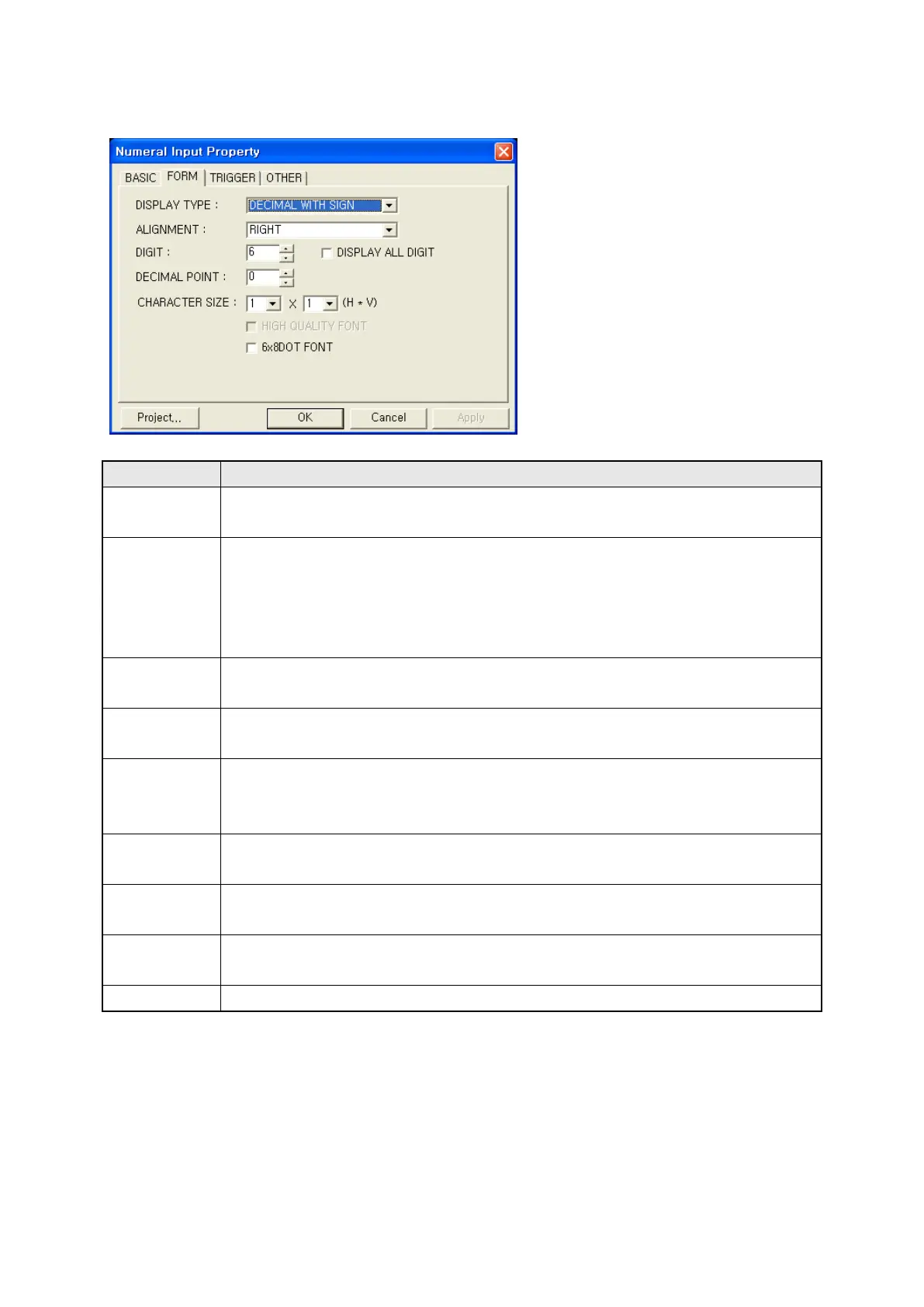190
17.3.2 Form tap
Designate input type and character size
①Display type
• Select among decimal with sign/without sign, hexadecimal, octal and real number.
The real number is only selected when it is designated as 32bit in basic tap.
②Alignment
• Designate alignment type. (Right, Center, Left)
• It is only available when display character is smaller than digits.
• Left : Display a letter from the left of tag area
• Right : Display a letter from the right of tag area
•
Center : Display a letter in a center of tag area
③Digits
• Designate the number of display character.
•
Default is 6 and it is able to designate within 1~32.
④
• Fill the blank with ‘0’ when display number is smaller than digit (③). It is applied
②
) is configured as right.
⑤Decimal
point
• Designate digits under decimal point.
• It is not available when it is hexadecimal, octal type and display putting a point
under decimal point position as digits when decimal with/without sign.
⑥Width size
• Designate width size of character.
•
Range=1,2,4,6,8 (1 is only available when length size is 0.5.)
⑦Length size
• Designate length size of character.
•
⑧ High-
• Display numbers using higher definition font than usual one and it is able to use
with min. 4X2 of character size(
⑥
⑦
⑨6x8 dot font
•
Display numeral with 6x8 dot font when it checked.
④
⑤
③
