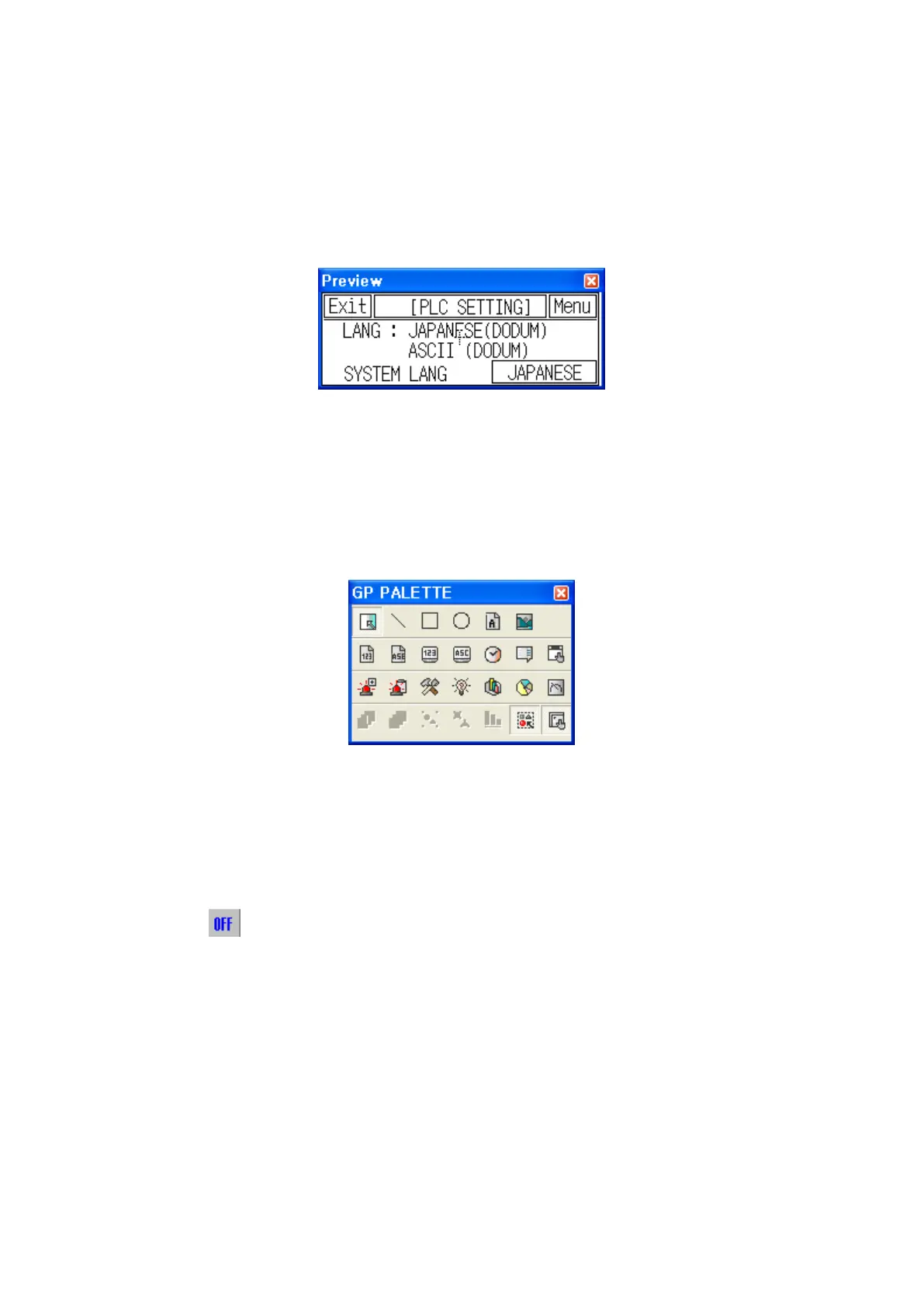155
12.4 PREVIEW
It displays the editing screen same with screen to be showed as 100% of enlargement ratio.
Checking [View]-[Preview] in menu, preview window is popped up.
The background color of screen is displayed as white when it is designated as white and black for
other colors.
12.5 TOOL PALETTE
There are required tags and drawing tool for design and it is popped up when checking [View]-
[Palette] in menu.
It is able to design selecting tag in palette same with tool bar.
12.6 VIEW ON/OFF IMAGE
In accordance with ON/OFF, the image of screen tags can be changed. (Lamp, Touch etc)
It is able to display editor screen image as ON or OFF status.
Operating
button in [View]-[On image] of menu or tool bar.
When it is checked in menu, it displays image on a editor screen when each tag is ON status.
12.7 SCREEN REFRESH
It draws editor screen again.
12.8 STATUS BAR
It displays current designing contents as a message.
