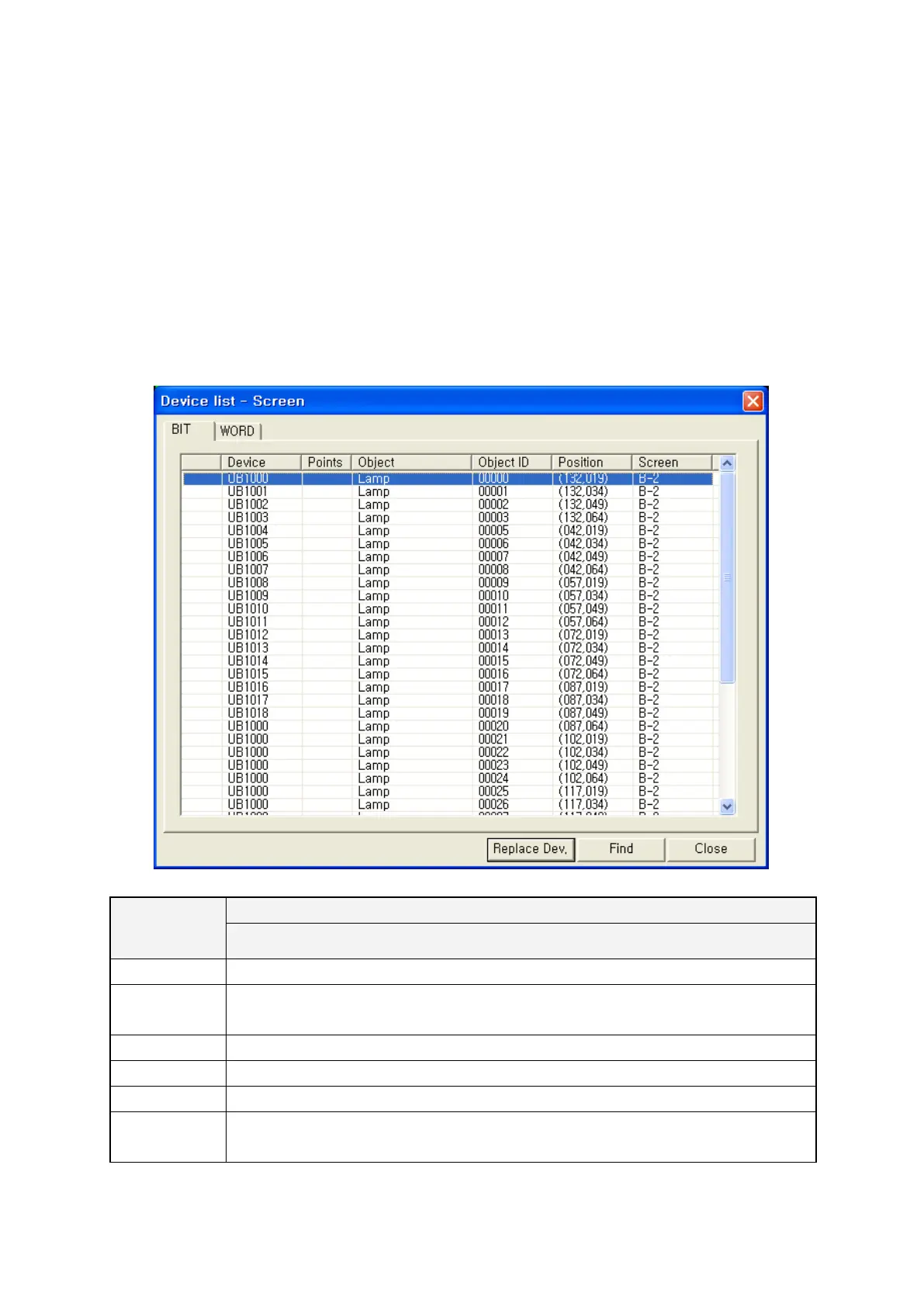152
12.2 VIEW DEVICE LIST
It shows device list using in whole project or specific screen.
It is very useful to correct an error for device configuration since it displays which device is using on
tag collectively.
Select [View]-[Device list]-[Screen] in menu for editing device list and device list-screen window is
popped up.
Select [View]-[Device list]-[Project] in menu for whole device list of project and device list-project
window is popped up.
Refer to the following example of device list-project window and it is same to use with device list-
screen window.
Device list
It shows device list, search/change device.
It is same to use except bit tap is for bit device, word tap is for word device.
Device
•
Point
• It displays the number of relating device when the tag uses several devices
successively from the lead tag.
•
It displays type of tag using for device.
•
•
It displays upper left point of tag area on a screen.
Screen
• It displays screen number of tag.
•
It displays as common if it is designated device in common configuration.
