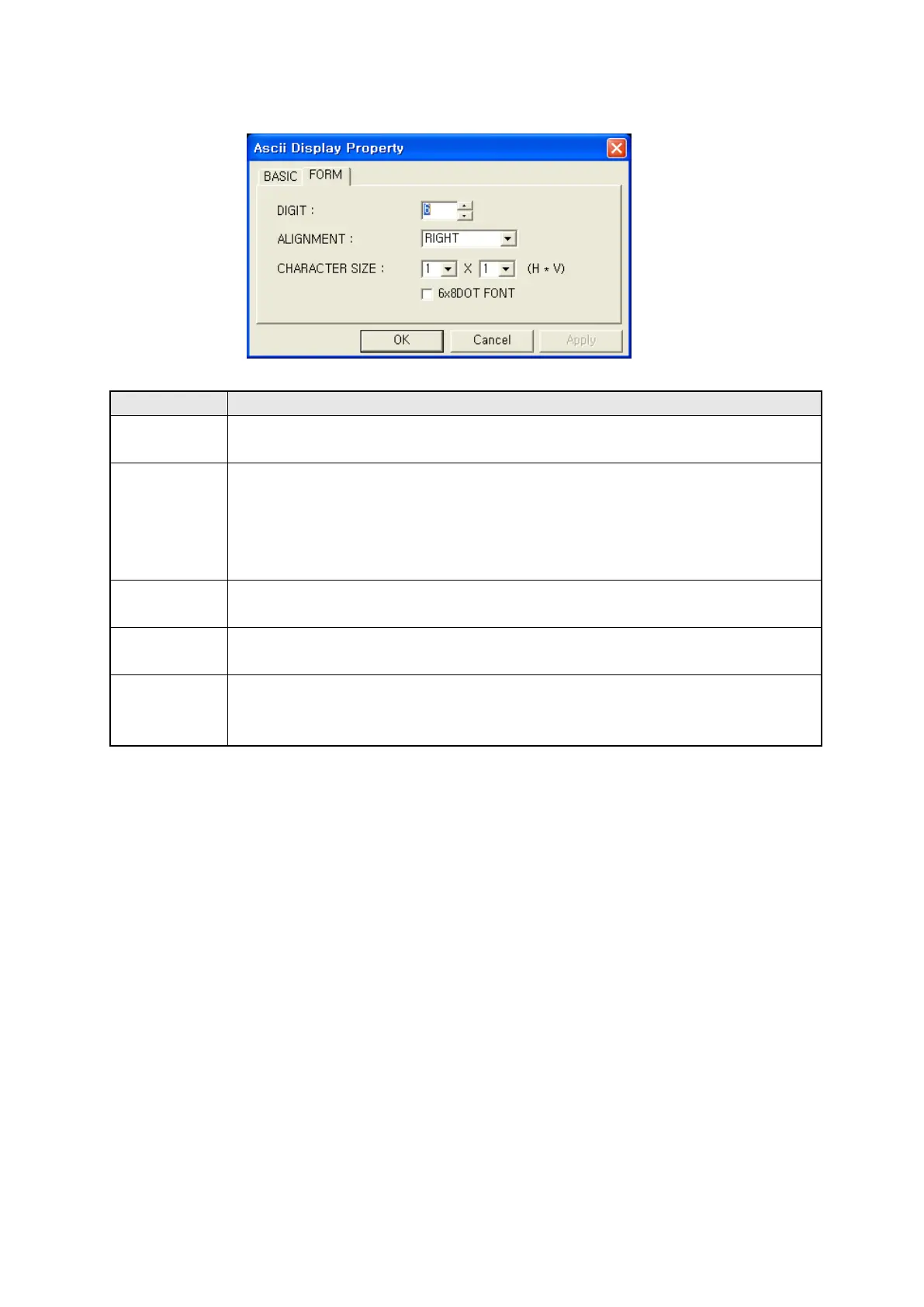186
16.3.2 Form tap
Designate character size and display type
○
1
• Designate the number of character to be displayed.
Digits
• Able to designate only as an even number within 2~40.
○
2
• Designate alignment type and it is only available when display character is smaller
than digits.
Alignment
• Left : Display a letter from the left of tag area
• Right : Display a letter from the right of tag area
• Center : Display a letter in a center of tag area
○
3
• Designate width size of character
Width size
• 1, 2, 4, 6, 8 (It is only available to configure as 1 when length size is 0.5.)
○
4
• Designate length size of character
Length size
• Designate within 0.5, 1, 2, 3, 4.
○
5
dot font
6x8
• Display with 6x8 dot font when it checked.
Other characters excluding ASCII character are displayed as rectangle because
there is no 6x8 dot font.
①
②
③
④
⑤
