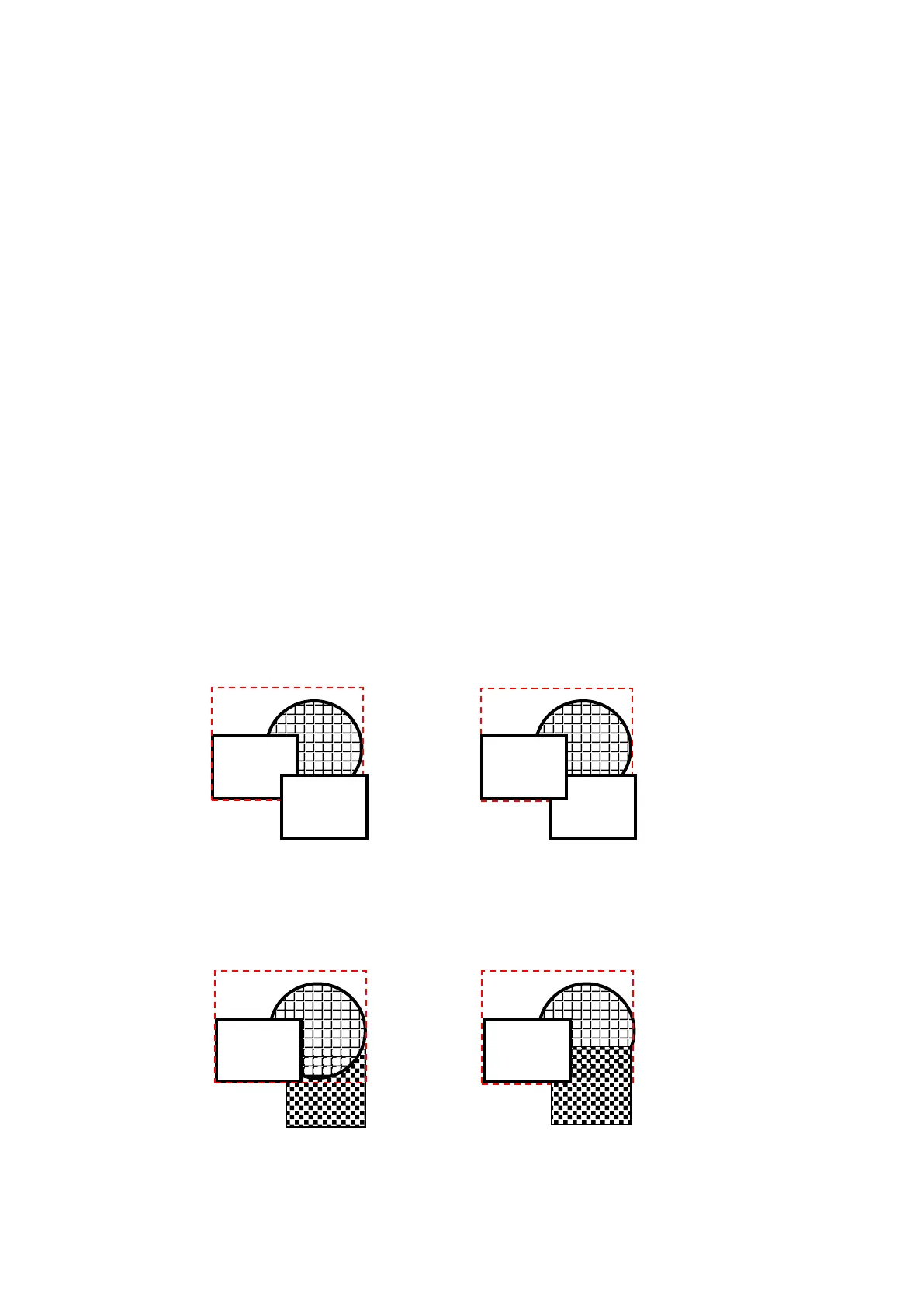112
two overlap screens, it is displayed as following order.
Tag of base screen > Figure of base screen > Tag of overlap screen2 >
Figure of overlap scree2 > Tag of overlap screen1 > Figure of overlap screen1
9.9.2 Change stacking order between objects
• Bring to forward : Change stacking order to selected object is put in the front.
• Send to backward : Change stacking order to selected object is put in the back.
※Notice
• It is not able to change the order between figure and tag with bring forward, send to backward.
• The stacking order of figure is changed with bring forward command, it is put on the
front among figures but it cannot be placed in the front for any tags.
• The stacking order of tag is changed with send backward command, it is put on the behind among
tags but it is put on the front than any figure.
• When executing bring forward, send to backward command after selecting several objects, the
stacking order between selected objects is kept and it is put on the front or on the behind than not
selected objects.
• If selecting overlap screen and executing send to backward command, it is put on the behind
among overlap screens.
• The stacking order of group and tag
The order between two is decided by “Bring forward” or “Send to backward”. Tag is placed on the
upper than figure regardless with single object of tag or object including tag.
• Figure included in a figure or group
The order between two is decided by “Bring to forward” or “Send to backward”, figure is placed on
the lower than tag.
00001
D1
00002
D2
Group
Tag
00002
D2
Group
Tag
00001
D1
00001
D1
Group Group
00001
D1
