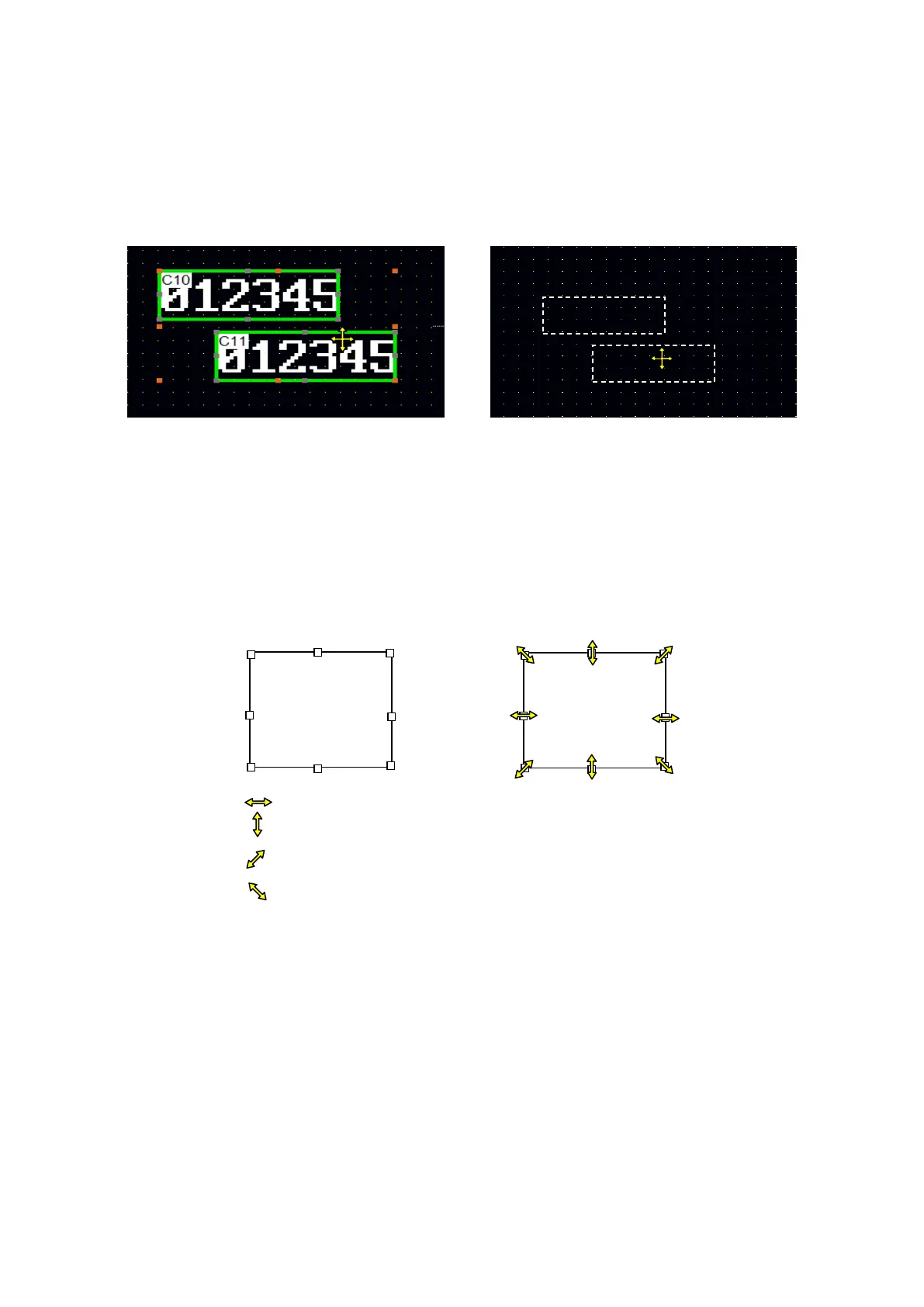126
10.3.2 Move an object
When clicking selected object, mouse cursor is appeared to move. It dangles after a mouse displaying
the object outline as dotted line when it dragged. It is moved to the right position when taking off from
a button.
Checking image display check box when moving view tap of option window, the object drawn on a
screen is moved as it is.
10.3.3 Adjust size of object
The selected object displays mark to adjust size as following figure. There is a mark to adjust on each
summit and side. When moving a cursor to the mark, other shape of cursor is appeared as second
figure.
Adjust width of selected object.
Adjust height of selected object.
Adjust width and height of selected object at the same time.
Adjust width and height of selected object at the same time.
