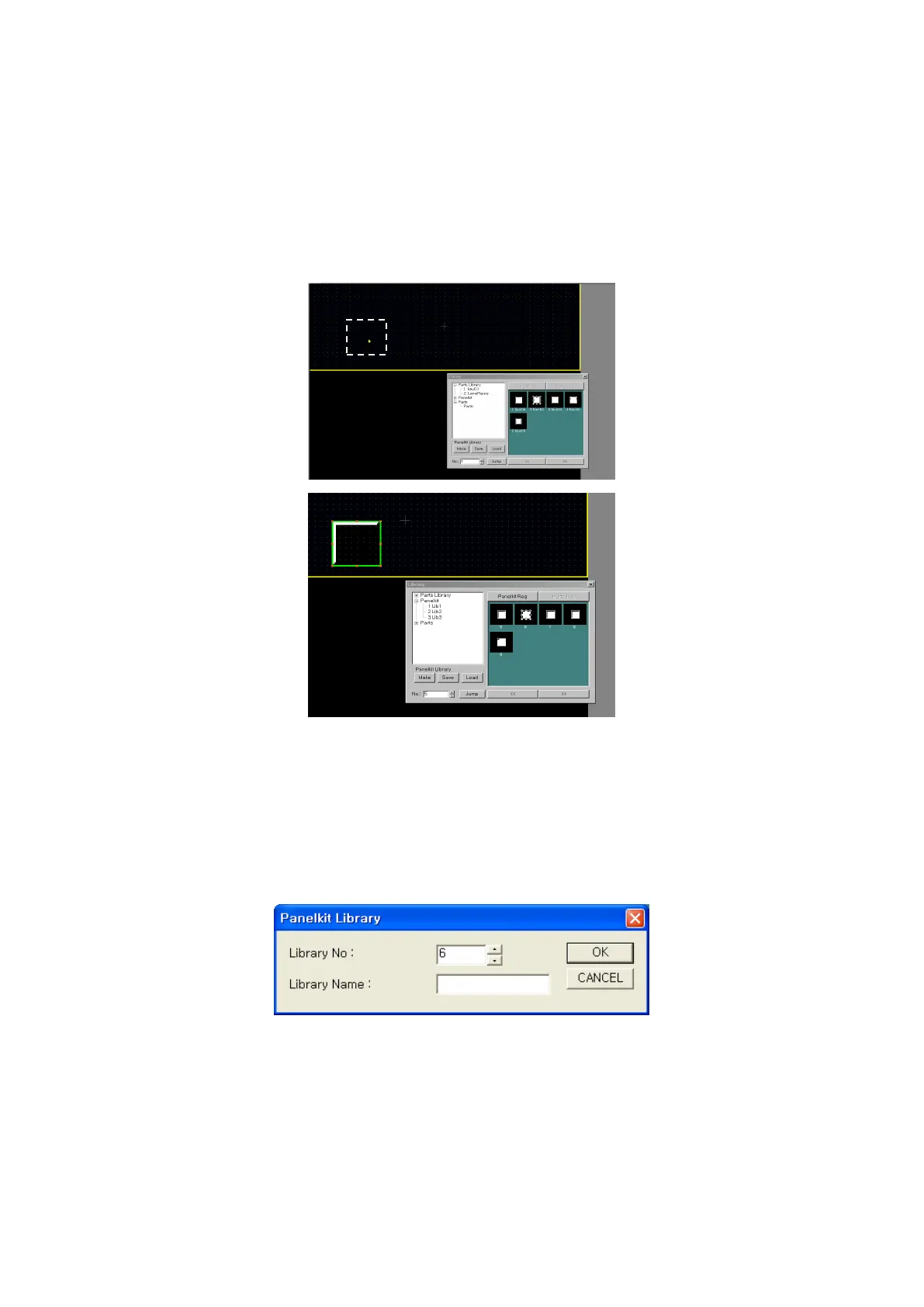128
10.4.2 View/draw contents of library
(1) Select one among part library/panel kit library/part in a tree view and lower folder.
Then, items of the appropriate library on a image view.
(2) Select proper item of image view.
(3) Place a mouse on a editing screen and object with dotted outline dangles after a mouse.
(4) Click mouse button on a proper position, the appropriate part/panel kit is arranged.
10.4.3 Create/delete panel kit library
Pressing a make button, panel kit library window is popped up and designated library is created when
designating name and number of panel kit in a window.
Select specific library, press delete button, it deletes selected library after confirmation. After clicking
right button of mouse in selected library, select delete to remove library on a pop-up menu.
