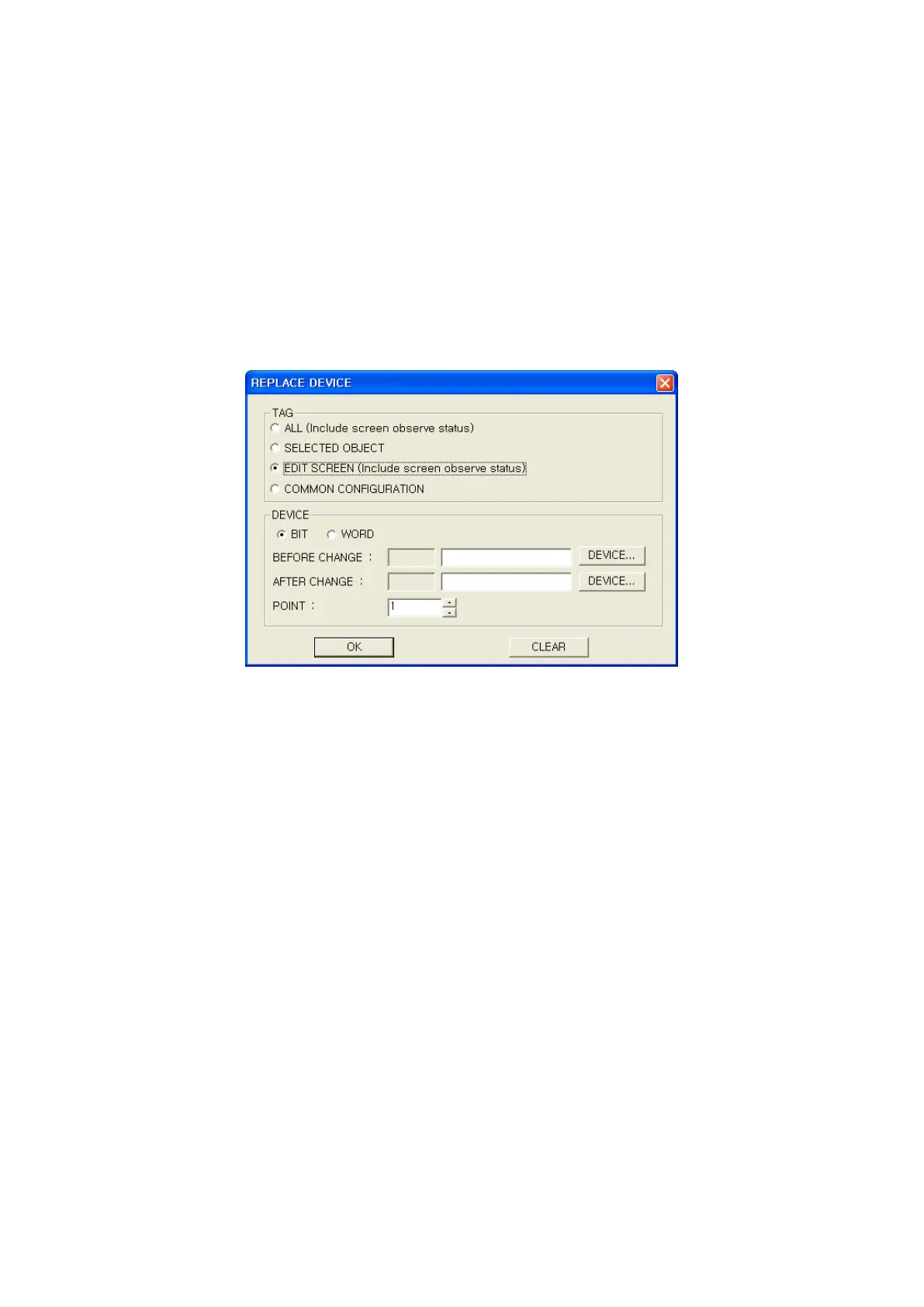117
9.13 CALLING OF PROPERTY WINDOW
Select [Edit]–[Property] in main menu, property of popup menu clicking with right button of mouse,
double-click the left button of mouse or press Alt+Enter key after selecting object, property window
of the appropriate object is popped up. If executing property command when overlap screen is
selected, overlap window is popped up with the appropriate overlap screen selected.
9.14 DEVICE REPLACEMENT
It is able to replace device using in a project collectively. Select [Edit]-[Replace devices], replace
window is popped up.
(1) Designate tag to replace device according to selecting radio button of tag group box.
• All (Including screen observe status)
Replace tag device on all base screen in a project. All devices configured about each
base screen designated at screen tap of observe status window are replaced.
• Editing screen (Including screen observe status)
Replace tag device on a editing screen. All devices configured about current editing screen
designated in a screen tap of observe status window are replaced.
• Selected
Replace selected tag device of editing screen.
• Common
Replace tag device of common configuration.
(2) Device
• Bit/Word : Bit/Word device is selected when selecting bit/word in combo box.
• From/To : Change device designated in from as device designated in to.
• Points : Designate the number of device to be changed.
※ Notice
• Default configuration according to calling condition of replace device window
Selecting edit-device replace menu,
(a) Edit screen is selected as a default if there is no selected tag.
(b) Selected object for a default if there is selected tag.
