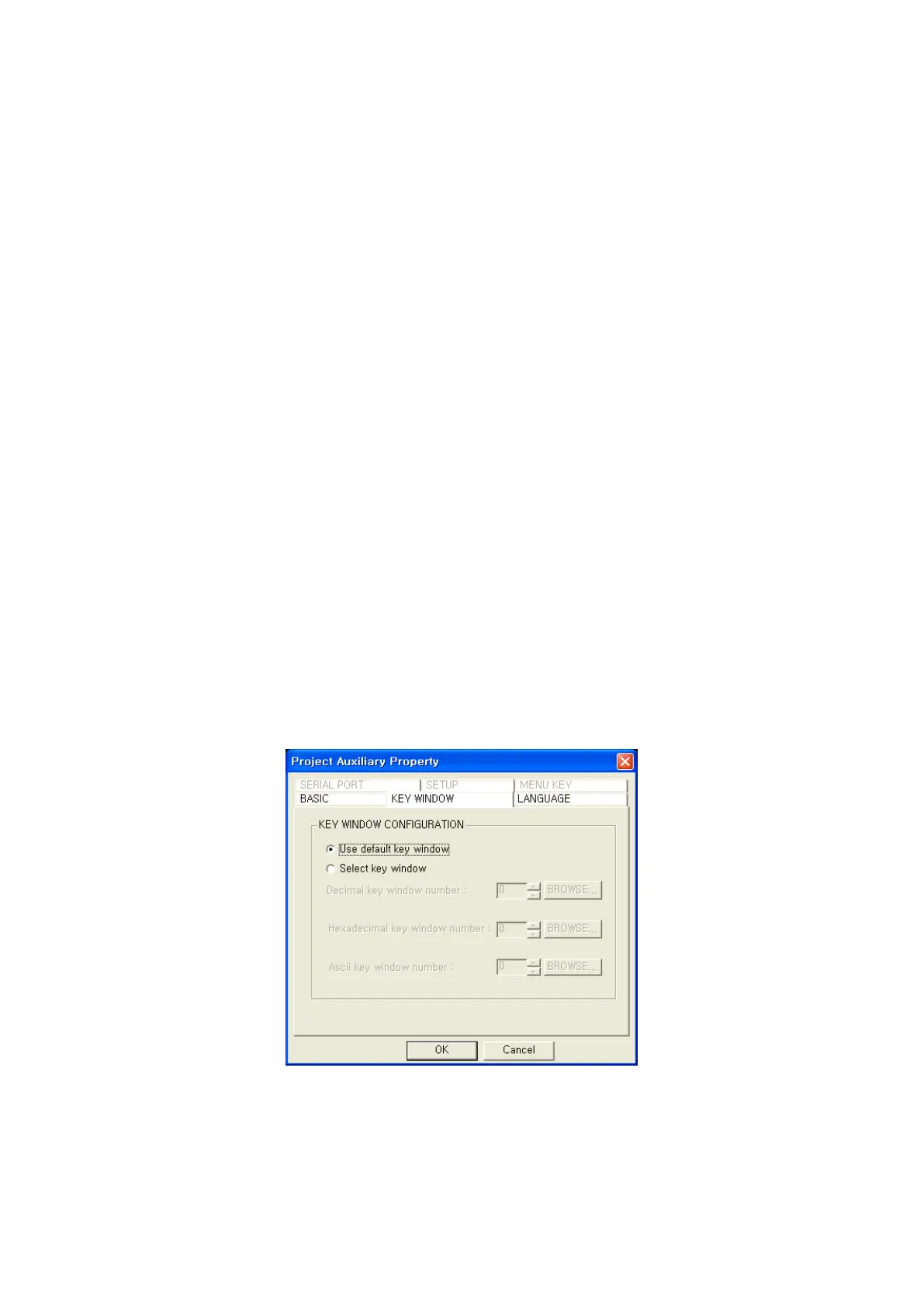98
8. SCREEN OPERATION
It describes the operation of screen specification, creating of screen, load, store and copy. The screen
is divided into base screen and window screen. In base screen, it observes arranged graphic objects.
The window screen is able to access when touching input object and it is used as key pad.
8.1 GP SCREEN
8.1.1 Base screen
• It has 240×80 dots of edit area.
• It is able to design max.500 of base screen with range as 1~500.
Each base screen has own screen number and it is controlled by screen number user can define
and adjust. It is switched by touch key and user-defined data is downloaded to the main device.
8.1.2 Window screen
• It has 16×20~240×80 dot of editing area.
• It is able to design max.500 with range of 1~500.
Window screen is called when touching numeric or ASCII input tag. The user-defined window is
called when inputting decimal, hexadecimal and ASCII.
It is able to design max.500 of window screen in editor, but only 3 screens are downloaded to the main
device.
In accordance with designation in key window tap of project auxiliary configuration window, the window
for input type is decided. Refer to the following configuration to use user-defined window.
Select key window : Select
Decimal key window number : Designate window screen number when inputting decimal number.
Hexadecimal key window number : Designate window screen number when inputting
hexadecimal number.
