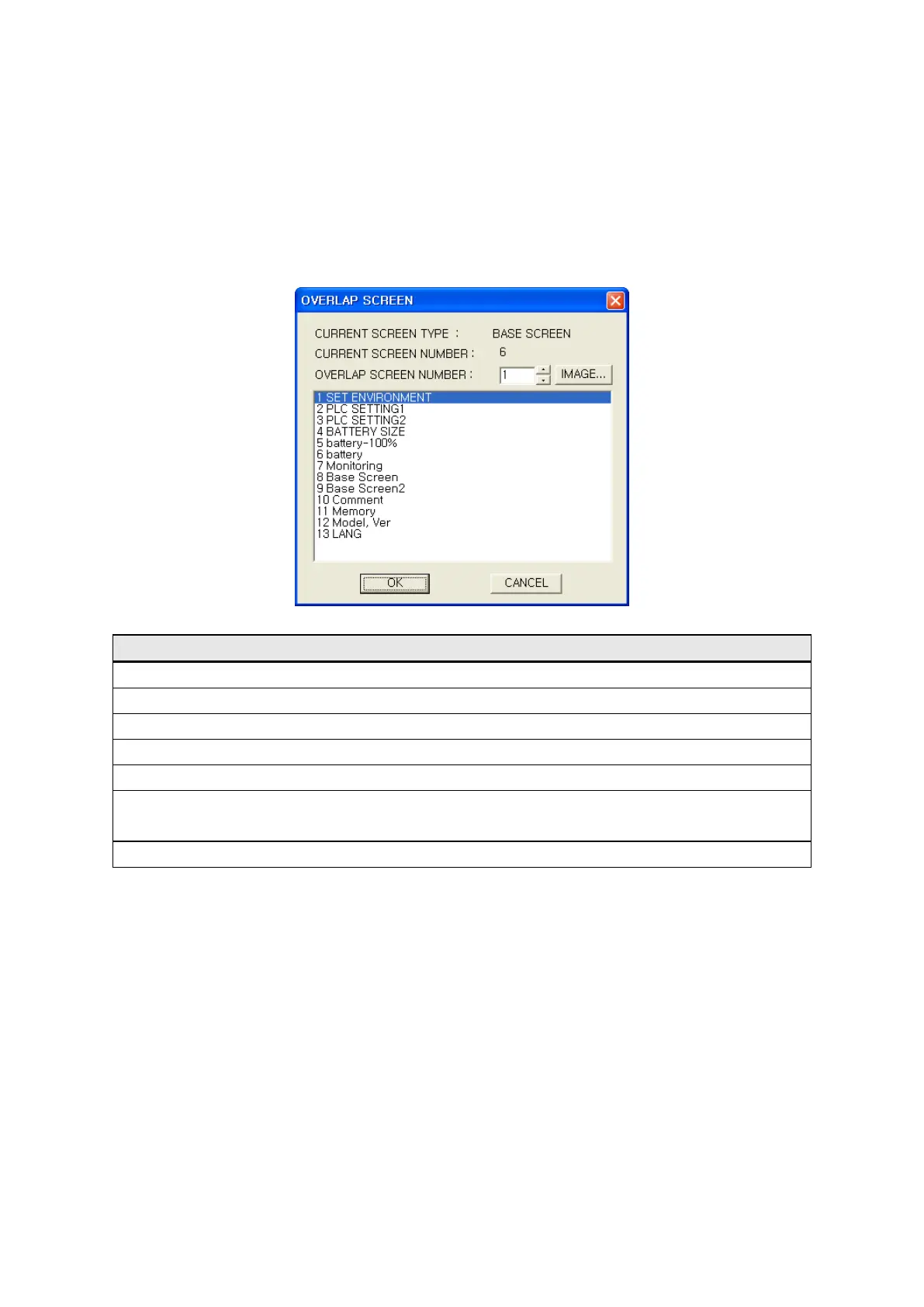131
10.5 OVERLAP SCREEN
It overlaps editing screen and it is useful to produce common part among several screens as an
independent screen to write screen data and save data capacity when using it as an overlap screen. It
is not able to use overlap function in window screen.
Select [Draw]-[Overlap screen] in a menu, overlap base screen window is popped up and base screen
selected in this window is overlapped.
Screen type
•
•
Editing base screen number
• Base screen number to be used as overlap
•
Look through image of base screen calling screen image window.
• List title of base screen in a project with number.
OK
• Draw number of base screen configured in overlap screen
number as overlap screen and exit window.
•
※Notice
•It is able to overlap only as one step for each screen. When overlapping base screen having overlap
screen, tags of base screen are only overlapped, tags of overlap screen are not overlapped again.
•It is overlapped up to max.5 screens.
•When several screens are overlapped, it is displayed as in order of tags of base screen are placed on
uppermost and tag on the last overlapped screen, …, tag on the first overlapped screen.
•Configuration of cursor movement and floating alarm is set again according to screen configuration,
user and destination ID of tags configured in overlap screen preserve original value.
