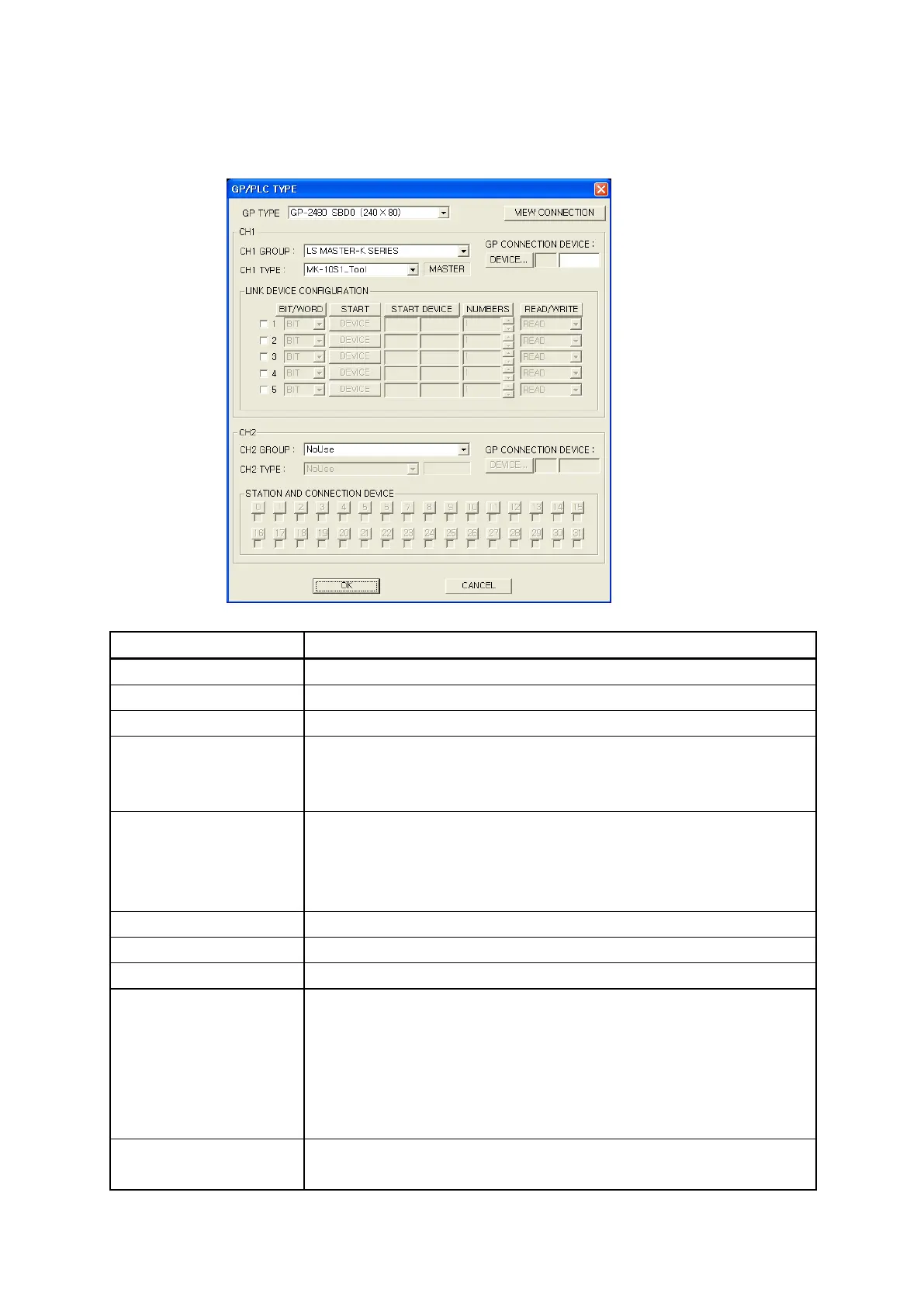162
13.3.2 Configuration of connection PLC with GP/PLC type window
In order to transmit written data in GP editor to PLC, configure group, type, communication type of
connected PLC.
Configuration of PLC type connected to GP
①GP type
•
Designate current using GP model type.
②
•
Designate current connected PLC group of CH1
③CH1 type
•
Configure PLC type for connected CH1 group.
④GP connection device
• Configure the lead word address of GP to communicate with CH1.
• If data link is required between
GP and CH1, it is only available when
⑤
⑤
device
• If data interlock is required between GP and CH1, configure CH1
address to communicate with GP.
• Checking a box, the line is activated, configure start device, bit/word,
numbers, read/write of CH1 to communicate with GP.
⑥
•
Designate current connected PLC group of CH2.
⑦CH2 type
•
Configure PLC type for selected CH2 group.
⑧
•
Configure the lead word address of GP to communicate with CH2.
⑨Station and connection
device
• Configure station and the lead address of PLC2 to communicate with
G P.
• Check the station to use, a proper button is activated and start device
of CH1 to communicate with GP, bit/word, numbers, read/write are
configured displaying same type of window with ⑤when selecting a
⑩Connection diagram
• Display configuration of device link as a table between configured GP-
①
②
③
④
⑤
⑥
⑦
⑧
⑨
⑩
